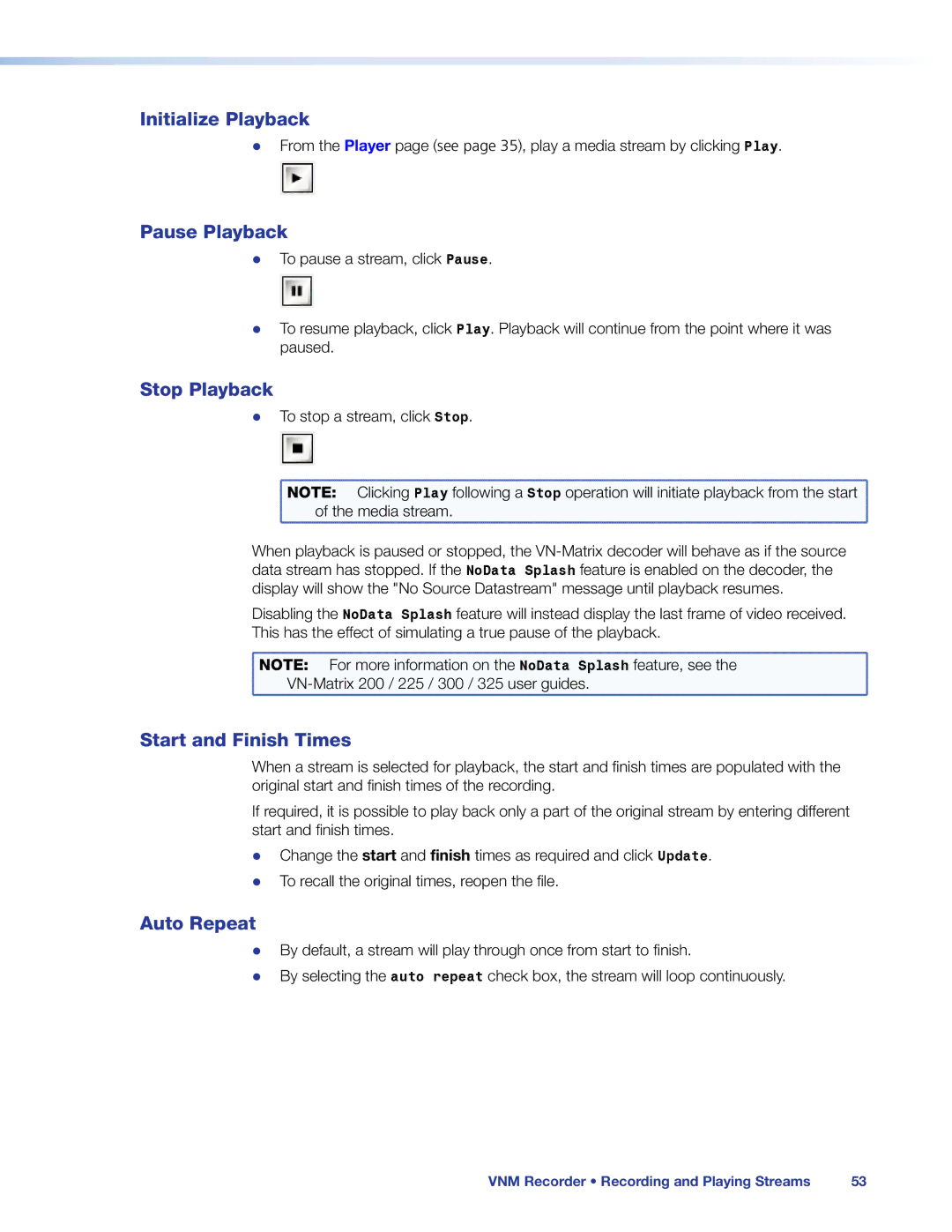Initialize Playback
zz From the Player page (see page 35), play a media stream by clicking Play.
Pause Playback
zz To pause a stream, click Pause.
zz To resume playback, click Play. Playback will continue from the point where it was paused.
Stop Playback
zz To stop a stream, click Stop.
NOTE: | Clicking Play following a Stop operation will initiate playback from the start |
of the media stream. | |
When playback is paused or stopped, the
Disabling the NoData Splash feature will instead display the last frame of video received. This has the effect of simulating a true pause of the playback.
NOTE: | For more information on the NoData Splash feature, see the |
Start and Finish Times
When a stream is selected for playback, the start and finish times are populated with the original start and finish times of the recording.
If required, it is possible to play back only a part of the original stream by entering different start and finish times.
zz Change the start and finish times as required and click Update. zz To recall the original times, reopen the file.
Auto Repeat
zz By default, a stream will play through once from start to finish.
zz By selecting the auto repeat check box, the stream will loop continuously.
VNM Recorder • Recording and Playing Streams | 53 |