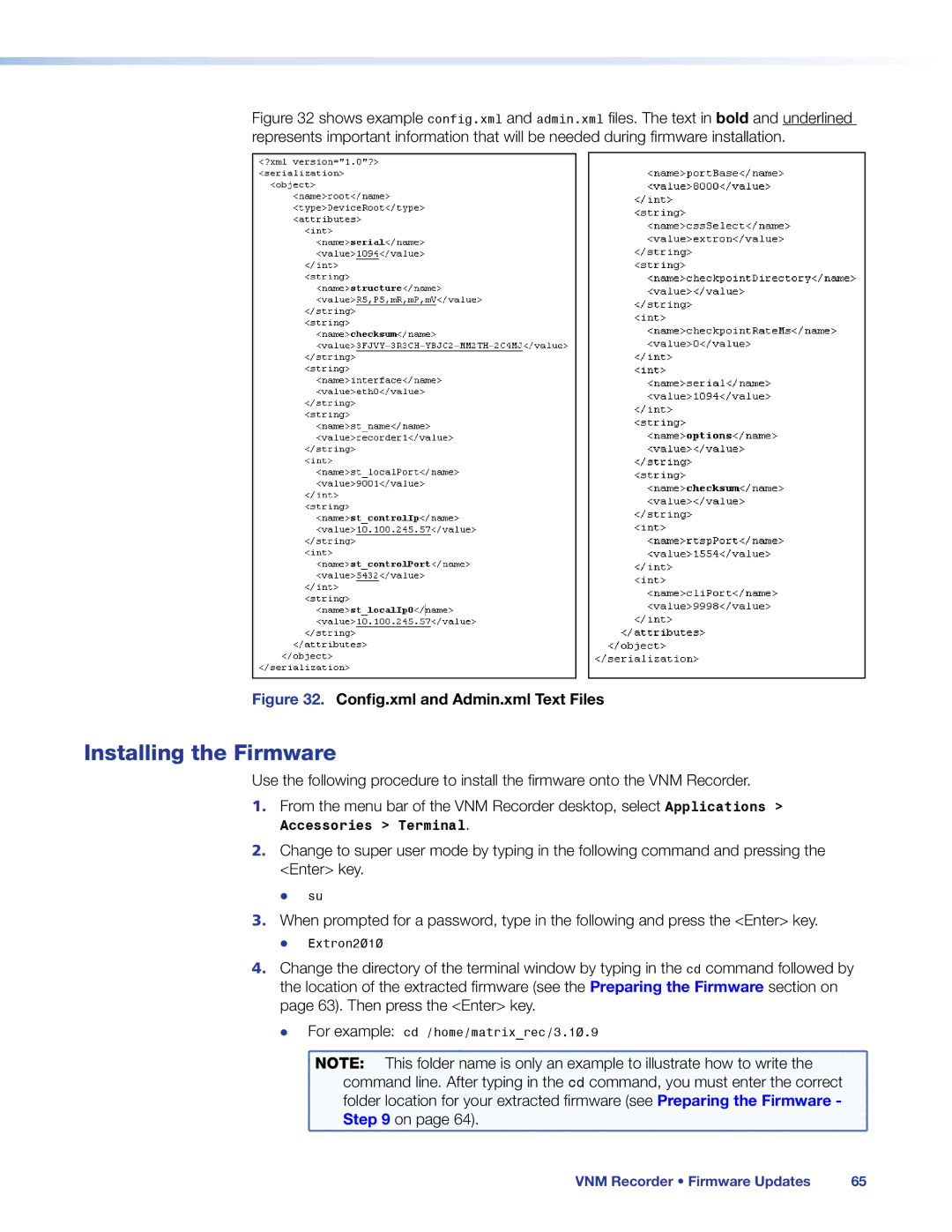Figure 32 shows example config.xml and admin.xml files. The text in bold and underlined represents important information that will be needed during firmware installation.
Figure 32. Config.xml and Admin.xml Text Files
Installing the Firmware
Use the following procedure to install the firmware onto the VNM Recorder.
1.From the menu bar of the VNM Recorder desktop, select Applications > Accessories > Terminal.
2.Change to super user mode by typing in the following command and pressing the <Enter> key.
zz su
3.When prompted for a password, type in the following and press the <Enter> key.
zz Extron2010
4.Change the directory of the terminal window by typing in the cd command followed by the location of the extracted firmware (see the Preparing the Firmware section on page 63). Then press the <Enter> key.
zz | For example: cd /home/matrix_rec/3.10.9 | |
| NOTE: | This folder name is only an example to illustrate how to write the |
| command line. After typing in the cd command, you must enter the correct | |
| folder location for your extracted firmware (see Preparing the Firmware - | |
| Step 9 on page 64). | |
VNM Recorder • Firmware Updates | 65 |