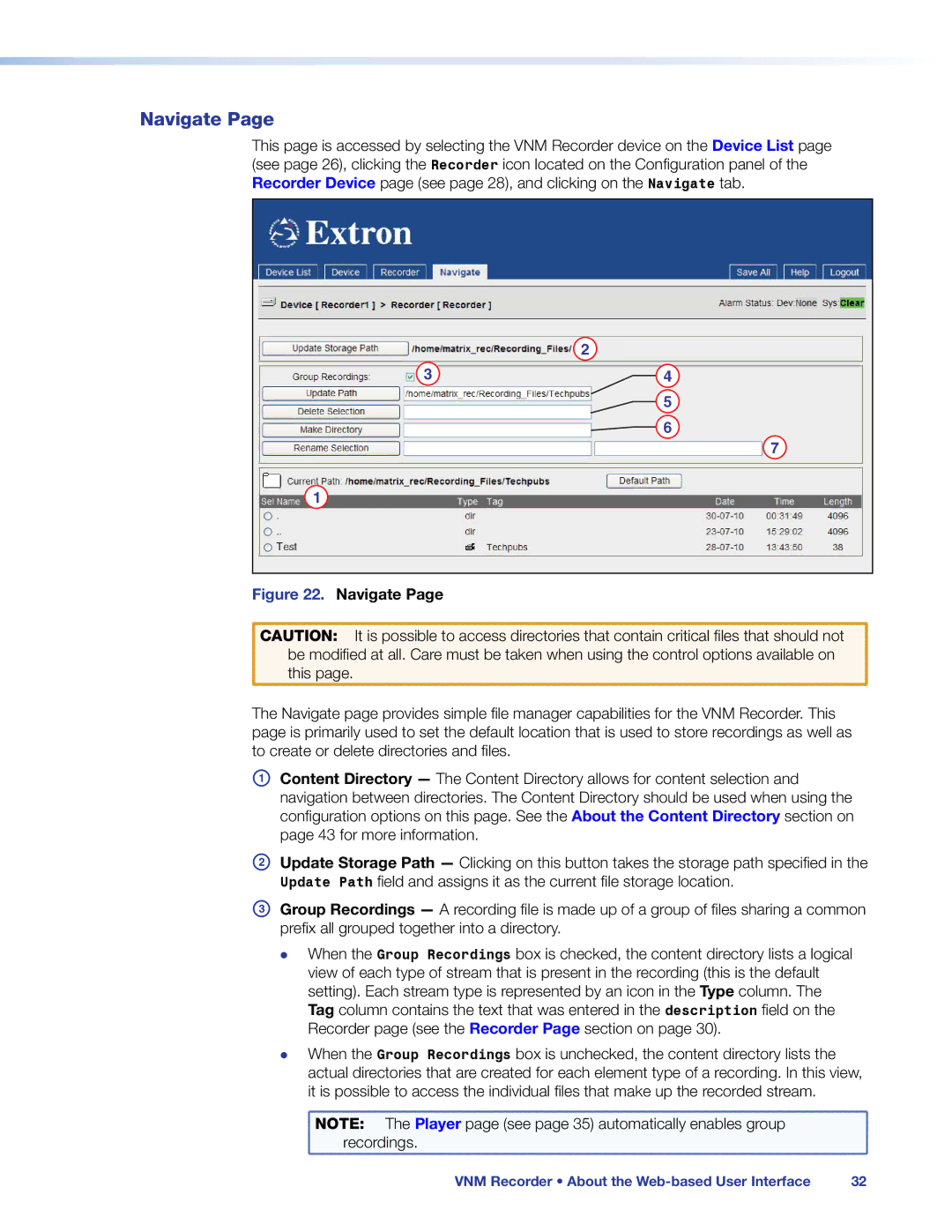Navigate Page
This page is accessed by selecting the VNM Recorder device on the Device List page (see page 26), clicking the Recorder icon located on the Configuration panel of the Recorder Device page (see page 28), and clicking on the Navigate tab.
2
3 | 4 |
![]() 5
5
![]() 6
6
7
1
Figure 22. Navigate Page
CAUTION: It is possible to access directories that contain critical files that should not be modified at all. Care must be taken when using the control options available on this page.
The Navigate page provides simple file manager capabilities for the VNM Recorder. This page is primarily used to set the default location that is used to store recordings as well as to create or delete directories and files.
AContent Directory — The Content Directory allows for content selection and navigation between directories. The Content Directory should be used when using the configuration options on this page. See the About the Content Directory section on page 43 for more information.
BUpdate Storage Path — Clicking on this button takes the storage path specified in the Update Path field and assigns it as the current file storage location.
C Group Recordings — A recording file is made up of a group of files sharing a common prefix all grouped together into a directory.
zz When the Group Recordings box is checked, the content directory lists a logical view of each type of stream that is present in the recording (this is the default setting). Each stream type is represented by an icon in the Type column. The Tag column contains the text that was entered in the description field on the Recorder page (see the Recorder Page section on page 30).
zz When the Group Recordings box is unchecked, the content directory lists the actual directories that are created for each element type of a recording. In this view, it is possible to access the individual files that make up the recorded stream.
NOTE: | The Player page (see page 35) automatically enables group |
recordings. | |
VNM Recorder • About the | 32 |