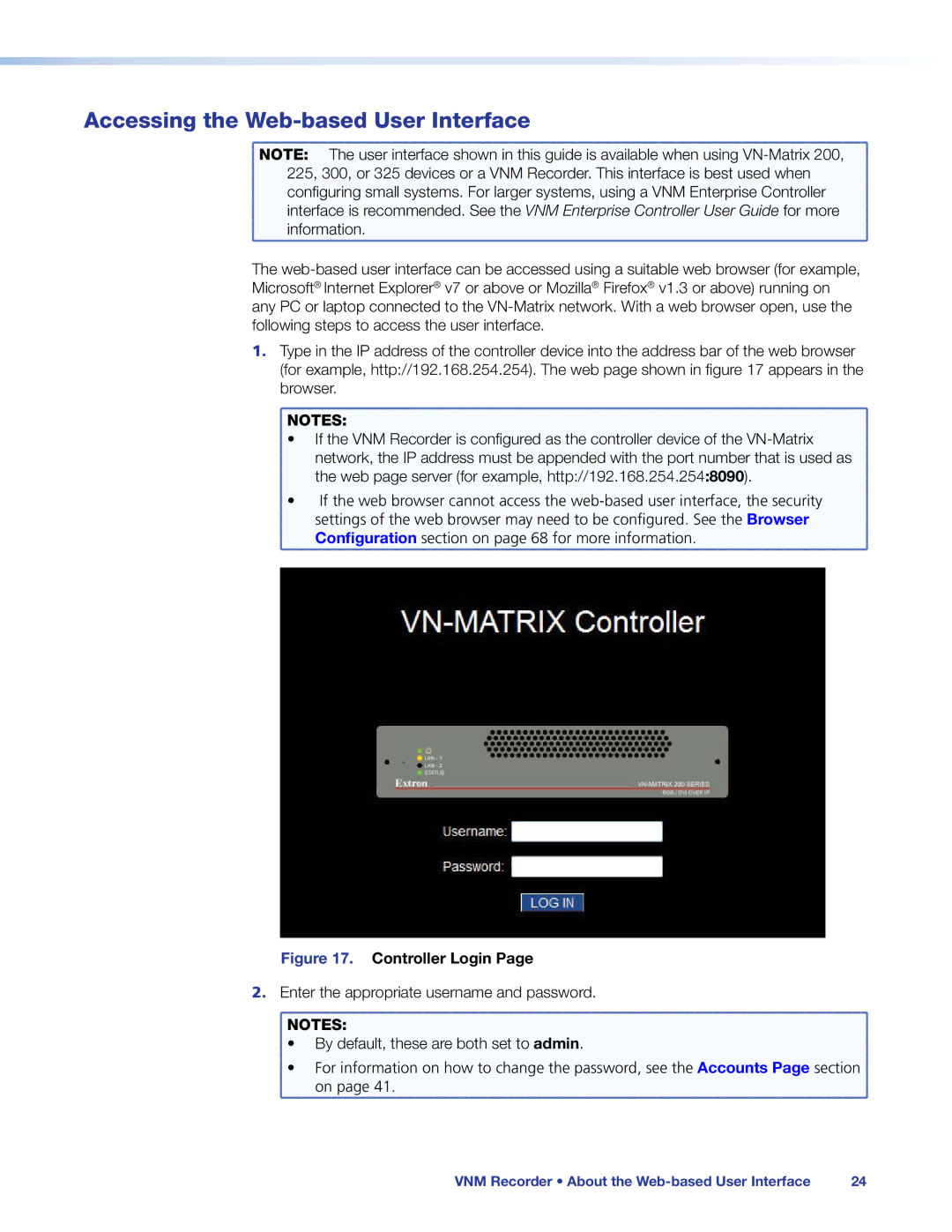Accessing the Web-based User Interface
NOTE: | The user interface shown in this guide is available when using |
225, 300, or 325 devices or a VNM Recorder. This interface is best used when | |
configuring small systems. For larger systems, using a VNM Enterprise Controller | |
interface is recommended. See the VNM Enterprise Controller User Guide for more | |
information. | |
The
1.Type in the IP address of the controller device into the address bar of the web browser (for example, http://192.168.254.254). The web page shown in figure 17 appears in the browser.
NOTES: |
• If the VNM Recorder is configured as the controller device of the |
network, the IP address must be appended with the port number that is used as |
the web page server (for example, http://192.168.254.254:8090). |
• If the web browser cannot access the |
settings of the web browser may need to be configured. See the Browser |
Configuration section on page 68 for more information. |
Figure 17. Controller Login Page
2.Enter the appropriate username and password.
NOTES: | |
• | By default, these are both set to admin. |
• | For information on how to change the password, see the Accounts Page section |
| on page 41. |
VNM Recorder • About the | 24 |