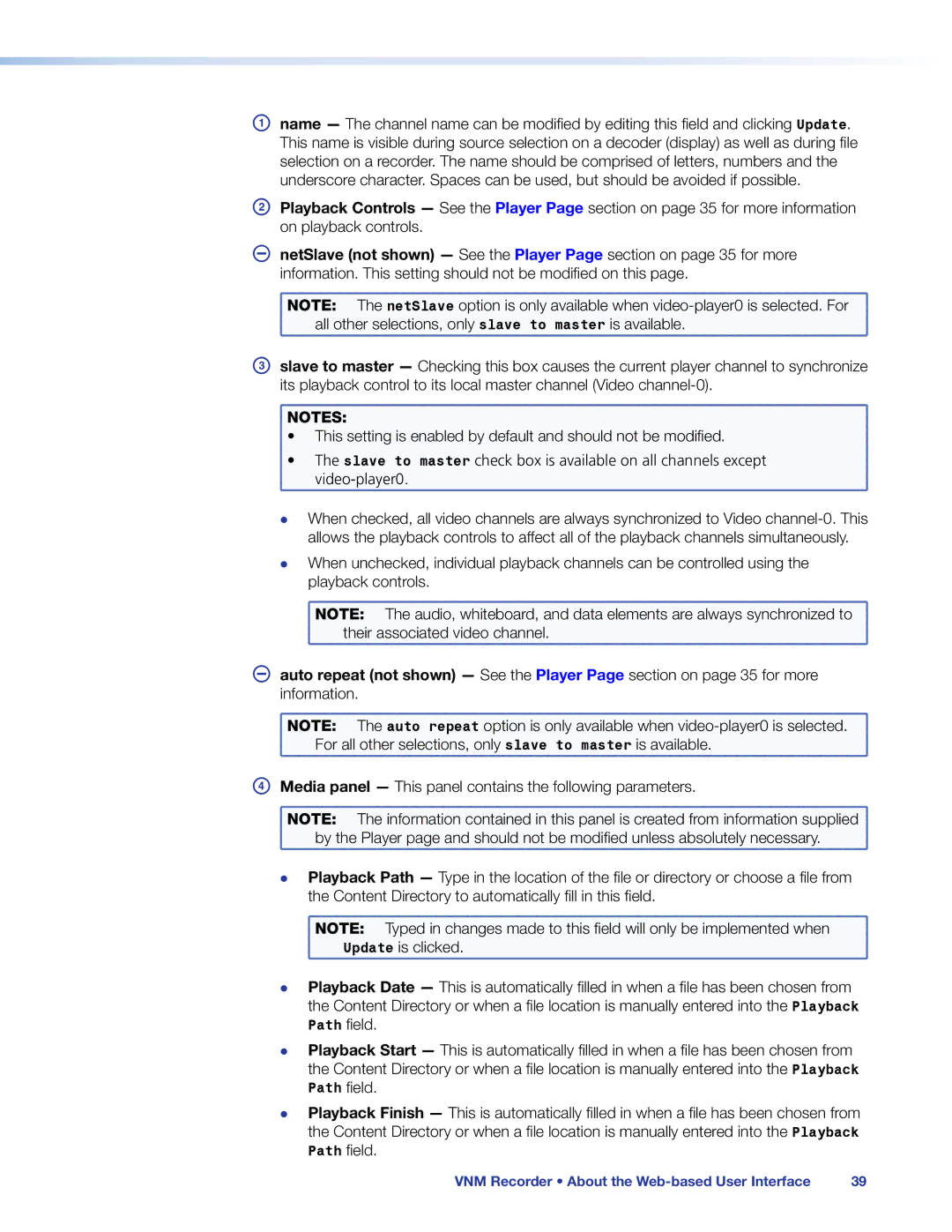Aname — The channel name can be modified by editing this field and clicking Update. This name is visible during source selection on a decoder (display) as well as during file selection on a recorder. The name should be comprised of letters, numbers and the underscore character. Spaces can be used, but should be avoided if possible.
BPlayback Controls — See the Player Page section on page 35 for more information on playback controls.
. netSlave (not shown) — See the Player Page section on page 35 for more information. This setting should not be modified on this page.
NOTE: | The netSlave option is only available when |
all other selections, only slave to master is available. | |
Cslave to master — Checking this box causes the current player channel to synchronize its playback control to its local master channel (Video
NOTES: | |
• | This setting is enabled by default and should not be modified. |
• | The slave to master check box is available on all channels except |
| video‑player0. |
zz
zz
When checked, all video channels are always synchronized to Video
When unchecked, individual playback channels can be controlled using the playback controls.
NOTE: | The audio, whiteboard, and data elements are always synchronized to |
their associated video channel. | |
. auto repeat (not shown) — See the Player Page section on page 35 for more
information.
NOTE: | The auto repeat option is only available when |
For all other selections, only slave to master is available. | |
DMedia panel — This panel contains the following parameters.
NOTE: | The information contained in this panel is created from information supplied |
by the Player page and should not be modified unless absolutely necessary. | |
zz Playback Path — Type in the location of the file or directory or choose a file from the Content Directory to automatically fill in this field.
NOTE: Typed in changes made to this field | will only | be implemented when |
Update is clicked. |
|
|
zz Playback Date — This is automatically filled in | when a file has been chosen from | |
the Content Directory or when a file location is | manually | entered into thePlayback |
Path field. |
|
|
zz Playback Start — This is automatically filled in the Content Directory or when a file location is Path field.
when a file has been chosen from manually entered into thePlayback
zz Playback Finish — This is automatically filled in when | a file has been chosen from | |
the Content Directory or when a file location is manually | entered into thePlayback | |
Path field. |
|
|
VNM Recorder • About the | 39 | |