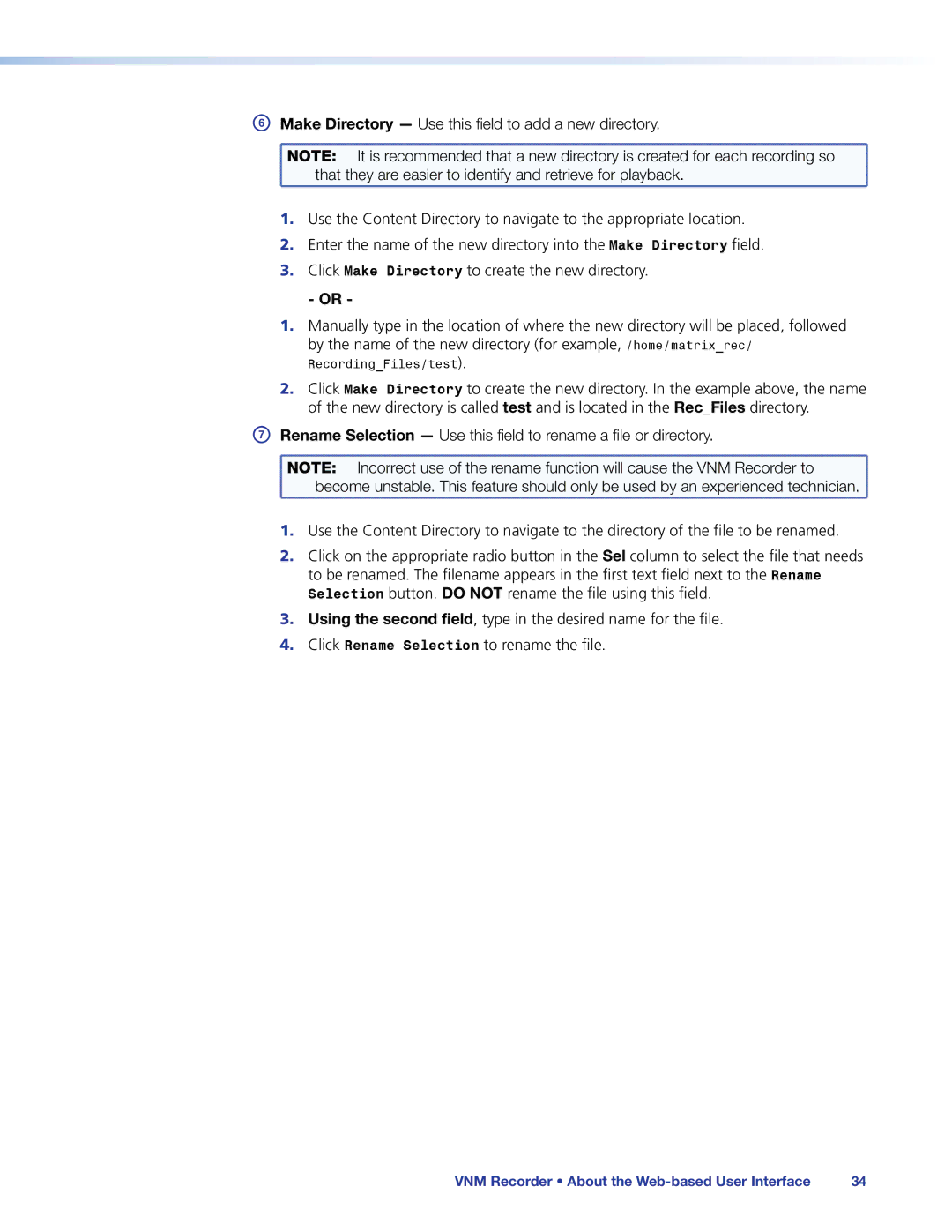F Make Directory — Use this field to add a new directory. | ||
NOTE: | It is recommended that a new directory is created for each recording so | |
| that they are easier to identify and retrieve for playback. | |
1. | Use the Content Directory to navigate to the appropriate location. | |
2. | Enter the name of the new directory into the Make Directory field. | |
3. | Click Make Directory to create the new directory. | |
- OR -
1.Manually type in the location of where the new directory will be placed, followed by the name of the new directory (for example, /home/matrix_rec/
Recording_Files/test).
2.Click Make Directory to create the new directory. In the example above, the name of the new directory is called test and is located in the Rec_Files directory.
G Rename Selection — Use this field to rename a file or directory. | ||
NOTE: | Incorrect use of the rename function will cause the VNM Recorder to | |
| become unstable. This feature should only be used by an experienced technician. | |
1. | Use the Content Directory to navigate to the directory of the file to be renamed. | |
2. | Click on the appropriate radio button in the Sel column to select the file that needs | |
| to be renamed. The filename appears in the first text field next to the Rename | |
| Selection button. DO NOT rename the file using this field. | |
3. | Using the second field, type in the desired name for the file. | |
4. | Click Rename Selection to rename the file. | |
VNM Recorder • About the | 34 |