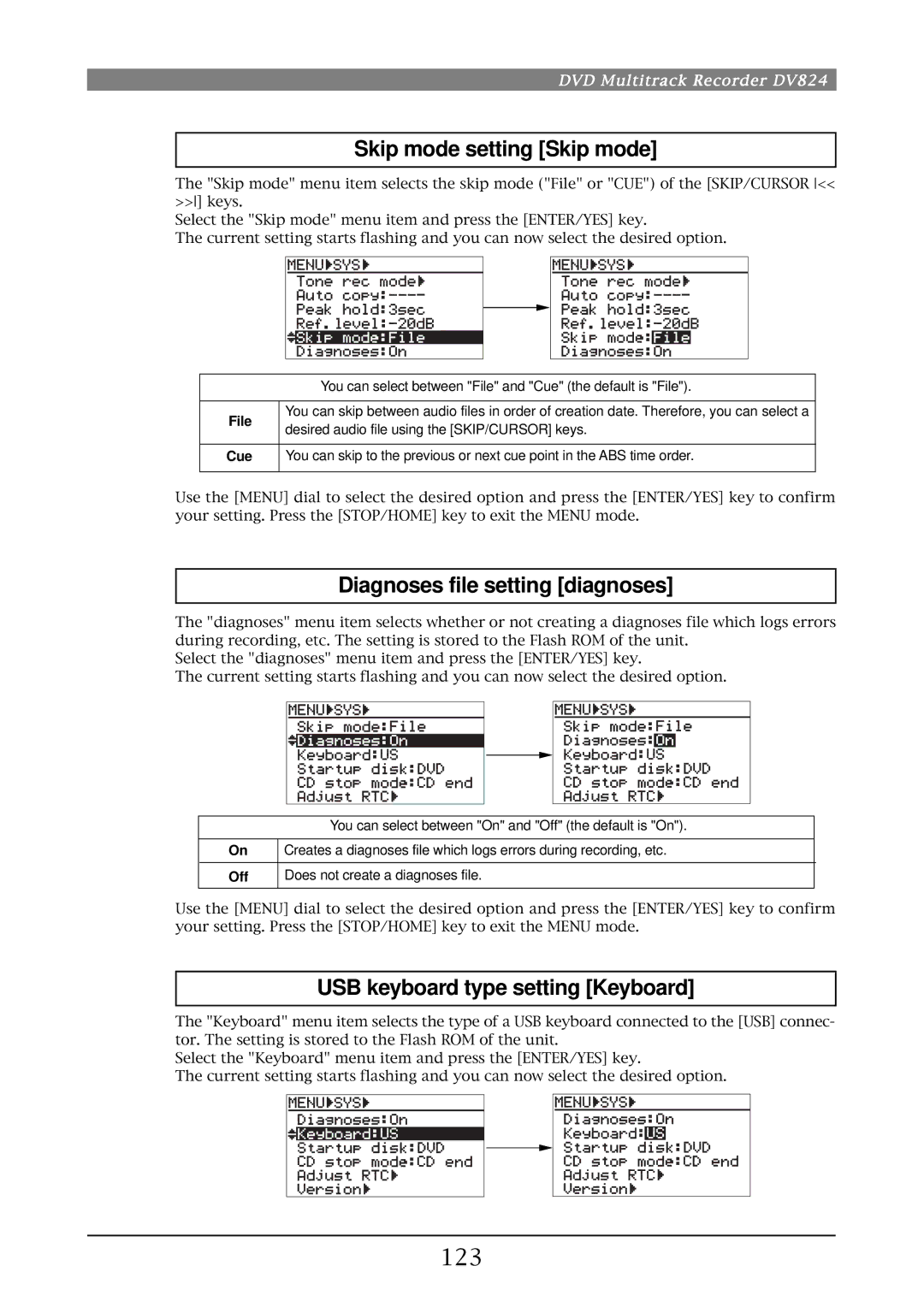DVD Multitrack Recorder
Safety Instructions
Important Safety Instructions
Table of contents
Recording/playback
Advanced operations
Skip/locate functions
Jam function the optional Model 8348 required
105
Creating and editing ALE files Edit EDL File menu
100
103
156
Specifications
140
155
About this manual
Precautions on installation
Introduction
Main features/functions
Related products
What is in the box
DV824 options and related Fostex products
Options
DVD Multitrack Recorder DV824
Table of contents
Preparation before using the DV824
Turning on the power
Power connection
Realtime clock setting
Inserting/removing a disk
About recommended disks
CD-DA format audio CD
Unformatted disk
Unused formatted disk
Recorded disk
Drive
Initial format of a DVD-RAM disk
Press the ENTER/YES key again
Key
Adjusting display contrast
Rear panel
Front panel
Front panel
Slate TONE/4, G, H, I key
Time mode indicators
LCD display
Quick SET/1, Space key
EXIT/NO key
PRE REC/3, D, E, F key
CHASE/6, M, N, O key
Shift key
SAFE/RDY/9, W, X,Y, Z key
Clear
ALL INPUT/8, T, U, V key
Transport control keys
MARK/CUE/0, symbol key
Record key
OPEN/CLOSE key
Phones section
USB Kybd only port
Analog Input Balanced connectors
Parallel Remote connector
Rear panel
DC in 12V connector
P2/ES BUSS/INPUT connector
Terminate switch 100Ω, ON/OFF
P2/ES BUSS/THRU connector
Analog Output Balanced connectors
Word IN/WORD OUT connector
Digital I/O AES/EBU connector
Word in terminate switch
Home screen
Status information
Current settings of menu items are shown
Screen examples
Edit EDL File menu screen
Segment LED time indicator
TCP/IP Setup menu screen
RS422 Setup menu screen
Connection
Table of contents
Basic connection
Analog audio connection
Digital audio connection
Ethernet connection
Sync signal word clock connection
External parallel controller connection
External video editor connection
Connection to a film machine for the optional TC/SYNC card
Connection for optional cards
USB keyboard connection
Other connection
DVD Multitrack Recorder DV824
Skip/locate functions
Recording/playback
Setup for recording in quick setup mode
Quick setup mode
Basic audio recording
Entering the quick setup mode
Input signal selection Input of the status information area
Select the desired item and press the ENTER/YES key
23.97
29.97DF
30DF
TC generator setting of the status information area
48kHz/16bit
Recording tracks 7GB 7GB 3x speed
22.05kHz/16bit
44.1kHz/16bit
Next file name setting Next of the status information area
Digital input channel selection
Other settings
Reference level setting
Recording level setting
Headphone monitor selection
Time display mode selection
Starting recording
Press the SAFE/RDY key to make the unit record ready
Press the Record key to start recording
Tip
To stop recording, press the STOP/HOME key
Canceling recording False Start
Recording in Pre rec mode
To cancel the most recent take, press the ENTER/YES key
For details
Recording the slate tone
Cue point setting
Setting a cue point on the fly during audio recording
Viewing the cue point list
Editing a cue label
Editing a cue point
Adding a new cue point to the cue point list
Editing cue point data
Deleting a cue point
Selecting a file from the File SEL screen
Selecting a file using the SKIP/CURSOR key
Basic playback
Normal playback
To stop playback, press the STOP/HOME key
Cueing playback
Locating to the beginning or end of a file
Skip/locate functions
Skipping through files
Skipping through cue points
While the unit is stopped, press the MARK/CUE key
Shift indicator, followed by the Locate
Locating to a desired time point
Locating to a desired cue point
Auto copy function the optional Model 9057 required
File data transfer using FTP server function
Controlling the unit from a video editor
Jam function the optional Model 8348 required
Audio CD playback
Option Function
Setting CD stop mode
Track selection in the File SEL mode
While SYS Setup is highlighted, press the ENTER/YES key
List-Link
List play function
LTC-Link
Song-Link
001 002 003 004
List play in LTC-Link mode
List play in Song-Link mode
List play in List-Link mode
Setting list play mode/Executing list play
While All Link is highlighted, press the ENTER/YES key
While the unit is stopped, press the List Play
About Stop Mode
Link Mode setting
Highlight Execute and press the ENTER/YES key
Viewing linked audio files
Locating to the beginning of the play list
Locating to the end of the play list
Local
Necessary setting RS422 Setup menu
Controlling the unit from a video editor
Both
DVD
Video
Lynx
FTP client applications
File data transfer using FTP server function
Connecting with a personal computer
Where audio files are stored?
Setting of Fetch
Setting example of PC connection
Connecting DV824 directly to PC
Make TCP/IP setting on the PC
Connecting DV824 to LAN
FTP command details
If you use Fetch
TCP/IP Setup menu setting
IP address setting
Sub net mask setting
Mac address checking
Anonymous on/off setting
Login name/password setting
TCP/IP Enable mode on/off setting
Click on the desired drive
File transfer example between the DV824 and a PC
Start up the WS FTP application
Click on OK in the Session Properties dialog box
Click on the bwf folder
Transferring an audio file from the DV824 to the PC
Transferring an audio file from the PC to the DV824
24H Run
Frame rate setting
TC generator mode setting
Recording time code
Time code output setting
Playing back time code
Menu items which affect time code output
Executing jam function
Press the ENTER/YES key to execute the jam function
To exit the jam function, press the EXIT/NO key
Select a partition to which audio data is recorded
Selecting auto copy mode
Immediately mode
Background mode
Display now shows the Menu list screen
Making auto copy
Press the Record key to start recording to the partition
Press the STOP/HOME key to stop recording
Disk copy function the optional Model 9057 required
Making disk copy
If you are sure, press the ENTER/YES key
Making file copy
After making audio file selection, press the ENTER/YES key
About mirror disk
Formatting in the DDR mode
While Execute is highlighted, press the ENTER/YES key
Use the Menu dial to select DDR and press the ENTER/YES key
Start recording to partition 2 PTO2
Making dual drive recording
Set the system clock reference to Video
Set the chase mode appropriately
Preparations
Chasing
When connecting via the USB port Windows XP, Windows
Macintosh OSX, OS9.2.1, OS9.2.2
Macintosh OS9.2.1, OS9.2.2
Connecting PC to the unit
How to unmount the DV824 from the PC
Example of copying data to a computer hard disk
Click on Convert -, followed by Done indicated by an arrow
Example of exporting data to a computer application
Computer starts saving the file to the selected file
Spot Dialog setting window appears
DVD Multitrack Recorder DV824
103
105
107
Creating a new ALE file
100
About an ALE file
Sets the reel number Tape of an ALE file
101
While New file is highlighted, press the ENTER/YES key
Tape
Press the ENTER/YES key
After making necessary settings, press the EXIT/NO key
102
While Video format is highlighted, press the ENTER/YES key
While New entry is highlighted, press the ENTER/YES key
Adding audio file entries to an ALE file
103
While ALL-TAKE.ale is highlighted, press the ENTER/YES key
How to set Circle Take to a file
104
After adding audio file entries, press the EXIT/NO key
Viewing and editing audio file entries
Viewing audio file entries
105
Press the EXIT/NO key twice
Adding an audio file entry to an existing ALE file
Deleting an audio file entry
106
After completing editing the name, press the ENTER/YES key
Editing an ALE file
Editing an ALE file name
107
Select the desired type and press the ENTER/YES key
Remaking an ALE file
108
While Remake ALE is highlighted, press the ENTER/YES key
Press the ENTER/YES key to delete the file
Deleting an ALE file
109
After Remake ALE completes, press the EXIT/NO key
110
111
112
About Menu mode
SYS Setup menu
Menu item Details of settings Default
113
Example of a menu item which has the second level screen
Basic procedure for using the SYS Setup menu
114
While the unit is stopped, press the ENTER/YES key
115
Default file name setting Default file name
Selecting the File name mode
Default file name Scene NAME/TAKE Number setting
Default track name setting Default track name
Next event number setting Next event No
116
Recording track setting Record tracks
Recording FS/bit length setting Record FS&Bit
117
Pull up/down setting Pull Up/Down
Maximum file length setting Max file length
118
Analog
Digital input channel setting Setup digital
Input selection Select input
119
Spdif
Digital output signal format selection Digital out
Pre recording time setting Pre rec time
120
Tone rec On/Off setting
Auto EE mode selection Auto EE mode
Slate tone/pop tone recording mode setting Tone rec mode
Tone rec time setting
122
Peak hold time setting Peak hold
Reference level setting Reference level
End pop tone On/Off setting
123
Skip mode setting Skip mode
Diagnoses file setting diagnoses
USB keyboard type setting Keyboard
Japan
Startup disk selection Startup disk
ROM version checking Version
124
Both
TC Setup menu
Menu item Setting/function Default
125
126
Basic procedure for using the TC Setup menu
System clock selection Sync clock
TC frame rate selection Frame rate
127
Select the Set Gen TC menu item and press the ENTER/YES key
Generator mode selection Gen mode
Internal TC generator setting Set Gen TC
128
129
Jam mode setting JAM mode
User bit setting Gen Ubit
130
Default LTC start time setting Default LTC start
Time code output source selection Sel.TC Out
131
132
LTC start time editing Edit LTC start
Ubit setting of playback time code RepTC Ubit
133
Select the RepTC Ubit menu item and press the ENTER/YES key
Off
Time code output while paused Rep pause TC
Reference time code selection Ref TC sel
134
Continue
Chase mode selection Chase mode
135
Once
Chase offset setting Chase offset
136
Chase offset editing
137
Chase offset trimming
Catch offset
138
Synchronization to a film machine Bi-Phase setup
Resetting the current film position to the start time
While ResetCounter is highlighted, press the ENTER/YES key
Editing the film start time
Setting the number of pulses per frame
Setting the film leader length and film size
139
140
Disk Utility menu
141
Basic procedure for using the Disk Utility menu
Editing a file name Edit file name
142
Enter the desired name
Select the File Info. menu item and press the ENTER/YES key
143
Viewing file information
Viewing descriptor information
144
Line No Contents Details
Deleting descriptor information
145
Editing descriptor information
Adding descriptor information
Press the ENTER/YES again
Deleting an unnecessary audio file Delete file
146
Select Delete file and press the ENTER/YES key
Restoring a deleted audio file Restore Del. file
Select Restore Del. file and press the ENTER/YES key
147
148
Optimizing a disk Optimize disk
Formatting a disk Format
149
Drive selection
Normal
Volume label setting
Format mode selection
150
151
Physical format on/off setting
Editing the reel number Volume label Reel No
152
Select the Reel No. menu item and press the ENTER/YES key
153
Record protection On/Off setting Rec protect
Resume function On/Off setting Resume
Partition protection On/Off setting Part. protect
154
155
Load Setup menu
User box name entry
Save Setup menu
156
User box selection
157
Specifications
158
159
160
Physical dimensions
161
Affect of Immunity on This Equipment
413760