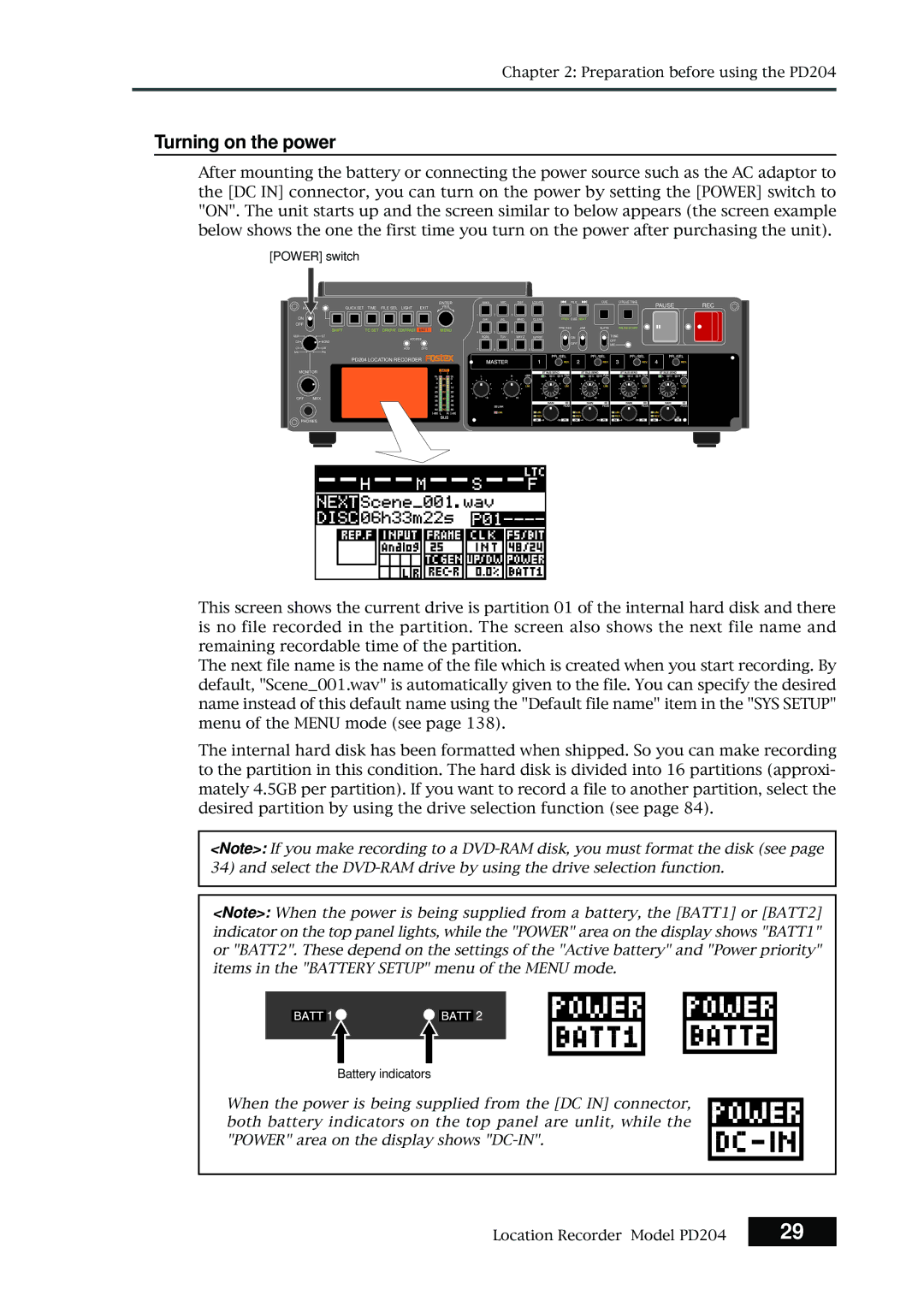Model PD204
Safety Instructions
Important Safety Instructions
Table of contents
LCD display details
Recording/playback
Advanced operations
Cue point setting
Basic playback
Skip/locate functions
Menu mode
190
165
174
Specifications
Introduction of this manual
About replacing the lithium battery
Do not install the unit in the following conditions
Precautions on installation
Introduction Location Recorder Model PD204
Main features
Main features and functions
Time Code IN/OUT connectors
Mixer section
Related products
Options
Main features Location Recorder Model PD204
Table of contents
Preparation before using the PD204
Preparation of power supply
Mounting the battery
Low battery warning setting
Important settings for using the battery
Protector adjustment
Battery condition display
Saving the battery power
Dismounting the battery
Low battery warning setting
Using DC-IN Connecting the AC adaptor
Important settings for using DC
Power switch
Turning on the power
Use the Menu dial to adjust the display contrast
Turning off the power
Press the ENTER/YES key to confirm the setting
Display backlight and contrast
While SYS Setup is highlighted, press the ENTER/YES key
Internal clock setting
Enter the desired date/time data
Use the Menu dial to select Edit and press the ENTER/YES key
Inserting a disk
Preparation of a DVD-RAM disk
Slide the Open lever to the right
Insert a disk to the drive slot
Drive
Initial format of a DVD-RAM disk
Reel No
Format
While Are you sure? flashes, press the ENTER/YES key
Press the ENTER/YES key
While Reel No S001 is highlighted, press the ENTER/YES key
How to set the desired reel number
After formatting, press the Exit key to exit the Menu mode
Replacing the internal hard disk drive
Cover the slot with the panel and fix it with four screws
Insert the optional hard disk drive to the slot
Names and Functions
Left side panel inputs/outputs
Digital in connector XLR-3-31 tyep/balanced
Digital OUT connector XLR-3-32 tyep/balanced
USB Host connector Series a Receptacle/USB 2.0 High speed
Angle adjustment arm
USB Kybd connector Series a Receptacle/USB
USB PC connector Series B Receptacle
Adjust lever
DC OUT connectors Hirose 4-pin, HR10A-7R-4S type/female
AUX in L, R connectors XLR-3-31 type/balanced
Analog in 1 ~ 4 connectors XLR-3-31 type/balanced
Time Code in connector XLR-3-31 type/balanced
Time Code OUT connector XLR-3-32 type/balanced
Word in termination switch
WORD/VIDEO in and Word OUT connectors BNC type
Shift key/indicator
Power switch
About Non-shift mode and Shift mode
Front panel
Quick SET key
Example of a key with a SHIFTed function
Time / TC SET key
File SEL / DRV, PAT key
Exit / Batt key
Access indicator HDD, DVD
MENU/LINK Master dial / ENTER/YES key
Menu dial function
JAM switch
PRE REC switch
Clear key
14. / Prev and / Next keys
Pause key/indicator green
Slate TONE, OFF, MIC switch
REC key/indicator red
Circle Take / False Start key
Mixer section
When recording with the PRE REC mode set to on
Master L, R controls
Master Link key
REV. indicator
Peak indicator
LIM. indicator
Master LIM. indicator
LCD display
ST BUS bargraph meters
Phones jack
Monitor control
BATT2 indicator
BATT1 indicator
Input SEL switches
Disk tray
HPF switches
Microphone power supply switches
Stop key/indicator green
Play key/indicator green
Protectors
Battery mount
Rear panel
Home screen
LCD display details
Time display
Ubit ABS
Status information
Disk remaining
File name/Next file name
Current drive/file number
Protect icon
Menu list screen
Screen examples
Edit EDL File menu screen
Names and Functions Location Recorder Model PD204
Other connection
Input connection
Output connection
Analog audio input connection
Input connection
External audio signal connection for monitoring
Sync signal connection
Digital audio input connection
Time code input connection
Analog audio devices Digital audio device
Output connection
Digital audio output connection
Analog audio output connection
Time code output connection
Word clock output connection
Function keys
Other connections
USB keyboard connection
Other keys
Shortcuts
Control key
How it works
PC connection
External controller connection
Optional AC adaptor, etc
Power connection
Connection example for recording
Connection examples
For backup purpose
Basic connections Location Recorder Model PD204
Recording digital audio signals
Recording analog audio signals
Preparation before recording
Setup for recording in quick setup mode
How to make settings in the quick setup mode
System clock reference selection
Frame rate selection for LTC or external time code
Sampling frequency and bit length selection
TC generator mode setting TC recording mode
Clock pull up/pull down setting
Power source priority selection
Settings in the Menu mode
Default file name setting
Maximum file size setting
Error tone output setting
Mixer settings
Limiter setting
Input signal selection
High-pass filter setting
Adjusting the input gain for channels 1 through
Zero-crossing control function
About gain adjustment
Limiter function
Linking the Master L, R controls
Phase setting for channels 1 through
Controlling signals sent to the stereo bus
Monitor select dial Monitor control Phones jack
Monitoring recording signals
Selecting the drive for recording
When the DVD drive is selected
Starting recording
Recording analog audio
Slide the REC key
To stop recording, press the Pause key
About overloading during recording
Canceling recording False Start
Recording in Pre rec mode
Hints
Recording a slate tone/slate mic signal
Selecting the system clock
Recording digital audio
Selecting the sampling frequency/bit length
Selecting the TC frame rate
Selecting the TC generate mode TC recording mode
Recording time code
Automatic record start by external time code
Setting the time code output
Off
Repro
Force jam to external time code
Set the JAM switch to on
Viewing the cue point list
Cue point setting
Setting a cue point on the fly during audio recording
Editing a cue label
Editing a cue point
Deleting a cue point
Adding a new cue point to the cue point list
Selecting a file from the File SEL screen
Basic playback
Normal audio playback
Time code playback
Cueing playback
Press the Play key to start playback
To stop playback, press the Stop or Pause key
Skipping by cue point
Skip / locate functions
Skipping by file
Locating to the previous locate point
Locating to the beginning ABS 0 of a file
Locating to the end REC END of a file
After entering desired time value, press the Locate key
100
Locating to the desired time
Locating to the desired cue point
101
102
103
Selecting a partition
Back ground mode
104
105
Selecting auto copy mode
106
Pressing the Exit key repeatedly to exit the Menu mode
Making auto copy
Slide the REC key to start recording to the partition
Selecting source drive
107
Making disk copy
108
While DVD is flashing, press the ENTER/YES key
Rec area
If you are sure, press the ENTER/YES key
109
110
File copy function
Making file copy
111
When a recorded DVD-RW or CD-RW is set
When a recorded DVD-R or CD-R disk is set
112
After making audio file selection, press the ENTER/YES key
About mirror disk
Formatting in the DDR mode
113
Use the Menu dial to select DDR and press the ENTER/YES key
114
Making dual drive recording
115
116
Data export to PC
117
Connecting PC to the unit
How to unmount the PD204 from the PC
Example of exporting data to a computer application
118
Example of copying data to a computer hard disk
Click on Convert -, followed by Done indicated by an arrow
119
120
121
Creating and editing ALE files Edit EDL File menu
About an ALE file
Creating a new ALE file
While New file is highlighted, press the ENTER/YES key
123
While Video format is highlighted, press the ENTER/YES key
After making necessary settings, press the Exit key
125
Adding audio file entries to an ALE file
While ALL-TAKE.ale is highlighted, press the ENTER/YES key
While New entry is highlighted, press the ENTER/YES key
After adding audio file entries, press the Exit key
How to set a file as Circle Take
Viewing audio file entries
Viewing and editing audio file entries
127
Deleting an audio file entry
Adding an audio file entry to an existing ALE file
Press the Exit key twice
Press the ENTER/YES key to resave the ALE file
129
Editing an ALE file
Editing an ALE file name
After completing editing the name, press the ENTER/YES key
Select the desired type and press the ENTER/YES key
Remaking an ALE file
While Remake ALE is highlighted, press the ENTER/YES key
Deleting an ALE file
131
After Remake ALE completes, press the Exit key
Press the ENTER/YES key to delete the file
Page
133
Menu mode
About Menu mode
135
Menu name Contents Displayed order
SYS Setup menu
Press the Exit key repeatedly until you exit the Menu mode
Project name setting Set project name
Characters you can enter using the Menu dial
Characters you can enter using the alphanumeric keys
Date
Default file name setting Default file name
Take
Reel
After entering the scene name, press the ENTER/YES key
139
Default track name setting Default TrkName
141
Next event number setting Next event No
Recording FS/bit length setting Record FS&Bit
143
Pull up/down setting Pull up/down
Digital output signal format selection Digital out
Off Does not create a diagnoses file
Diagnoses file setting Diagnoses
145
Peak hold time setting Peak hold
Tone rec time setting
Slate tone/pop tone recording mode setting Tone rec mode
Tone rec On/Off setting
147
POP Tone
End pop tone setting
149
Pause cancel time setting Pause time
USB keyboard type setting Keyboard Sel
151
Pre recording time setting Pre rec time
Maximum file length setting Max file length
153
Continuous recording function Auto part. link
When Max file length is set to 4GB
155
False start mode setting False start
Examples
Delete
Grouping setting
Limiter parameter setting Limiter parameter
Threshold level setting
Mono The limiter for each channel works independently
157
Ratio setting
Analog OUT nominal level setting Stereo out level
159
Monitor speaker mute setting Speaker mute
Write error On or Off setting
Error tone output setting Error tone
161
Input clip On/Off setting
Batt warning On /Off setting
Disk warning time setting
AutoPly
Chain play mode setting Chain play
163
ROM version checking Version
165
While BATT. warning is highlighted, press the ENTER/YES key
Battery low voltage warning setting BATT. warning
167
DC-IN low voltage warning setting DC-IN warning
Power supply priority setting Power priority
169
Battery priority setting Active battery
Power priority BATT., Active battery BATT1
Battery setting examples
Power priority DC-IN, Active battery BATT1
BATT2
171
Battery remaining time BATT. Remain
173
Battery status BATT. status
Rec Run
174
175
System clock selection Sync clock
While Sync Clock is highlighted, press the ENTER/YES key
Video
176
TC frame rate selection Frame rate
177
Generator mode selection Gen mode
Ext Run
Free Run
178
Internal TC generator setting Set Gen TC
179
Editing the time code value in Rec run mode
Editing the time code value in Free run mode
180
User bit setting Set Gen Ubit
Jamming the time code value in Free run mode
Editing the user bit
181
182
Jam mode setting JAM mode
183
Time code output source selection Sel. TC Out
Repro
Gen
Press the ENTER/YES key again
Default LTC start time setting Default LTC start
184
185
LTC start time editing Edit LTC start
186
Ubit setting of playback time code RepTC Ubit
MMDDYYff
DDMMYYff
Off
Time code output while paused Rep pause TC
187
188
Automatic recording start by external TC Recin via ExtTC
189
Internal TC generator power-off timer TC PWR Timer
190
Enter the desired name
Editing a file name Edit file name
191
192
193
Line No Contents Details
Editing descriptor information
194
Adding descriptor information
Deleting descriptor information
Viewing iXML Chunk data information
195
Editing iXML Chunk data information
Select iXML descriptor and press the ENTER/YES key
196
Deleting an unnecessary audio file Delete file
197
Restoring a deleted audio file Restore Del. file
Formatting a disk or a hard disk partition Format
Format Mode
198
Drive
Format mode selection
Volume label setting
Make settings of the items
199
Normal
Physical format on/off setting
200
While Execute is highlighted, press the ENTER/YES key
201
202
Editing the reel number Volume label Reel No
203
Record protection On/Off setting Rec protect
204
Resume function On/Off setting Resume
205
Partition protection On/Off setting Part. protect
206
HDD operating time display HDD Ope. Time
207
Load Setup menu
User box name entry
User box selection
209
Specifications
Analog Input CH1 ~
Inputs/outputs
211
Recording/playback
General
Physical dimensions
Block diagram
184
Index
215
Affect of Immunity on This Equipment
Declaration of EC Directive
For the US Customers only
Fostex America Limited Warranty Shipping
Page
Fostex CO