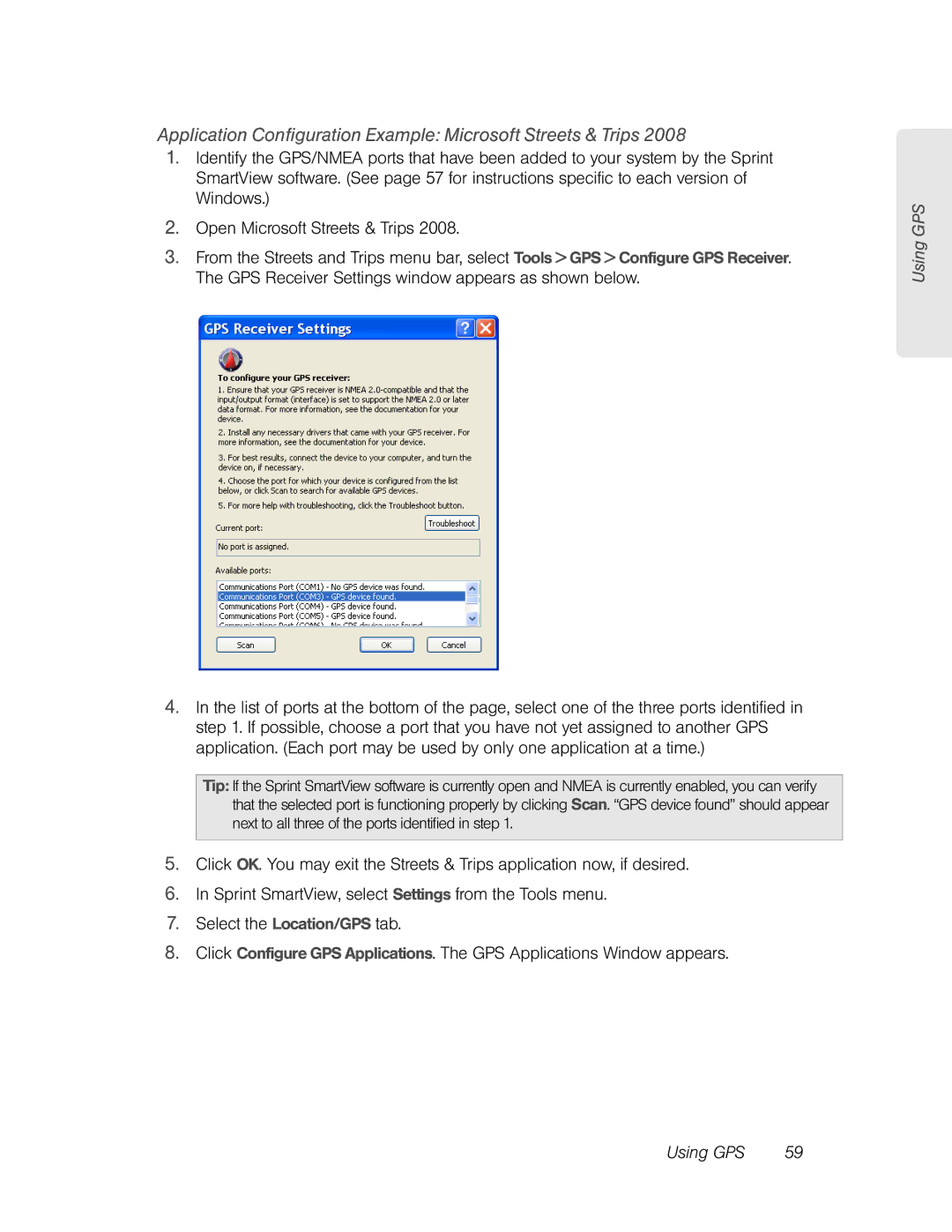Application Configuration Example: Microsoft Streets & Trips 2008
1.Identify the GPS/NMEA ports that have been added to your system by the Sprint SmartView software. (See page 57 for instructions specific to each version of Windows.)
2.Open Microsoft Streets & Trips 2008.
3.From the Streets and Trips menu bar, select Tools > GPS > Configure GPS Receiver. The GPS Receiver Settings window appears as shown below.
4.In the list of ports at the bottom of the page, select one of the three ports identified in step 1. If possible, choose a port that you have not yet assigned to another GPS application. (Each port may be used by only one application at a time.)
Tip: If the Sprint SmartView software is currently open and NMEA is currently enabled, you can verify that the selected port is functioning properly by clicking Scan. “GPS device found” should appear next to all three of the ports identified in step 1.
5.Click OK. You may exit the Streets & Trips application now, if desired.
6.In Sprint SmartView, select Settings from the Tools menu.
7.Select the Location/GPS tab.
8.Click Configure GPS Applications. The GPS Applications Window appears.
Using GPS
Using GPS | 59 |