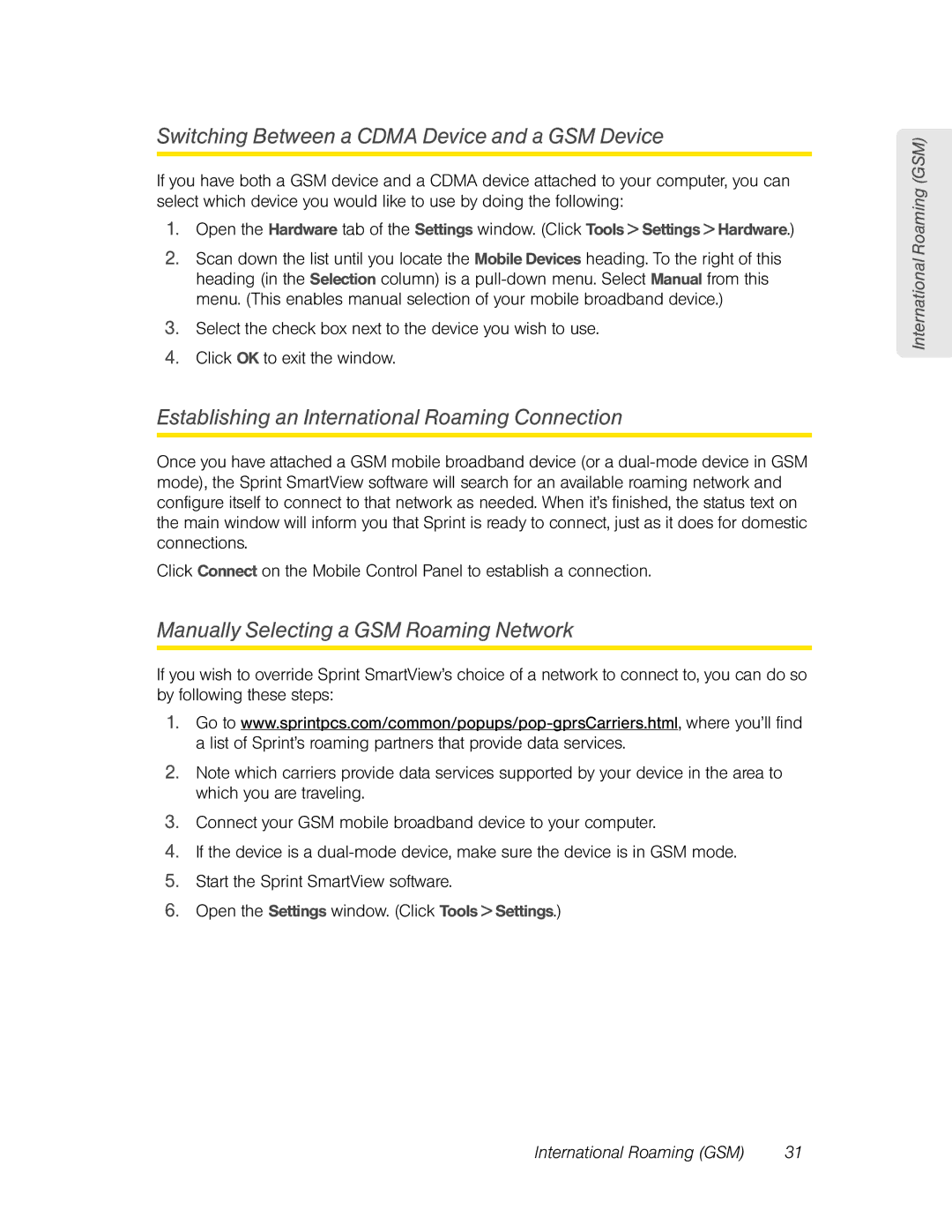Switching Between a CDMA Device and a GSM Device
If you have both a GSM device and a CDMA device attached to your computer, you can select which device you would like to use by doing the following:
1.Open the Hardware tab of the Settings window. (Click Tools > Settings > Hardware.)
2.Scan down the list until you locate the Mobile Devices heading. To the right of this heading (in the Selection column) is a
3.Select the check box next to the device you wish to use.
4.Click OK to exit the window.
Establishing an International Roaming Connection
Once you have attached a GSM mobile broadband device (or a
Click Connect on the Mobile Control Panel to establish a connection.
Manually Selecting a GSM Roaming Network
If you wish to override Sprint SmartView’s choice of a network to connect to, you can do so by following these steps:
1.Go to
2.Note which carriers provide data services supported by your device in the area to which you are traveling.
3.Connect your GSM mobile broadband device to your computer.
4.If the device is a
5.Start the Sprint SmartView software.
6.Open the Settings window. (Click Tools > Settings.)
International Roaming (GSM)
International Roaming (GSM) | 31 |