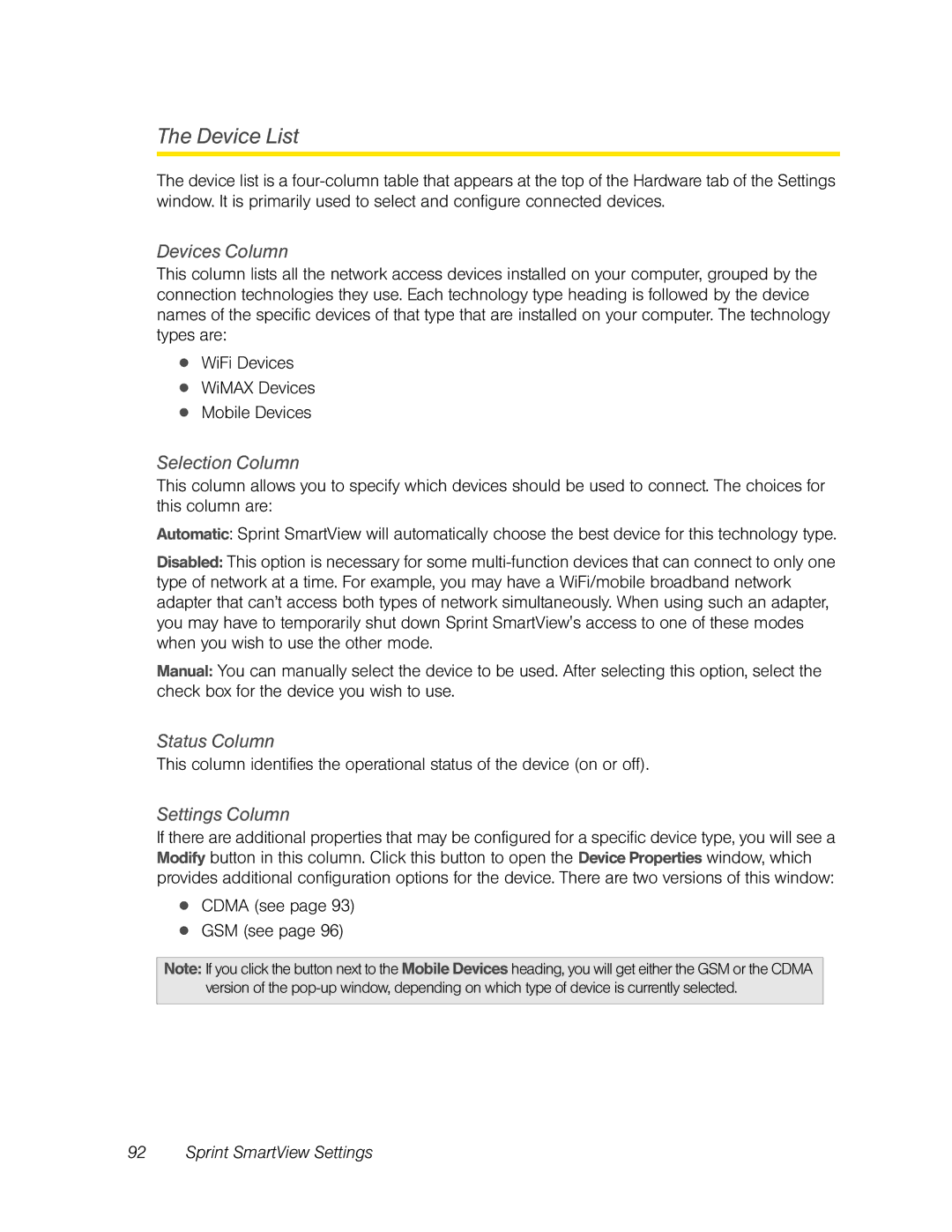The Device List
The device list is a
Devices Column
This column lists all the network access devices installed on your computer, grouped by the connection technologies they use. Each technology type heading is followed by the device names of the specific devices of that type that are installed on your computer. The technology types are:
●WiFi Devices
●WiMAX Devices
●Mobile Devices
Selection Column
This column allows you to specify which devices should be used to connect. The choices for this column are:
Automatic: Sprint SmartView will automatically choose the best device for this technology type.
Disabled: This option is necessary for some
Manual: You can manually select the device to be used. After selecting this option, select the check box for the device you wish to use.
Status Column
This column identifies the operational status of the device (on or off).
Settings Column
If there are additional properties that may be configured for a specific device type, you will see a Modify button in this column. Click this button to open the Device Properties window, which provides additional configuration options for the device. There are two versions of this window:
●CDMA (see page 93)
●GSM (see page 96)
Note: If you click the button next to the Mobile Devices heading, you will get either the GSM or the CDMA version of the