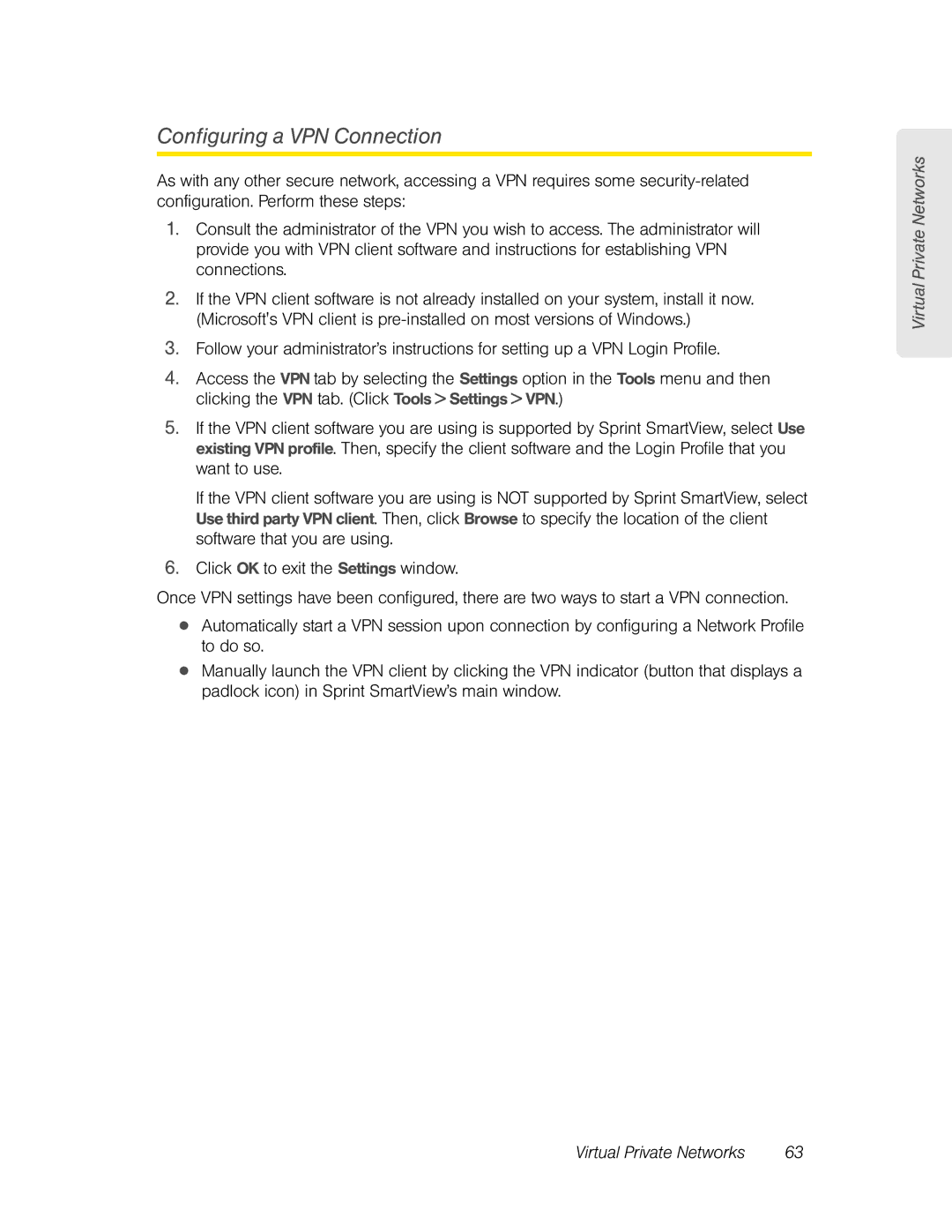Configuring a VPN Connection
As with any other secure network, accessing a VPN requires some
1.Consult the administrator of the VPN you wish to access. The administrator will provide you with VPN client software and instructions for establishing VPN connections.
2.If the VPN client software is not already installed on your system, install it now. (Microsoft's VPN client is
3.Follow your administrator’s instructions for setting up a VPN Login Profile.
4.Access the VPN tab by selecting the Settings option in the Tools menu and then clicking the VPN tab. (Click Tools > Settings > VPN.)
5.If the VPN client software you are using is supported by Sprint SmartView, select Use existing VPN profile. Then, specify the client software and the Login Profile that you want to use.
If the VPN client software you are using is NOT supported by Sprint SmartView, select Use third party VPN client. Then, click Browse to specify the location of the client software that you are using.
6.Click OK to exit the Settings window.
Once VPN settings have been configured, there are two ways to start a VPN connection.
●Automatically start a VPN session upon connection by configuring a Network Profile to do so.
●Manually launch the VPN client by clicking the VPN indicator (button that displays a padlock icon) in Sprint SmartView’s main window.
Virtual Private Networks
Virtual Private Networks | 63 |