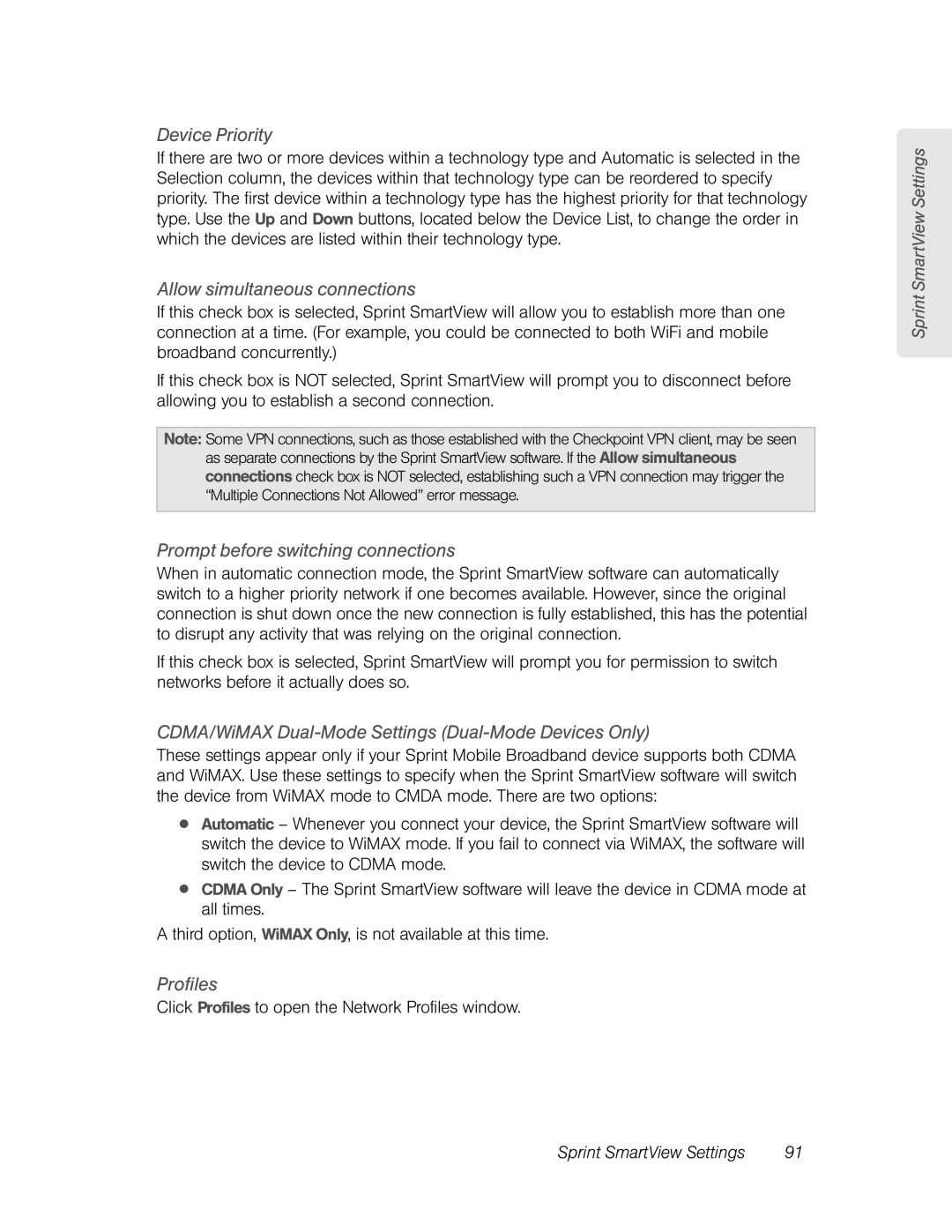Device Priority
If there are two or more devices within a technology type and Automatic is selected in the Selection column, the devices within that technology type can be reordered to specify priority. The first device within a technology type has the highest priority for that technology type. Use the Up and Down buttons, located below the Device List, to change the order in which the devices are listed within their technology type.
Allow simultaneous connections
If this check box is selected, Sprint SmartView will allow you to establish more than one connection at a time. (For example, you could be connected to both WiFi and mobile broadband concurrently.)
If this check box is NOT selected, Sprint SmartView will prompt you to disconnect before allowing you to establish a second connection.
Note: Some VPN connections, such as those established with the Checkpoint VPN client, may be seen as separate connections by the Sprint SmartView software. If the Allow simultaneous connections check box is NOT selected, establishing such a VPN connection may trigger the “Multiple Connections Not Allowed” error message.
Prompt before switching connections
When in automatic connection mode, the Sprint SmartView software can automatically switch to a higher priority network if one becomes available. However, since the original connection is shut down once the new connection is fully established, this has the potential to disrupt any activity that was relying on the original connection.
If this check box is selected, Sprint SmartView will prompt you for permission to switch networks before it actually does so.
CDMA/WiMAX Dual-Mode Settings (Dual-Mode Devices Only)
These settings appear only if your Sprint Mobile Broadband device supports both CDMA and WiMAX. Use these settings to specify when the Sprint SmartView software will switch the device from WiMAX mode to CMDA mode. There are two options:
●Automatic – Whenever you connect your device, the Sprint SmartView software will switch the device to WiMAX mode. If you fail to connect via WiMAX, the software will switch the device to CDMA mode.
●CDMA Only – The Sprint SmartView software will leave the device in CDMA mode at all times.
A third option, WiMAX Only, is not available at this time.
Profiles
Click Profiles to open the Network Profiles window.
Sprint SmartView Settings
Sprint SmartView Settings | 91 |