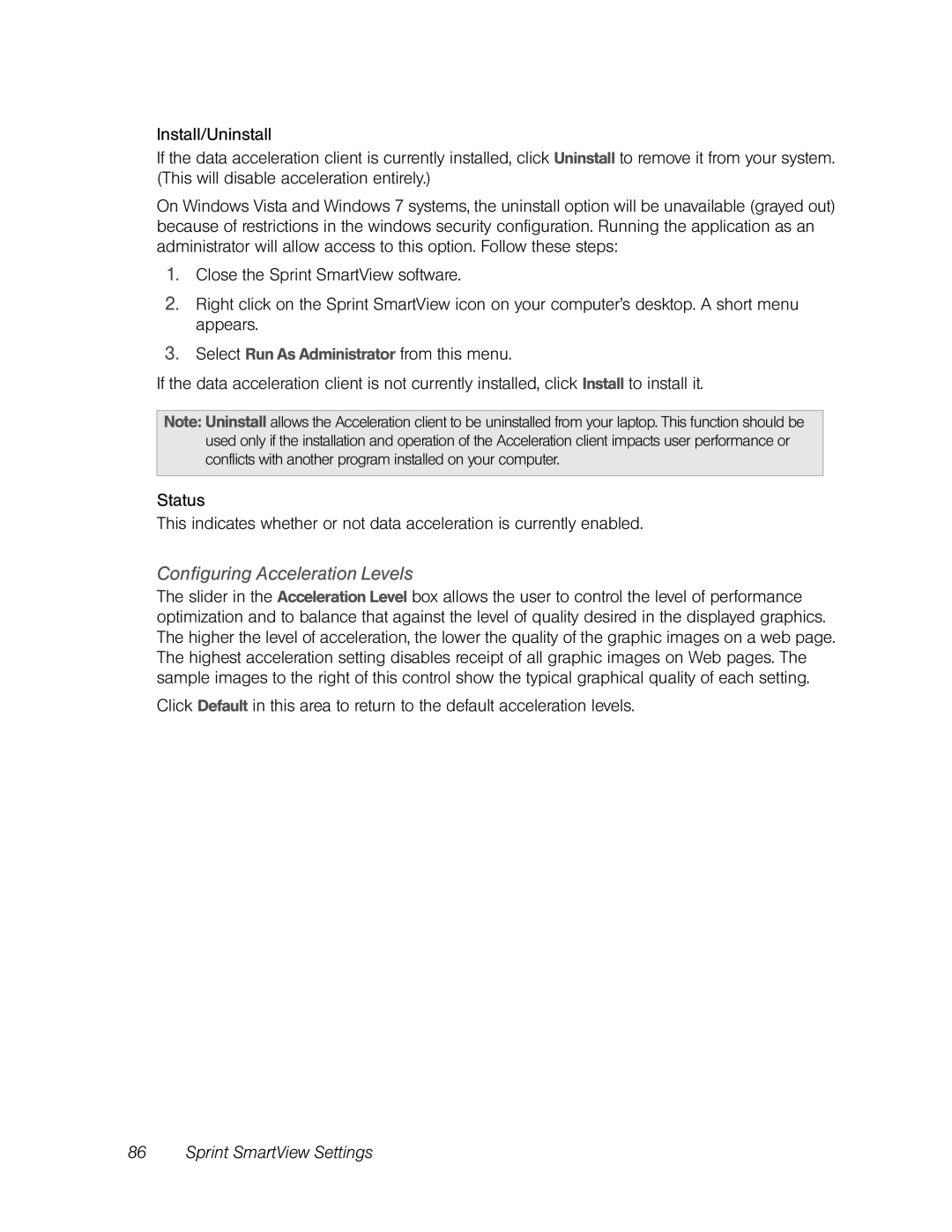Install/Uninstall
If the data acceleration client is currently installed, click Uninstall to remove it from your system. (This will disable acceleration entirely.)
On Windows Vista and Windows 7 systems, the uninstall option will be unavailable (grayed out) because of restrictions in the windows security configuration. Running the application as an administrator will allow access to this option. Follow these steps:
1.Close the Sprint SmartView software.
2.Right click on the Sprint SmartView icon on your computer’s desktop. A short menu appears.
3.Select Run As Administrator from this menu.
If the data acceleration client is not currently installed, click Install to install it.
Note: Uninstall allows the Acceleration client to be uninstalled from your laptop. This function should be used only if the installation and operation of the Acceleration client impacts user performance or conflicts with another program installed on your computer.
Status
This indicates whether or not data acceleration is currently enabled.
Configuring Acceleration Levels
The slider in the Acceleration Level box allows the user to control the level of performance optimization and to balance that against the level of quality desired in the displayed graphics. The higher the level of acceleration, the lower the quality of the graphic images on a web page. The highest acceleration setting disables receipt of all graphic images on Web pages. The sample images to the right of this control show the typical graphical quality of each setting.
Click Default in this area to return to the default acceleration levels.