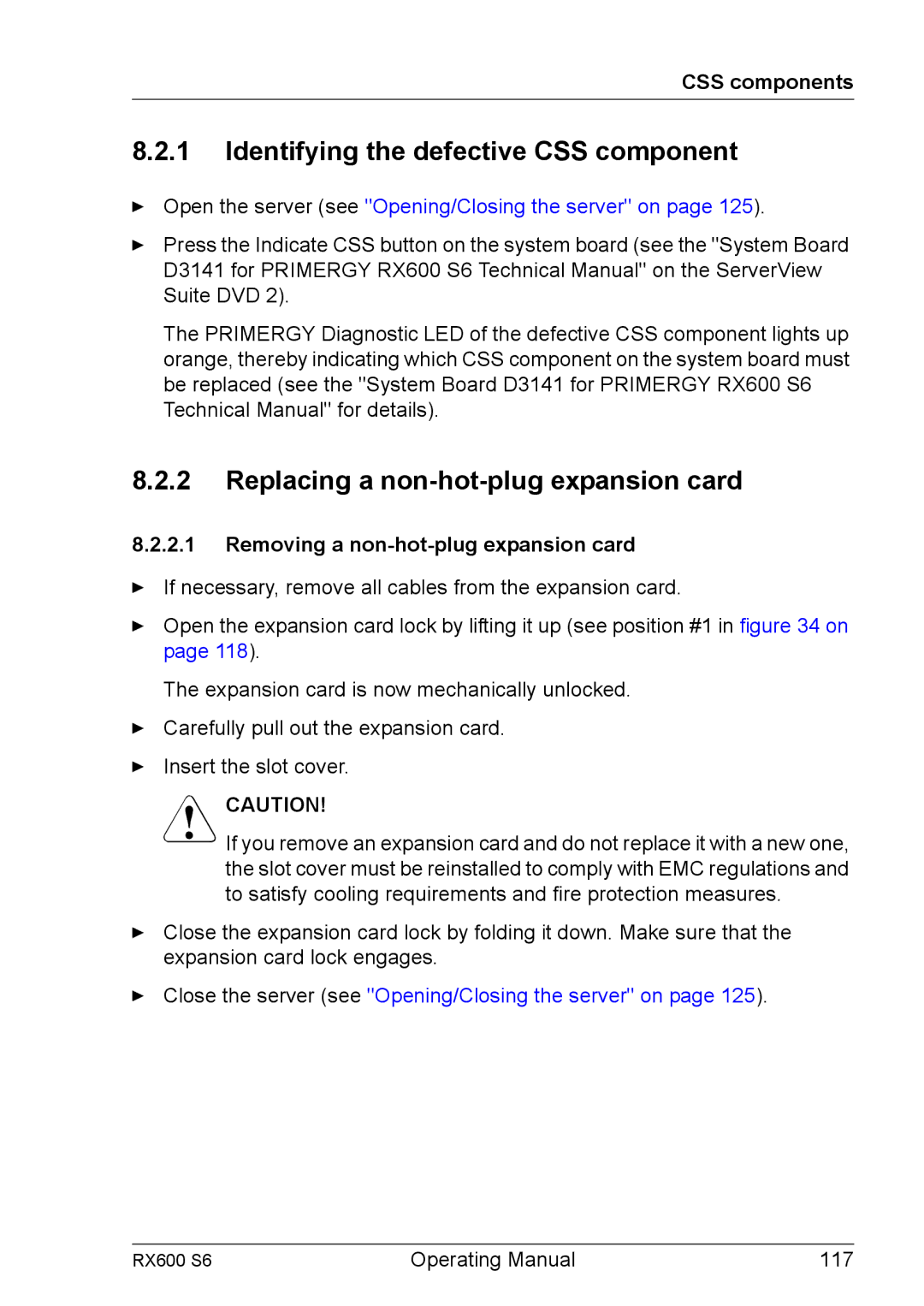CSS components
8.2.1Identifying the defective CSS component
ÊOpen the server (see "Opening/Closing the server" on page 125).
ÊPress the Indicate CSS button on the system board (see the "System Board D3141 for PRIMERGY RX600 S6 Technical Manual" on the ServerView Suite DVD 2).
The PRIMERGY Diagnostic LED of the defective CSS component lights up orange, thereby indicating which CSS component on the system board must be replaced (see the "System Board D3141 for PRIMERGY RX600 S6 Technical Manual" for details).
8.2.2Replacing a non-hot-plug expansion card
8.2.2.1Removing a non-hot-plug expansion card
ÊIf necessary, remove all cables from the expansion card.
ÊOpen the expansion card lock by lifting it up (see position #1 in figure 34 on page 118).
The expansion card is now mechanically unlocked.
ÊCarefully pull out the expansion card.
ÊInsert the slot cover.
VCAUTION!
If you remove an expansion card and do not replace it with a new one, the slot cover must be reinstalled to comply with EMC regulations and to satisfy cooling requirements and fire protection measures.
ÊClose the expansion card lock by folding it down. Make sure that the expansion card lock engages.
ÊClose the server (see "Opening/Closing the server" on page 125).
RX600 S6 | Operating Manual | 117 |