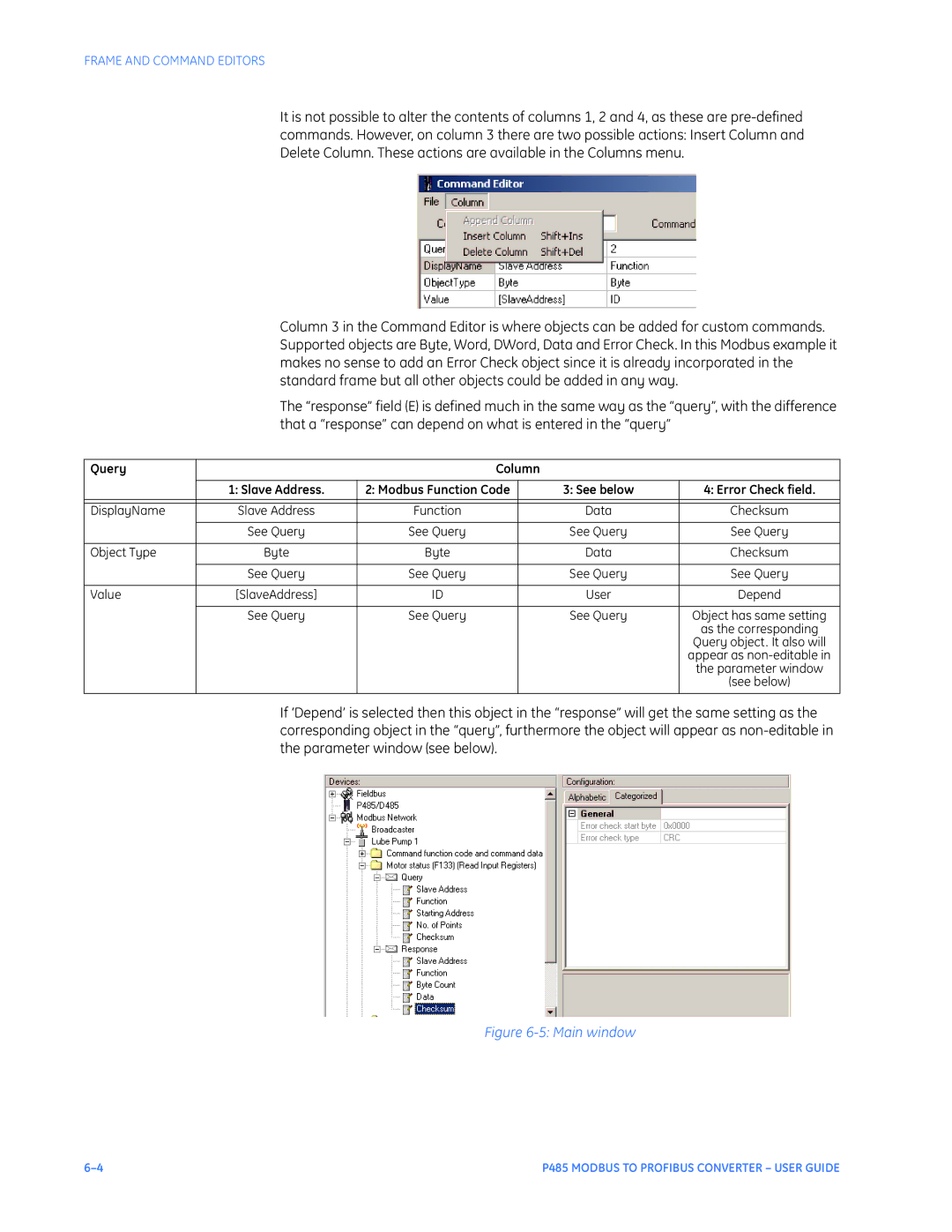FRAME AND COMMAND EDITORS
It is not possible to alter the contents of columns 1, 2 and 4, as these are
Column 3 in the Command Editor is where objects can be added for custom commands. Supported objects are Byte, Word, DWord, Data and Error Check. In this Modbus example it makes no sense to add an Error Check object since it is already incorporated in the standard frame but all other objects could be added in any way.
The “response” field (E) is defined much in the same way as the “query”, with the difference that a “response” can depend on what is entered in the “query”
Query |
| Column |
|
| |
|
|
|
|
|
|
| 1: Slave Address. | 2: Modbus Function Code |
| 3: See below | 4: Error Check field. |
|
|
|
|
|
|
|
|
|
|
|
|
DisplayName | Slave Address | Function |
| Data | Checksum |
|
|
|
|
|
|
| See Query | See Query |
| See Query | See Query |
|
|
|
|
|
|
Object Type | Byte | Byte |
| Data | Checksum |
|
|
|
|
|
|
| See Query | See Query |
| See Query | See Query |
|
|
|
|
|
|
Value | [SlaveAddress] | ID |
| User | Depend |
|
|
|
|
|
|
| See Query | See Query |
| See Query | Object has same setting |
|
|
|
|
| as the corresponding |
|
|
|
|
| Query object . It also will |
|
|
|
|
| appear as |
|
|
|
|
| the parameter window |
|
|
|
|
| (see below) |
|
|
|
|
|
|
If ‘Depend’ is selected then this object in the “response” will get the same setting as the corresponding object in the “query”, furthermore the object will appear as
Figure 6-5: Main window
P485 MODBUS TO PROFIBUS CONVERTER – USER GUIDE |