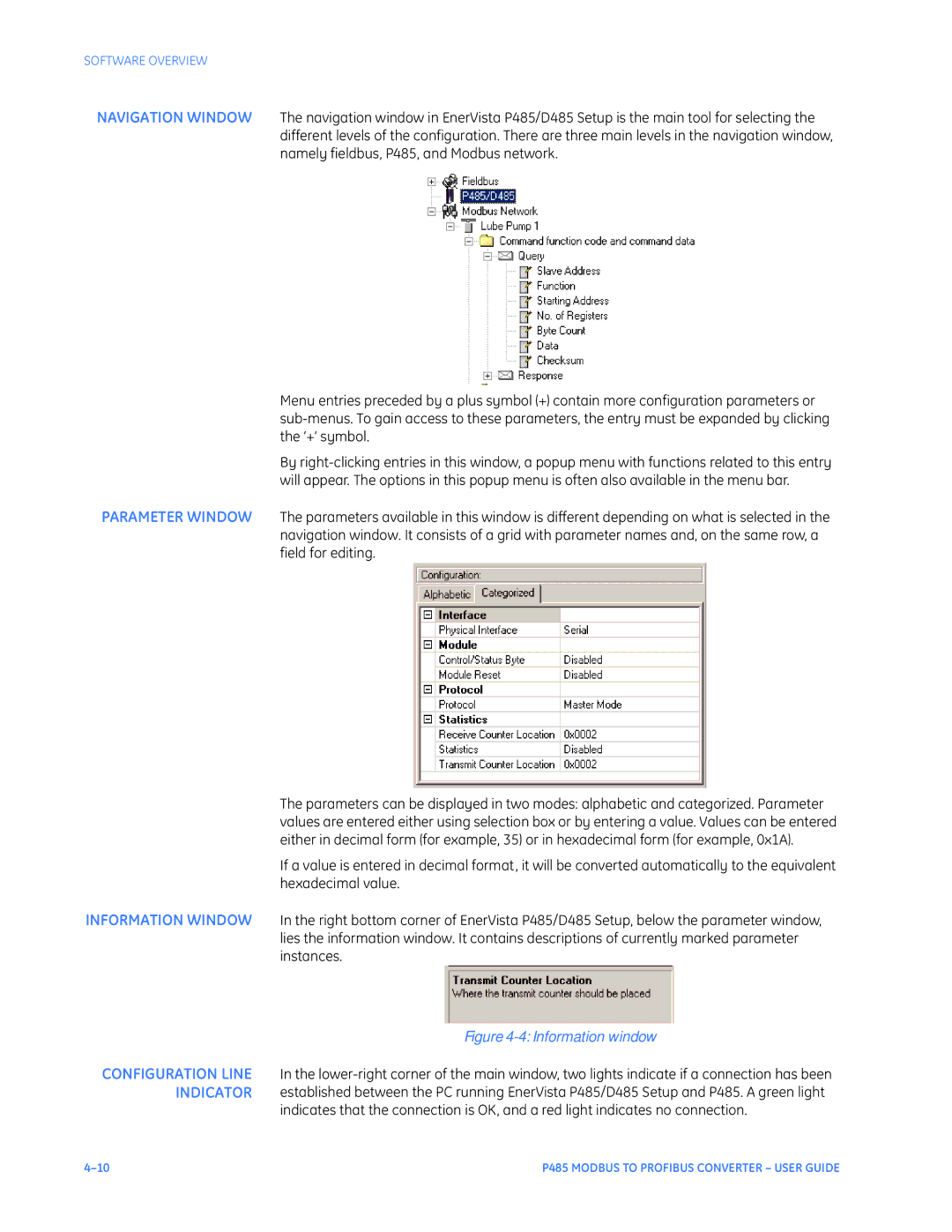SOFTWARE OVERVIEW
NAVIGATION WINDOW The navigation window in EnerVista P485/D485 Setup is the main tool for selecting the different levels of the configuration. There are three main levels in the navigation window, namely fieldbus, P485, and Modbus network.
Menu entries preceded by a plus symbol (+) contain more configuration parameters or
By
PARAMETER WINDOW The parameters available in this window is different depending on what is selected in the navigation window. It consists of a grid with parameter names and, on the same row, a field for editing.
The parameters can be displayed in two modes: alphabetic and categorized. Parameter values are entered either using selection box or by entering a value. Values can be entered either in decimal form (for example, 35) or in hexadecimal form (for example, 0x1A).
If a value is entered in decimal format, it will be converted automatically to the equivalent hexadecimal value.
INFORMATION WINDOW In the right bottom corner of EnerVista P485/D485 Setup, below the parameter window, lies the information window. It contains descriptions of currently marked parameter instances.
Figure 4-4: Information window
CONFIGURATION LINE In the
indicates that the connection is OK, and a red light indicates no connection.
P485 MODBUS TO PROFIBUS CONVERTER – USER GUIDE |