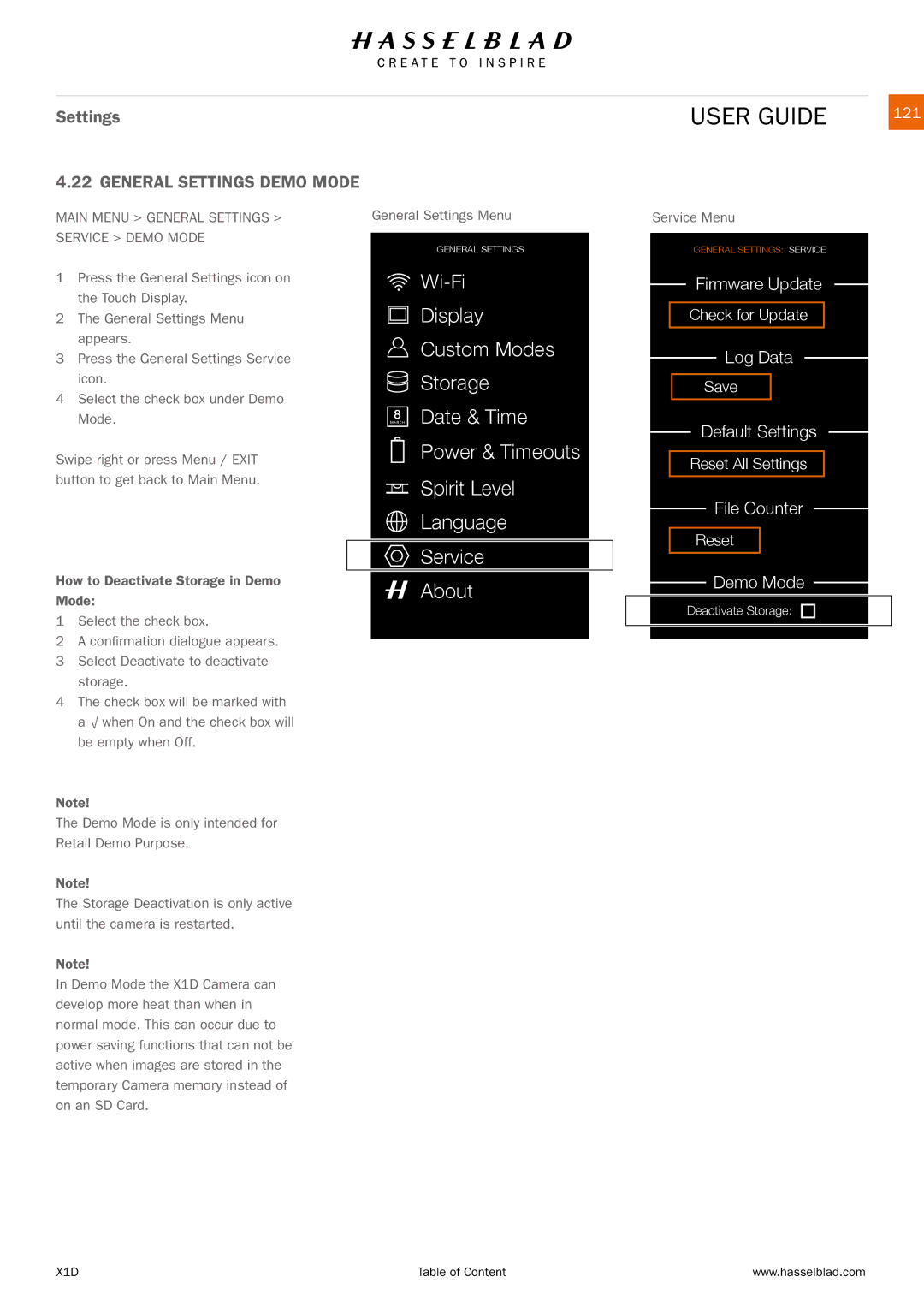Settings
4.22 GENERAL SETTINGS DEMO MODE
USER GUIDE | 121 |
MAIN MENU > GENERAL SETTINGS > SERVICE > DEMO MODE
1Press the General Settings icon on the Touch Display.
2The General Settings Menu appears.
3Press the General Settings Service icon.
4Select the check box under Demo Mode.
Swipe right or press Menu / EXIT button to get back to Main Menu.
How to Deactivate Storage in Demo Mode:
1Select the check box.
2A confirmation dialogue appears.
3Select Deactivate to deactivate storage.
4The check box will be marked with a √ when On and the check box will be empty when Off.
Note!
The Demo Mode is only intended for Retail Demo Purpose.
Note!
The Storage Deactivation is only active until the camera is restarted.
Note!
In Demo Mode the X1D Camera can develop more heat than when in normal mode. This can occur due to power saving functions that can not be active when images are stored in the temporary Camera memory instead of on an SD Card.
General Settings Menu
GENERAL SETTINGS
![]()
Display
Custom Modes
Storage
8 Date & Time
MARCH
Power & Timeouts
Spirit Level
Language
![]() Service
Service
About
Service Menu
GENERAL SETTINGS: SERVICE
Firmware Update
Check for Update
Log Data
Save
Default Settings
Reset All Settings
File Counter
Reset
Demo Mode
Deactivate Storage:
X1D | Table of Content | www.hasselblad.com |