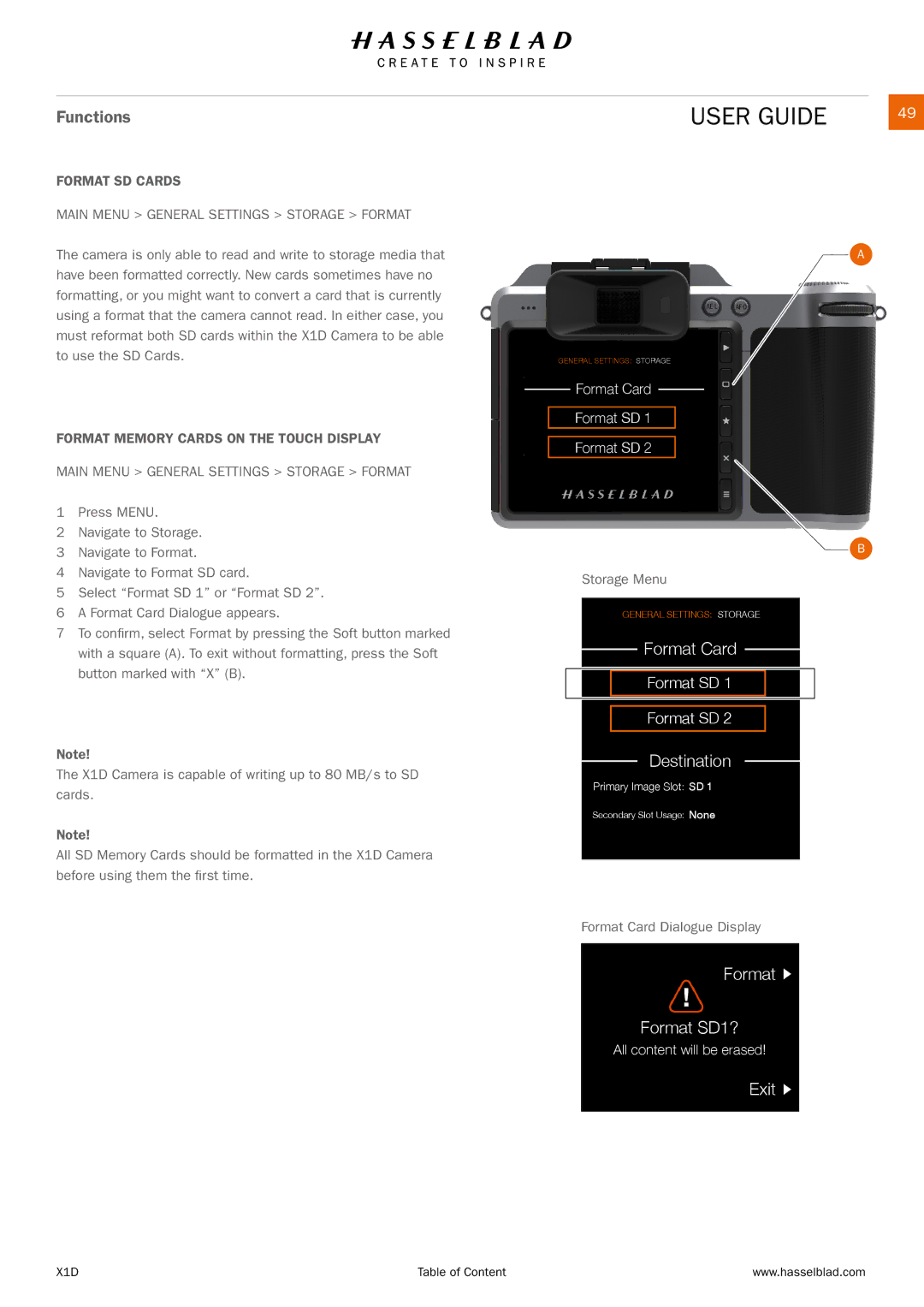Functions
FORMAT SD CARDS
MAIN MENU > GENERAL SETTINGS > STORAGE > FORMAT
The camera is only able to read and write to storage media that have been formatted correctly. New cards sometimes have no formatting, or you might want to convert a card that is currently using a format that the camera cannot read. In either case, you must reformat both SD cards within the X1D Camera to be able to use the SD Cards.
FORMAT MEMORY CARDS ON THE TOUCH DISPLAY
MAIN MENU > GENERAL SETTINGS > STORAGE > FORMAT
1Press MENU.
2Navigate to Storage.
3Navigate to Format.
4Navigate to Format SD card.
5Select “Format SD 1” or “Format SD 2”.
6A Format Card Dialogue appears.
7To confirm, select Format by pressing the Soft button marked with a square (A). To exit without formatting, press the Soft button marked with “X” (B).
Note!
The X1D Camera is capable of writing up to 80 MB/s to SD cards.
Note!
All SD Memory Cards should be formatted in the X1D Camera before using them the first time.
USER GUIDE | 49 |
A
GENERAL SETTINGS: STORAGE
Format Card
Format SD 1
Format SD 2
B
Storage Menu
GENERAL SETTINGS: STORAGE
Format Card
Format SD 1
Format SD 2
Destination
Primary Image Slot: SD 1
Secondary Slot Usage: None
Format Card Dialogue Display
Format ![]()
Format SD1?
All content will be erased!
Exit ![]()
X1D | Table of Content | www.hasselblad.com |