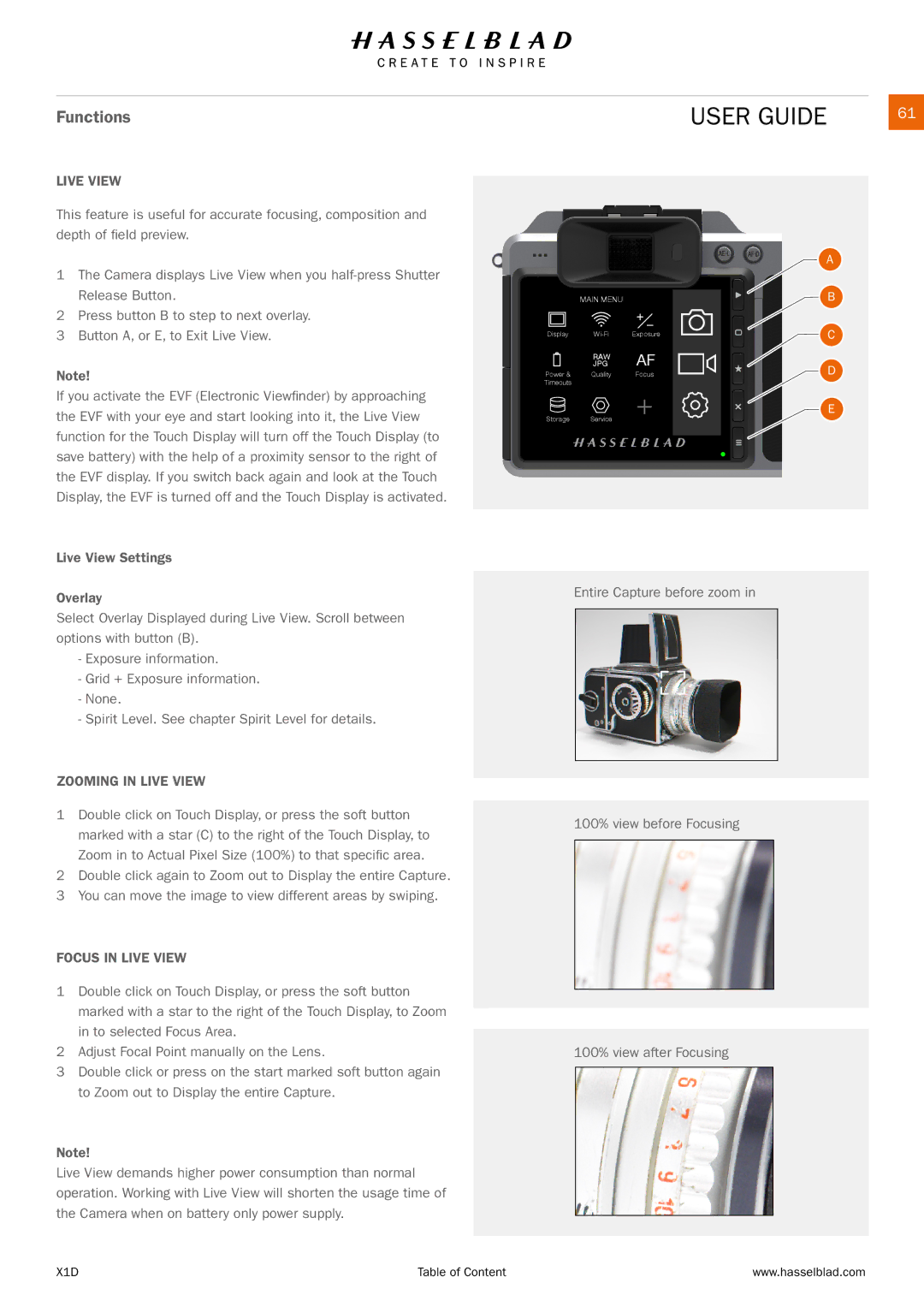Functions
LIVE VIEW
This feature is useful for accurate focusing, composition and depth of field preview.
1The Camera displays Live View when you
2Press button B to step to next overlay.
3Button A, or E, to Exit Live View.
Note!
If you activate the EVF (Electronic Viewfinder) by approaching the EVF with your eye and start looking into it, the Live View function for the Touch Display will turn off the Touch Display (to save battery) with the help of a proximity sensor to the right of the EVF display. If you switch back again and look at the Touch Display, the EVF is turned off and the Touch Display is activated.
Live View Settings
Overlay
Select Overlay Displayed during Live View. Scroll between options with button (B).
-Exposure information.
-Grid + Exposure information.
-None.
-Spirit Level. See chapter Spirit Level for details.
ZOOMING IN LIVE VIEW
1Double click on Touch Display, or press the soft button marked with a star (C) to the right of the Touch Display, to Zoom in to Actual Pixel Size (100%) to that specific area.
2Double click again to Zoom out to Display the entire Capture.
3You can move the image to view different areas by swiping.
FOCUS IN LIVE VIEW
1Double click on Touch Display, or press the soft button marked with a star to the right of the Touch Display, to Zoom in to selected Focus Area.
2Adjust Focal Point manually on the Lens.
3Double click or press on the start marked soft button again to Zoom out to Display the entire Capture.
Note!
Live View demands higher power consumption than normal operation. Working with Live View will shorten the usage time of the Camera when on battery only power supply.
USER GUIDE | 61 |
A |
| MAIN MENU |
| B |
Display | Exposure | C |
| JPG | AF |
| |||
| RAW |
|
|
|
|
|
Power & | Quality | Focus | D | |||
Timeouts |
|
|
|
|
|
|
Storage | Service |
|
|
|
| E |
|
|
|
| |||
|
|
|
| |||
|
|
|
|
| ||
Entire Capture before zoom in
100% view before Focusing
100% view after Focusing
X1D | Table of Content | www.hasselblad.com |