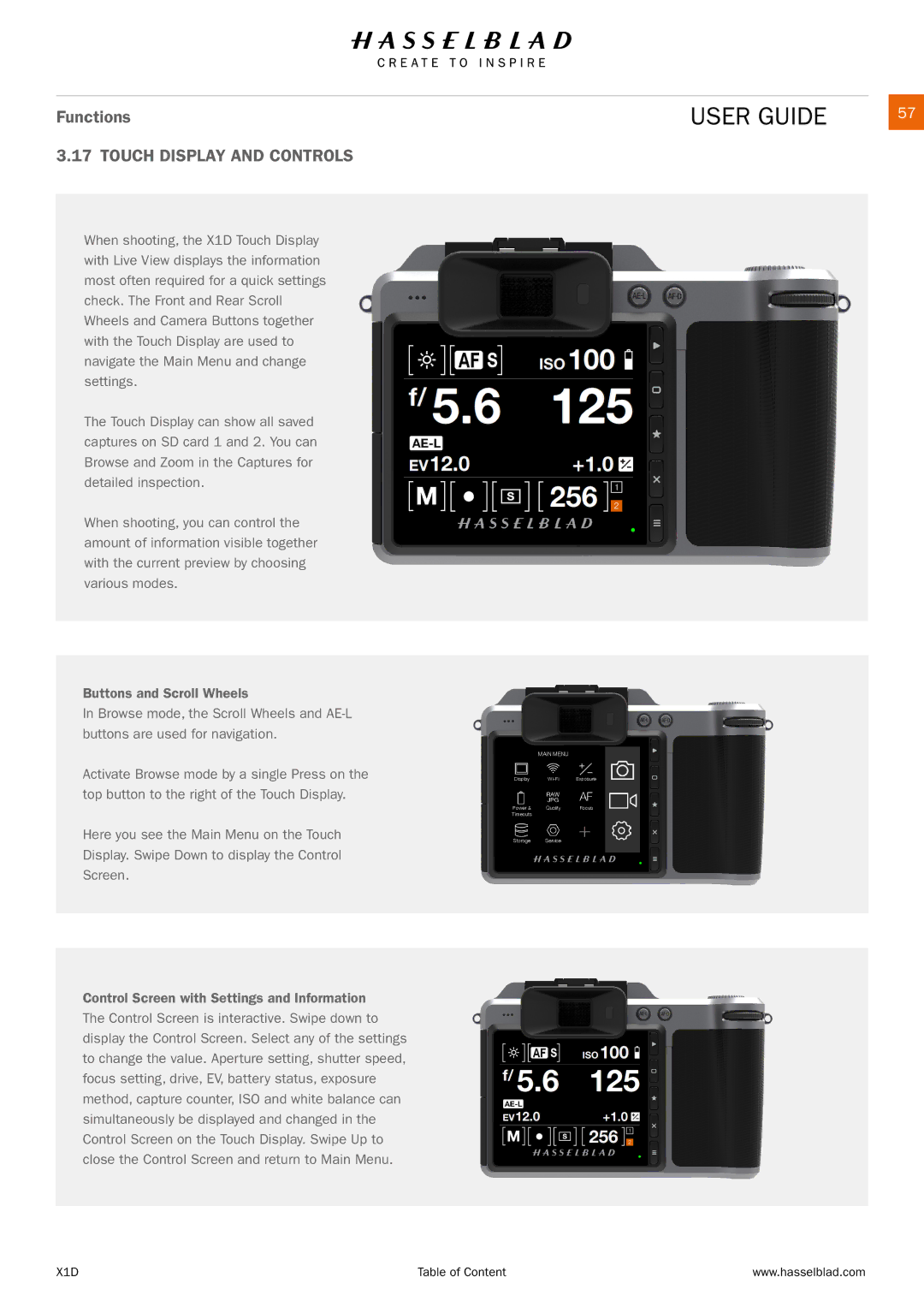Functions | USER GUIDE |
| 57 |
3.17 TOUCH DISPLAY AND CONTROLS |
|
|
|
When shooting, the X1D Touch Display with Live View displays the information most often required for a quick settings check. The Front and Rear Scroll Wheels and Camera Buttons together with the Touch Display are used to navigate the Main Menu and change settings.
The Touch Display can show all saved captures on SD card 1 and 2. You can Browse and Zoom in the Captures for detailed inspection.
When shooting, you can control the amount of information visible together with the current preview by choosing various modes.
Buttons and Scroll Wheels
In Browse mode, the Scroll Wheels and
Activate Browse mode by a single Press on the top button to the right of the Touch Display.
Here you see the Main Menu on the Touch Display. Swipe Down to display the Control Screen.
Control Screen with Settings and Information The Control Screen is interactive. Swipe down to display the Control Screen. Select any of the settings to change the value. Aperture setting, shutter speed, focus setting, drive, EV, battery status, exposure method, capture counter, ISO and white balance can simultaneously be displayed and changed in the Control Screen on the Touch Display. Swipe Up to close the Control Screen and return to Main Menu.
MAIN MENU
Display | Exposure | ||||
Power & | Quality |
| Focus | ||
Timeouts |
|
|
|
|
|
Storage | Service |
|
|
|
|
|
|
|
| ||
|
|
|
| ||
X1D | Table of Content | www.hasselblad.com |