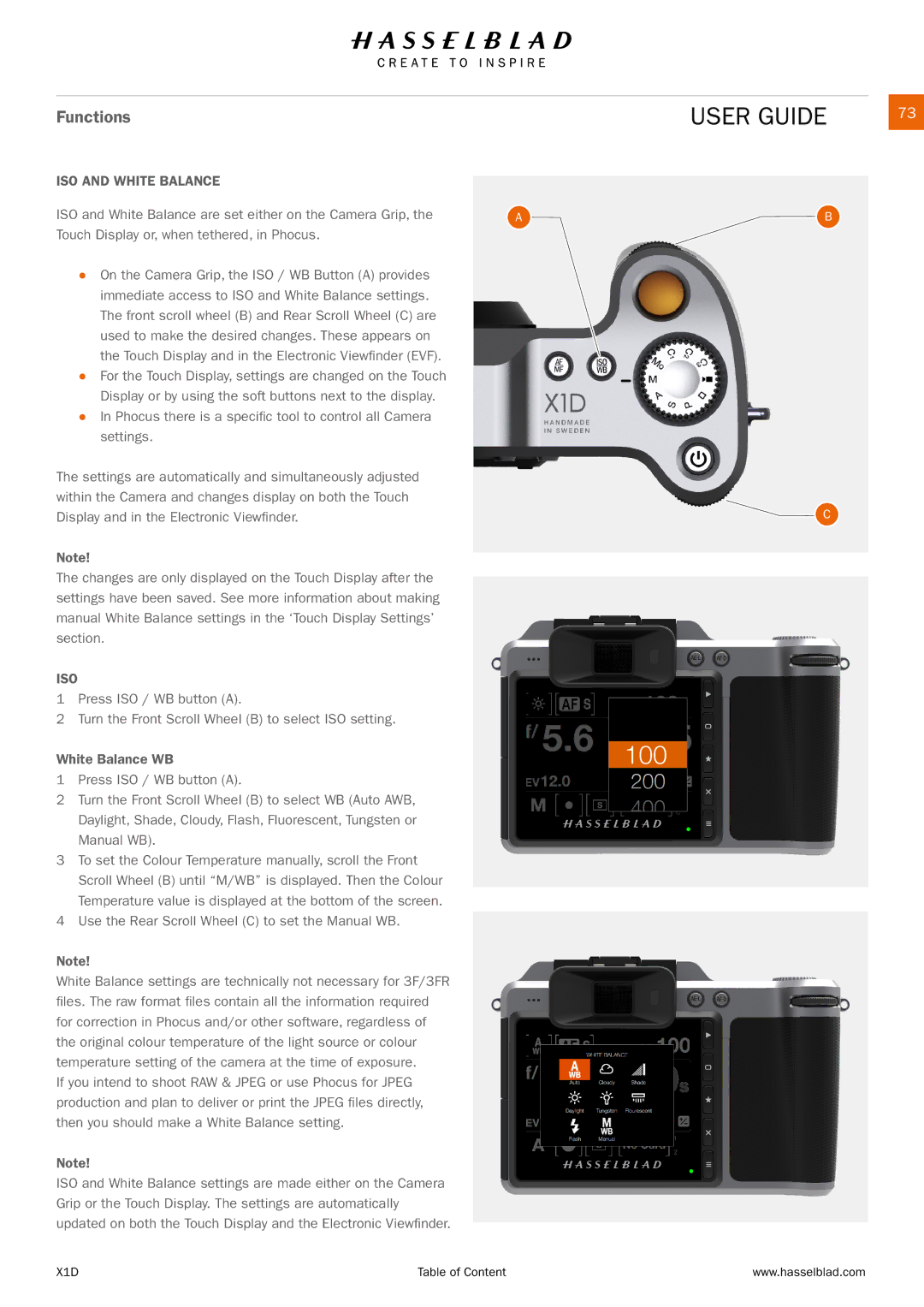Functions | USER GUIDE |
| 73 |
ISO AND WHITE BALANCE |
|
ISO and White Balance are set either on the Camera Grip, the | A |
Touch Display or, when tethered, in Phocus. |
|
●● On the Camera Grip, the ISO / WB Button (A) provides |
|
immediate access to ISO and White Balance settings. |
|
The front scroll wheel (B) and Rear Scroll Wheel (C) are |
|
used to make the desired changes. These appears on |
|
the Touch Display and in the Electronic Viewfinder (EVF). |
|
●● For the Touch Display, settings are changed on the Touch |
|
Display or by using the soft buttons next to the display. |
|
●● In Phocus there is a specific tool to control all Camera |
|
settings. |
|
The settings are automatically and simultaneously adjusted |
|
within the Camera and changes display on both the Touch |
|
Display and in the Electronic Viewfinder. |
|
Note! |
|
The changes are only displayed on the Touch Display after the |
|
settings have been saved. See more information about making |
|
manual White Balance settings in the ‘Touch Display Settings’ |
|
section. |
|
ISO
1Press ISO / WB button (A).
2Turn the Front Scroll Wheel (B) to select ISO setting.
White Balance WB
1Press ISO / WB button (A).
2Turn the Front Scroll Wheel (B) to select WB (Auto AWB, Daylight, Shade, Cloudy, Flash, Fluorescent, Tungsten or Manual WB).
3To set the Colour Temperature manually, scroll the Front Scroll Wheel (B) until “M/WB” is displayed. Then the Colour Temperature value is displayed at the bottom of the screen.
4Use the Rear Scroll Wheel (C) to set the Manual WB.
Note!
White Balance settings are technically not necessary for 3F/3FR files. The raw format files contain all the information required for correction in Phocus and/or other software, regardless of the original colour temperature of the light source or colour temperature setting of the camera at the time of exposure.
If you intend to shoot RAW & JPEG or use Phocus for JPEG production and plan to deliver or print the JPEG files directly, then you should make a White Balance setting.
Note!
ISO and White Balance settings are made either on the Camera Grip or the Touch Display. The settings are automatically updated on both the Touch Display and the Electronic Viewfinder.
B
C
X1D | Table of Content | www.hasselblad.com |