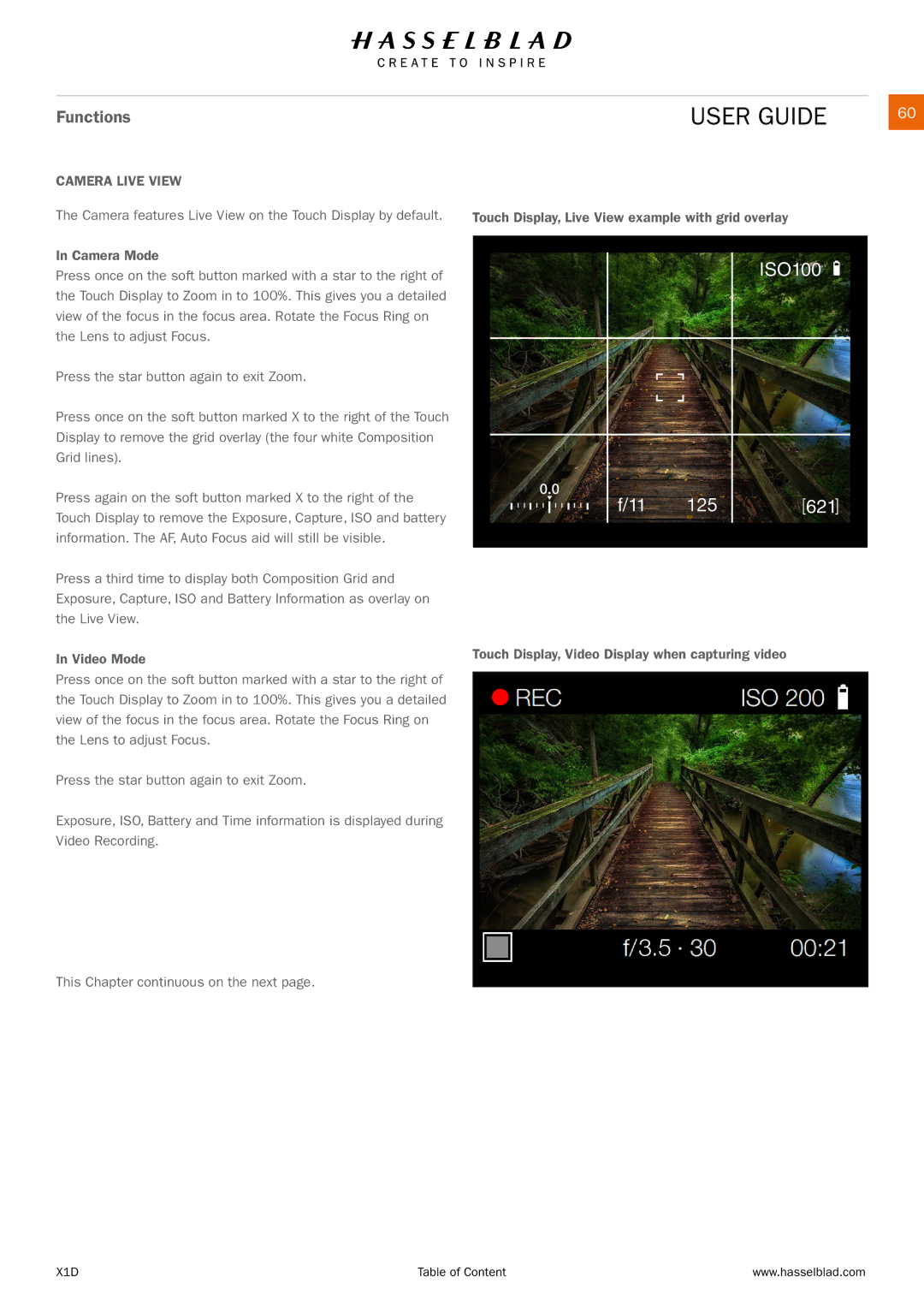Functions | USER GUIDE |
| 60 |
CAMERA LIVE VIEW
The Camera features Live View on the Touch Display by default.
In Camera Mode
Press once on the soft button marked with a star to the right of the Touch Display to Zoom in to 100%. This gives you a detailed view of the focus in the focus area. Rotate the Focus Ring on the Lens to adjust Focus.
Press the star button again to exit Zoom.
Press once on the soft button marked X to the right of the Touch Display to remove the grid overlay (the four white Composition Grid lines).
Press again on the soft button marked X to the right of the Touch Display to remove the Exposure, Capture, ISO and battery information. The AF, Auto Focus aid will still be visible.
Press a third time to display both Composition Grid and Exposure, Capture, ISO and Battery Information as overlay on the Live View.
In Video Mode
Press once on the soft button marked with a star to the right of the Touch Display to Zoom in to 100%. This gives you a detailed view of the focus in the focus area. Rotate the Focus Ring on the Lens to adjust Focus.
Press the star button again to exit Zoom.
Exposure, ISO, Battery and Time information is displayed during Video Recording.
Touch Display, Live View example with grid overlay
Touch Display, Video Display when capturing video
3.5
This Chapter continuous on the next page.
X1D | Table of Content | www.hasselblad.com |