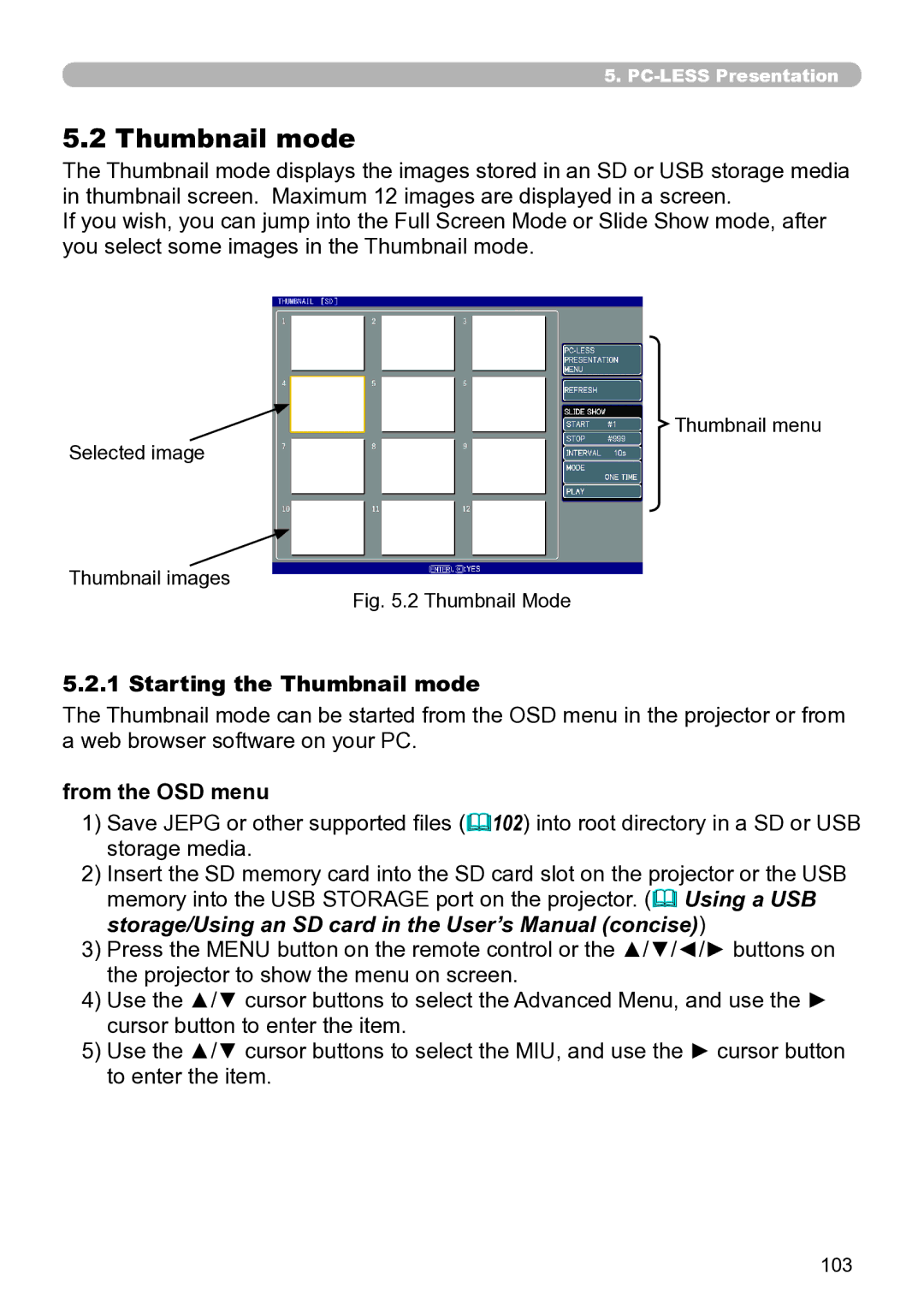5..
5..2 Thumbnail mode
The Thumbnail mode displays the images stored in an SD or USB storage media in thumbnail screen. Maximum 12 images are displayed in a screen.
If you wish, you can jump into the Full Screen Mode or Slide Show mode, after you select some images in the Thumbnail mode.
Thumbnail menu
Selected image
Thumbnail images
Fig. 5.2 Thumbnail Mode
5..2..1 Starting the Thumbnail mode
The Thumbnail mode can be started from the OSD menu in the projector or from a web browser software on your PC.
from the OSD menu
1)Save JEPG or other supported files (102) into root directory in a SD or USB storage media.
2)Insert the SD memory card into the SD card slot on the projector or the USB memory into the USB STORAGE port on the projector. (& Using a USB storage/Using an SD card in the User’s Manual (concise))
3)Press the MENU button on the remote control or the ▲/▼/◄/► buttons on the projector to show the menu on screen.
4)Use the ▲/▼ cursor buttons to select the Advanced Menu, and use the ► cursor button to enter the item.
5)Use the ▲/▼ cursor buttons to select the MIU, and use the ► cursor button to enter the item.
103