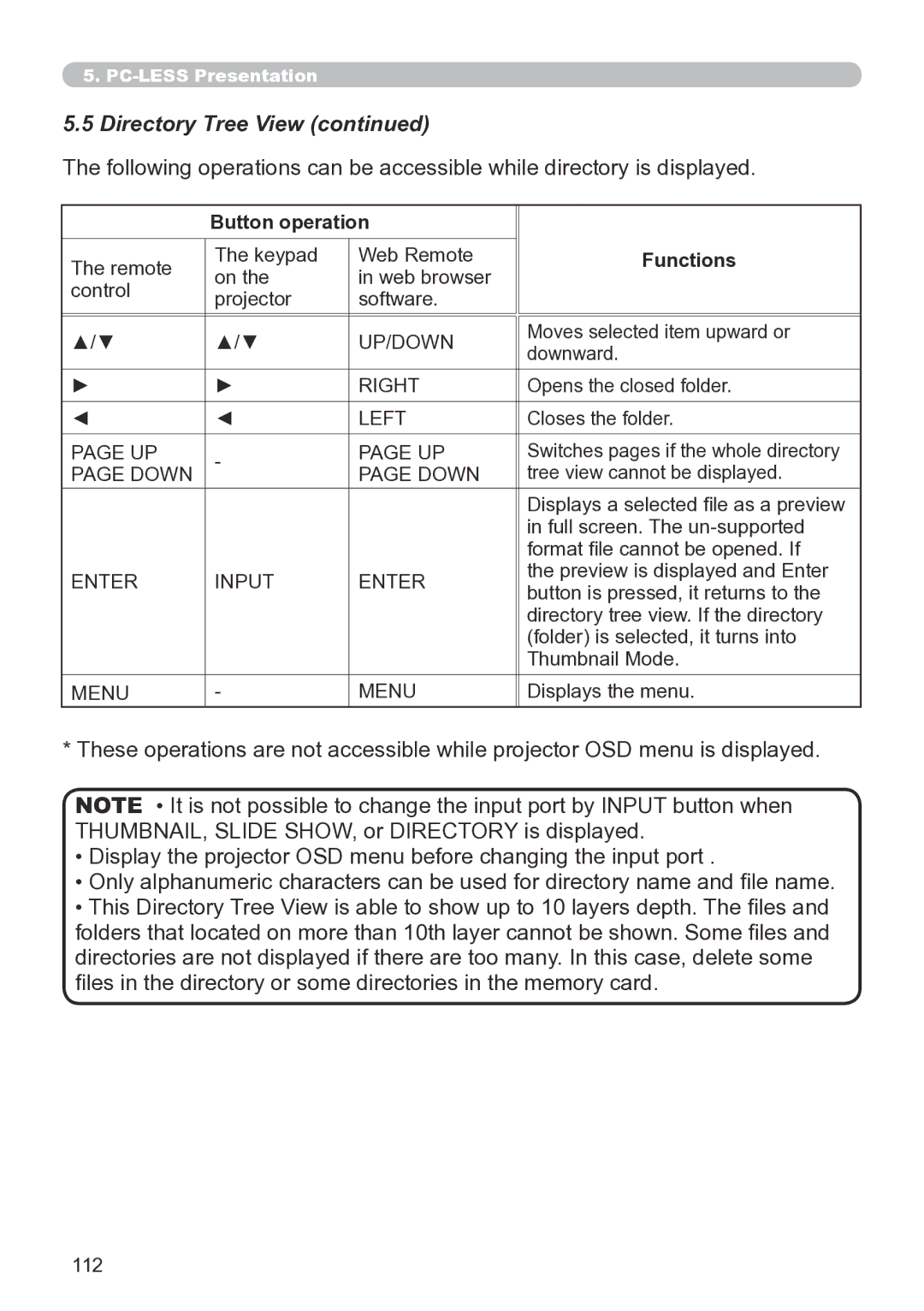5..
5.5Directory Tree View (continued)
The following operations can be accessible while directory is displayed.
| Button operation |
| ||
The remote | The keypad | Web Remote | Functions | |
on the | in web browser |
| ||
control |
| |||
projector | software. |
| ||
|
| |||
|
|
|
| |
▲/▼ | ▲/▼ | UP/DOWN | Moves selected item upward or | |
downward. | ||||
|
|
| ||
► | ► | RIGHT | Opens the closed folder. | |
◄ | ◄ | LEFT | Closes the folder. | |
|
|
|
| |
PAGE UP | - | PAGE UP | Switches pages if the whole directory | |
PAGE DOWN | PAGE DOWN | tree view cannot be displayed. | ||
| ||||
|
|
| Displays a selected file as a preview | |
|
|
| in full screen. The | |
|
|
| format file cannot be opened. If | |
ENTER | INPUT | ENTER | the preview is displayed and Enter | |
button is pressed, it returns to the | ||||
|
|
| ||
|
|
| directory tree view. If the directory | |
|
|
| (folder) is selected, it turns into | |
|
|
| Thumbnail Mode. | |
MENU | - | MENU | Displays the menu. | |
*These operations are not accessible while projector OSD menu is displayed.
NOTE • It is not possible to change the input port by INPUT button when THUMBNAIL, SLIDE SHOW, or DIRECTORY is displayed.
•Display the projector OSD menu before changing the input port .
•Only alphanumeric characters can be used for directory name and file name.
•This Directory Tree View is able to show up to 10 layers depth. The files and folders that located on more than 10th layer cannot be shown. Some files and directories are not displayed if there are too many. In this case, delete some files in the directory or some directories in the memory card.
112