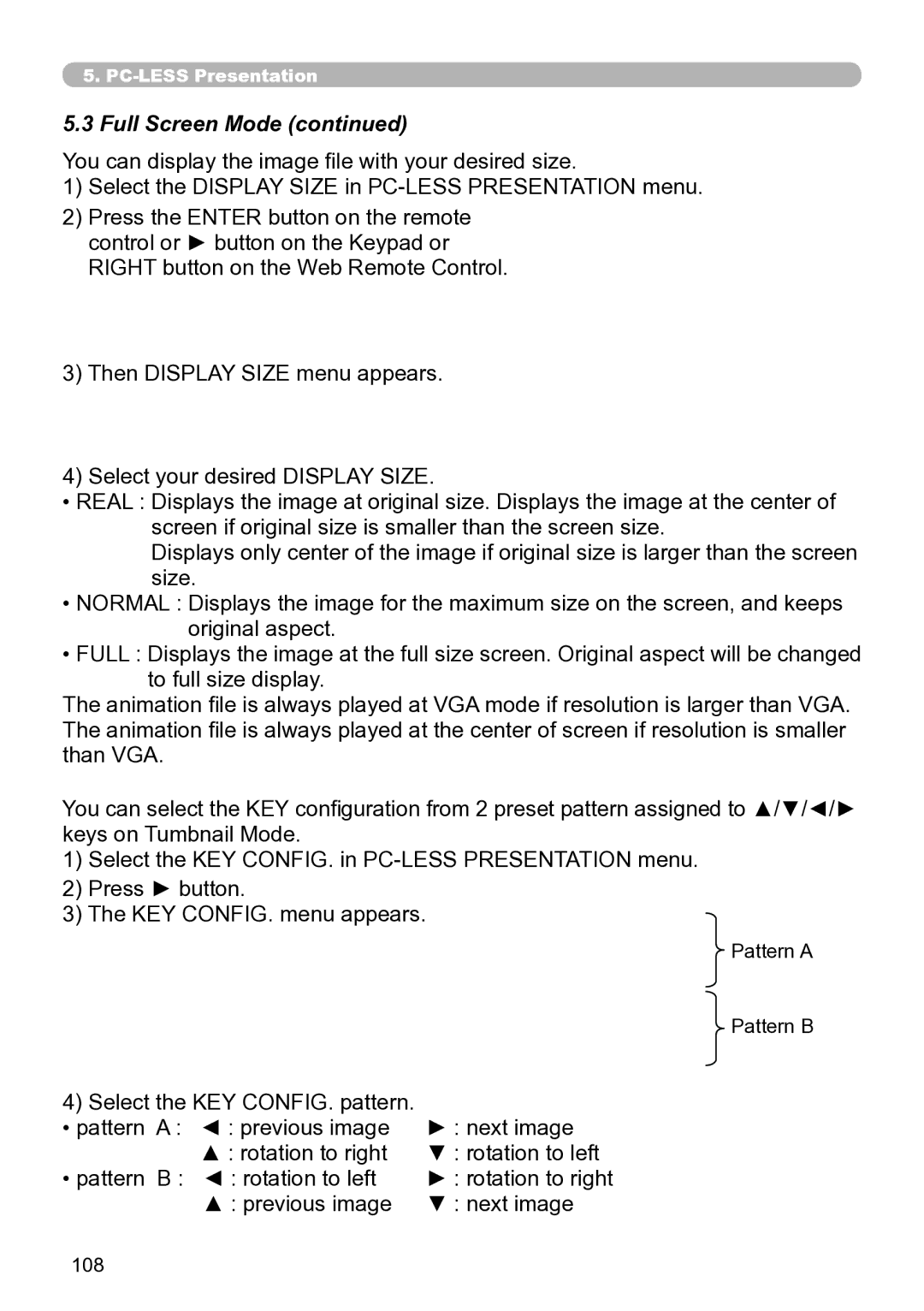5..
5.3Full Screen Mode (continued)
You can display the image file with your desired size.
1)Select the DISPLAY SIZE in
2)Press the ENTER button on the remote control or ► button on the Keypad or RIGHT button on the Web Remote Control.
3)Then DISPLAY SIZE menu appears.
4)Select your desired DISPLAY SIZE.
•REAL : Displays the image at original size. Displays the image at the center of screen if original size is smaller than the screen size.
Displays only center of the image if original size is larger than the screen size.
•NORMAL : Displays the image for the maximum size on the screen, and keeps original aspect.
•FULL : Displays the image at the full size screen. Original aspect will be changed to full size display.
The animation file is always played at VGA mode if resolution is larger than VGA. The animation file is always played at the center of screen if resolution is smaller than VGA.
You can select the KEY configuration from 2 preset pattern assigned to ▲/▼/◄/► keys on Tumbnail Mode.
1)Select the KEY CONFIG. in
2)Press ► button.
3)The KEY CONFIG. menu appears.
Pattern A
Pattern B
4) Select the KEY CONFIG. pattern. |
| |
• pattern A : | ◄ : previous image | ► : next image |
| ▲ : rotation to right | ▼ : rotation to left |
• pattern B : | ◄ : rotation to left | ► : rotation to right |
| ▲ : previous image | ▼ : next image |
108