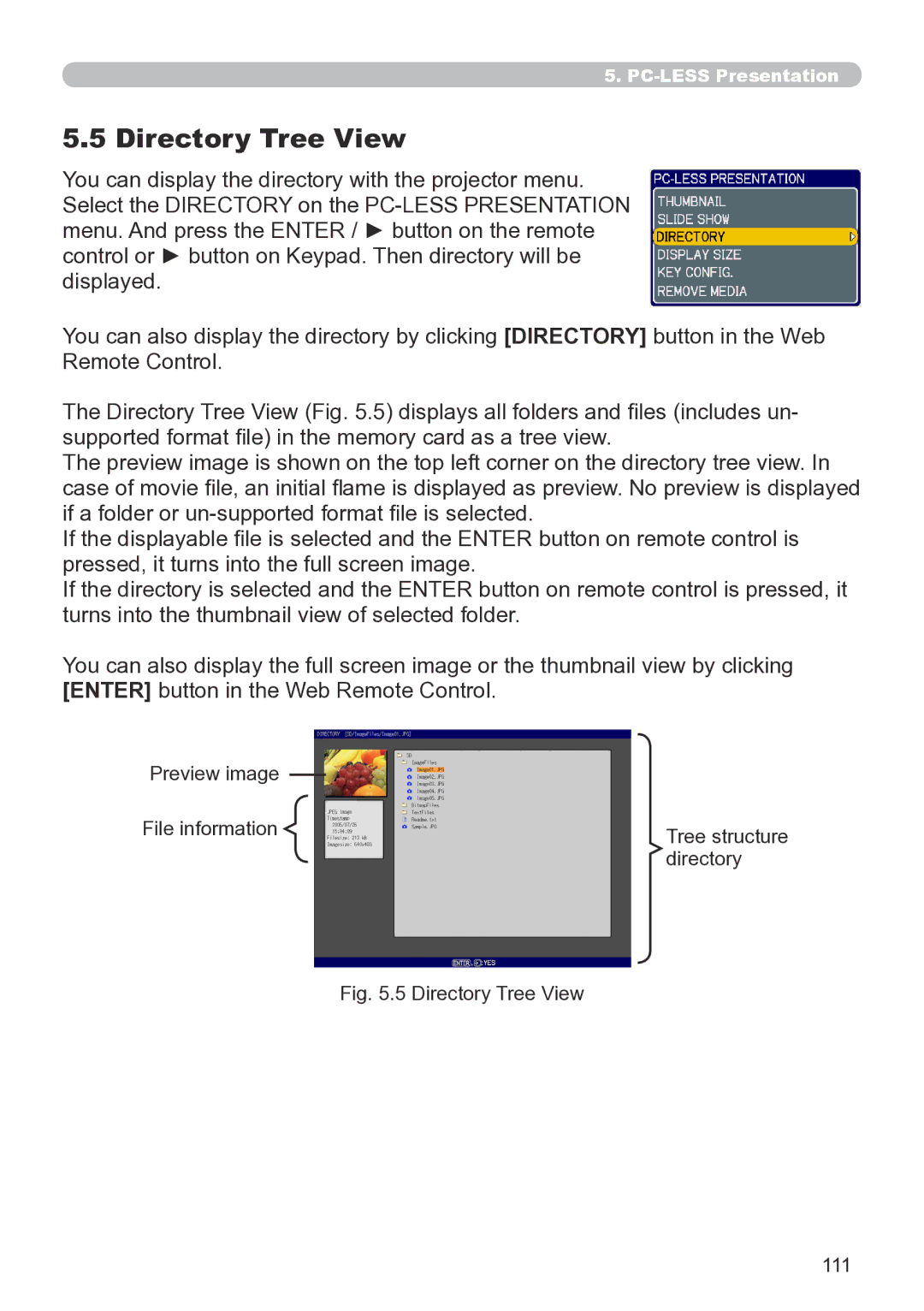5..
5..5 Directory Tree View
You can display the directory with the projector menu. Select the DIRECTORY on the
You can also display the directory by clicking [DIRECTORY] button in the Web Remote Control.
The Directory Tree View (Fig. 5.5) displays all folders and files (includes un- supported format file) in the memory card as a tree view.
The preview image is shown on the top left corner on the directory tree view. In case of movie file, an initial flame is displayed as preview. No preview is displayed if a folder or
If the displayable file is selected and the ENTER button on remote control is pressed, it turns into the full screen image.
If the directory is selected and the ENTER button on remote control is pressed, it turns into the thumbnail view of selected folder.
You can also display the full screen image or the thumbnail view by clicking [ENTER] button in the Web Remote Control.
Preview image |
|
|
|
| |
File information |
| Tree structure |
|
| |
|
| directory |