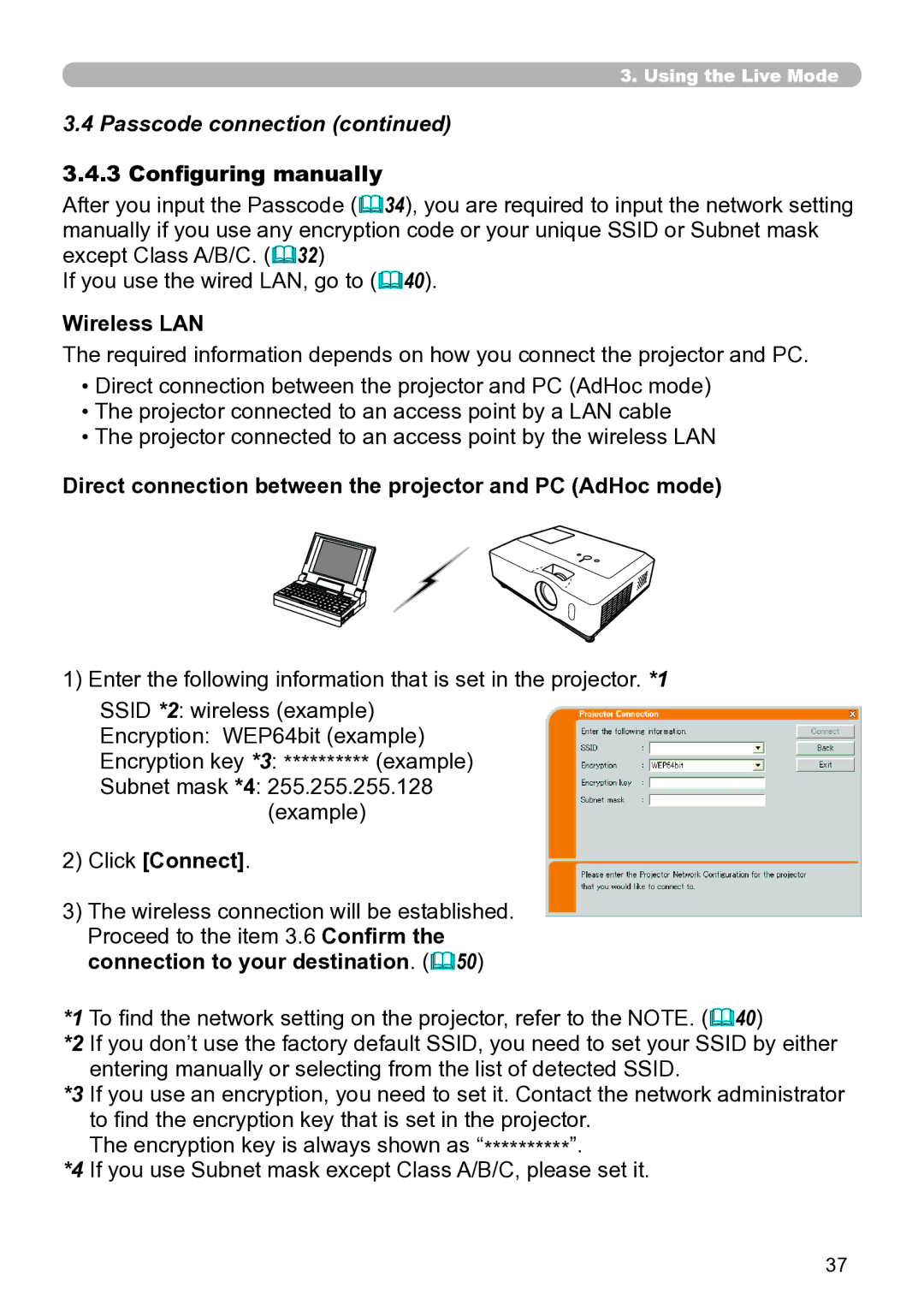3.. Using the Live Mode
3.4 Passcode connection (continued)
3.4.3 Configuring manually
After you input the Passcode (34), you are required to input the network setting manually if you use any encryption code or your unique SSID or Subnet mask except Class A/B/C. (32)
If you use the wired LAN, go to (40).
Wireless LAN
The required information depends on how you connect the projector and PC.
•Direct connection between the projector and PC (AdHoc mode)
•The projector connected to an access point by a LAN cable
•The projector connected to an access point by the wireless LAN
Direct connection between the projector and PC (AdHoc mode)
1) Enter the following information that is set in the projector. *1
SSID *2: wireless (example)
Encryption: WEP64bit (example)
Encryption key *3: ********** (example)
Subnet mask *4: 255.255.255.128 (example)
2)Click [Connect].
3)The wireless connection will be established. Proceed to the item 3.6 Confirm the connection to your destination. (50)
*1 To find the network setting on the projector, refer to the NOTE. (40)
*2 If you don’t use the factory default SSID, you need to set your SSID by either entering manually or selecting from the list of detected SSID.
*3 If you use an encryption, you need to set it. Contact the network administrator to find the encryption key that is set in the projector.
The encryption key is always shown as “**********”.
*4 If you use Subnet mask except Class A/B/C, please set it.
37