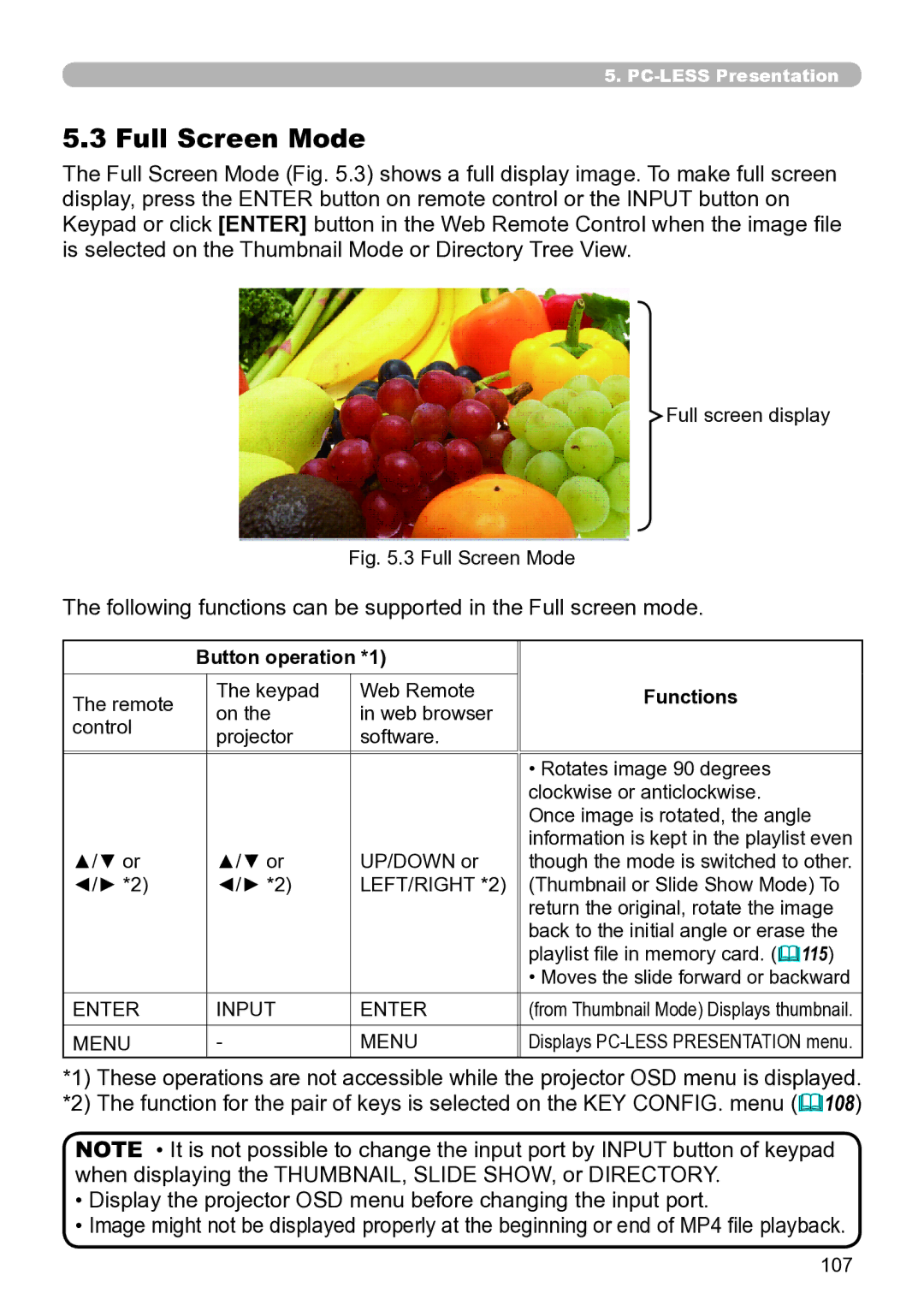5..
5..3 Full Screen Mode
The Full Screen Mode (Fig. 5.3) shows a full display image. To make full screen display, press the ENTER button on remote control or the INPUT button on Keypad or click [ENTER] button in the Web Remote Control when the image file is selected on the Thumbnail Mode or Directory Tree View.
Full screen display
|
|
| Fig. 5.3 Full Screen Mode | |
The following functions can be supported in the Full screen mode. | ||||
|
|
|
|
|
| Button operation *1) |
| ||
The remote |
| The keypad | Web Remote | Functions |
| on the | in web browser | ||
control |
|
| ||
| projector | software. |
| |
|
|
| ||
|
|
|
|
|
|
|
|
| • Rotates image 90 degrees |
|
|
|
| clockwise or anticlockwise. |
|
|
|
| Once image is rotated, the angle |
|
|
|
| information is kept in the playlist even |
▲/▼ or |
| ▲/▼ or | UP/DOWN or | though the mode is switched to other. |
◄/► *2) |
| ◄/► *2) | LEFT/RIGHT *2) | (Thumbnail or Slide Show Mode) To |
|
|
|
| return the original, rotate the image |
|
|
|
| back to the initial angle or erase the |
|
|
|
| playlist file in memory card. (115) |
|
|
|
| • Moves the slide forward or backward |
ENTER |
| INPUT | ENTER | (from Thumbnail Mode) Displays thumbnail. |
|
|
|
|
|
MENU |
| - | MENU | Displays |
*1) These operations are not accessible while the projector OSD menu is displayed.
*2) The function for the pair of keys is selected on the KEY CONFIG. menu (108)
NOTE • It is not possible to change the input port by INPUT button of keypad when displaying the THUMBNAIL, SLIDE SHOW, or DIRECTORY.
•Display the projector OSD menu before changing the input port.
•Image might not be displayed properly at the beginning or end of MP4 file playback.
107