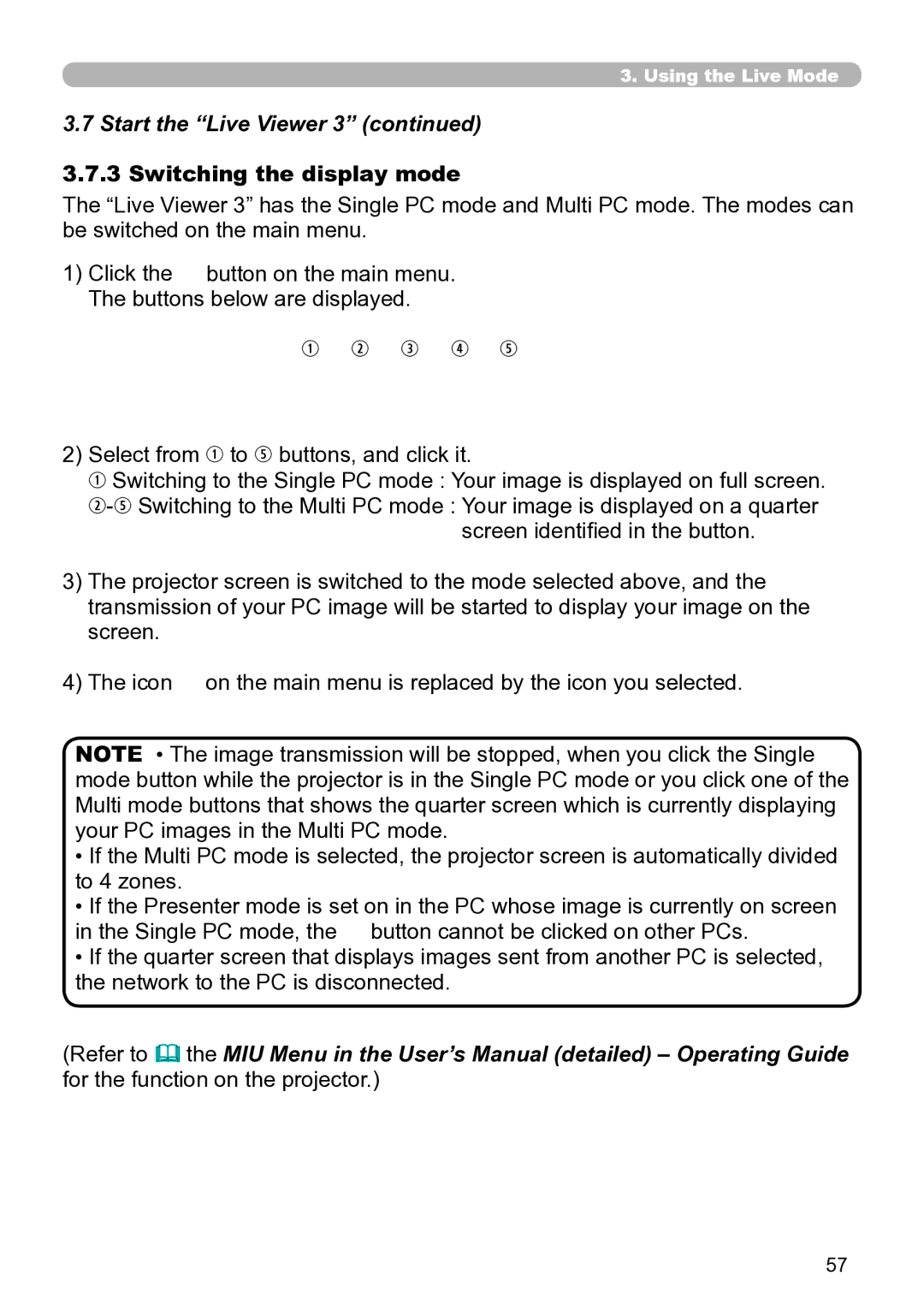3.. Using the Live Mode
3.7 Start the “Live Viewer 3” (continued)
3..7..3 Switching the display mode
The “Live Viewer 3” has the Single PC mode and Multi PC mode. The modes can be switched on the main menu.
1)Click the ![]() button on the main menu.
button on the main menu.
The buttons below are displayed.
q w e r t
2)Select from q to t buttons, and click it.
q Switching to the Single PC mode : Your image is displayed on full screen.
screen identified in the button.
3)The projector screen is switched to the mode selected above, and the transmission of your PC image will be started to display your image on the screen.
4)The icon ![]() on the main menu is replaced by the icon you selected.
on the main menu is replaced by the icon you selected.
NOTE • The image transmission will be stopped, when you click the Single mode button while the projector is in the Single PC mode or you click one of the Multi mode buttons that shows the quarter screen which is currently displaying your PC images in the Multi PC mode.
•If the Multi PC mode is selected, the projector screen is automatically divided to 4 zones.
•If the Presenter mode is set on in the PC whose image is currently on screen in the Single PC mode, the ![]() button cannot be clicked on other PCs.
button cannot be clicked on other PCs.
•If the quarter screen that displays images sent from another PC is selected, the network to the PC is disconnected.
(Refer to the MIU Menu in the User’s Manual (detailed) – Operating Guide for the function on the projector.)
57