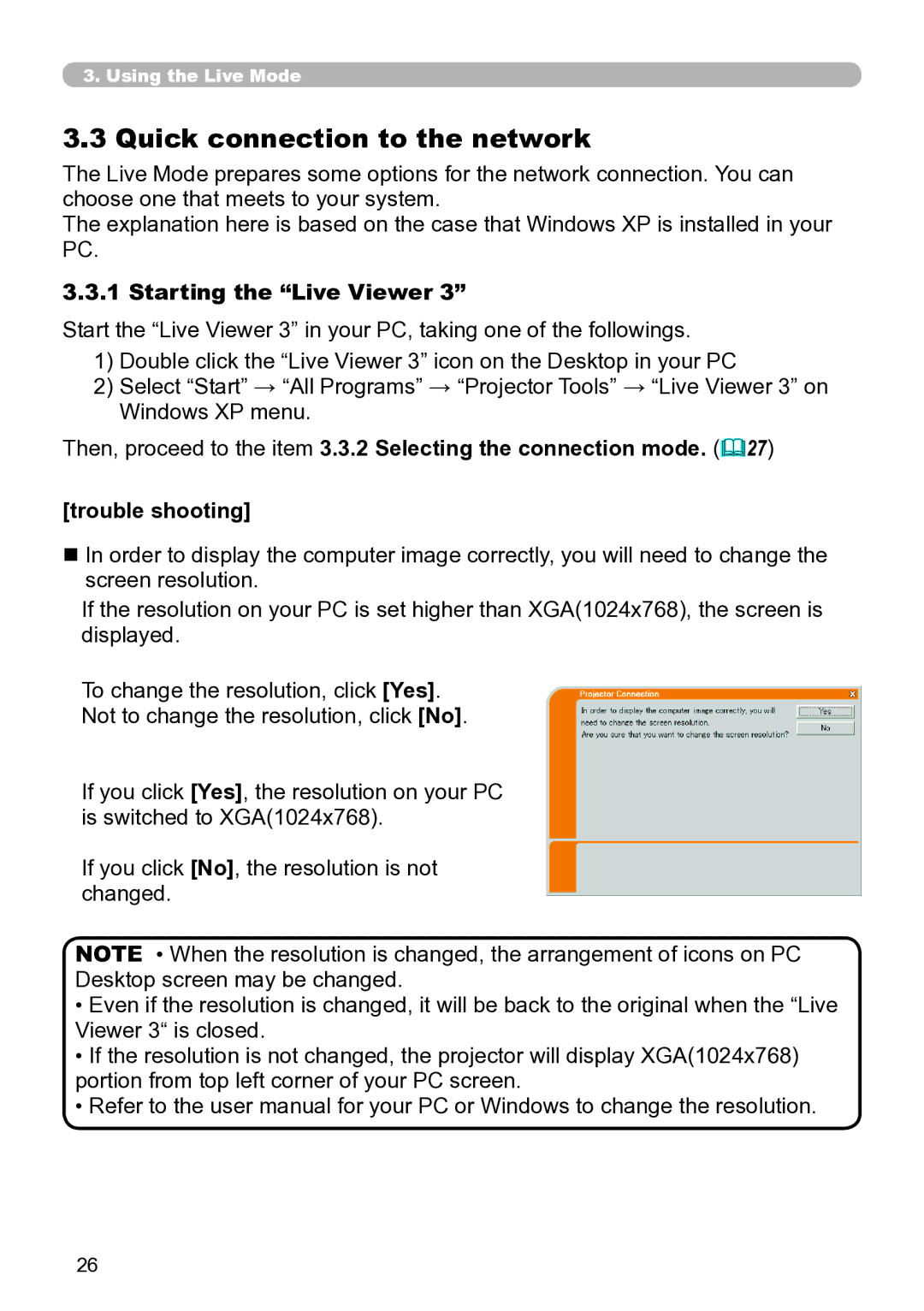3.. Using the Live Mode
3..3 Quick connection to the network
The Live Mode prepares some options for the network connection. You can choose one that meets to your system.
The explanation here is based on the case that Windows XP is installed in your PC.
3..3..1 Starting the “Live Viewer 3”
Start the “Live Viewer 3” in your PC, taking one of the followings.
1)Double click the “Live Viewer 3” icon on the Desktop in your PC
2)Select “Start” → “All Programs” → “Projector Tools” → “Live Viewer 3” on Windows XP menu.
Then, proceed to the item 3.3.2 Selecting the connection mode. (&27)
[trouble shooting]
n In order to display the computer image correctly, you will need to change the screen resolution.
If the resolution on your PC is set higher than XGA(1024x768), the screen is displayed.
To change the resolution, click [Yes].
Not to change the resolution, click [No].
If you click [Yes], the resolution on your PC is switched to XGA(1024x768).
If you click [No], the resolution is not changed.
NOTE • When the resolution is changed, the arrangement of icons on PC Desktop screen may be changed.
•Even if the resolution is changed, it will be back to the original when the “Live Viewer 3“ is closed.
•If the resolution is not changed, the projector will display XGA(1024x768) portion from top left corner of your PC screen.
•Refer to the user manual for your PC or Windows to change the resolution.
26