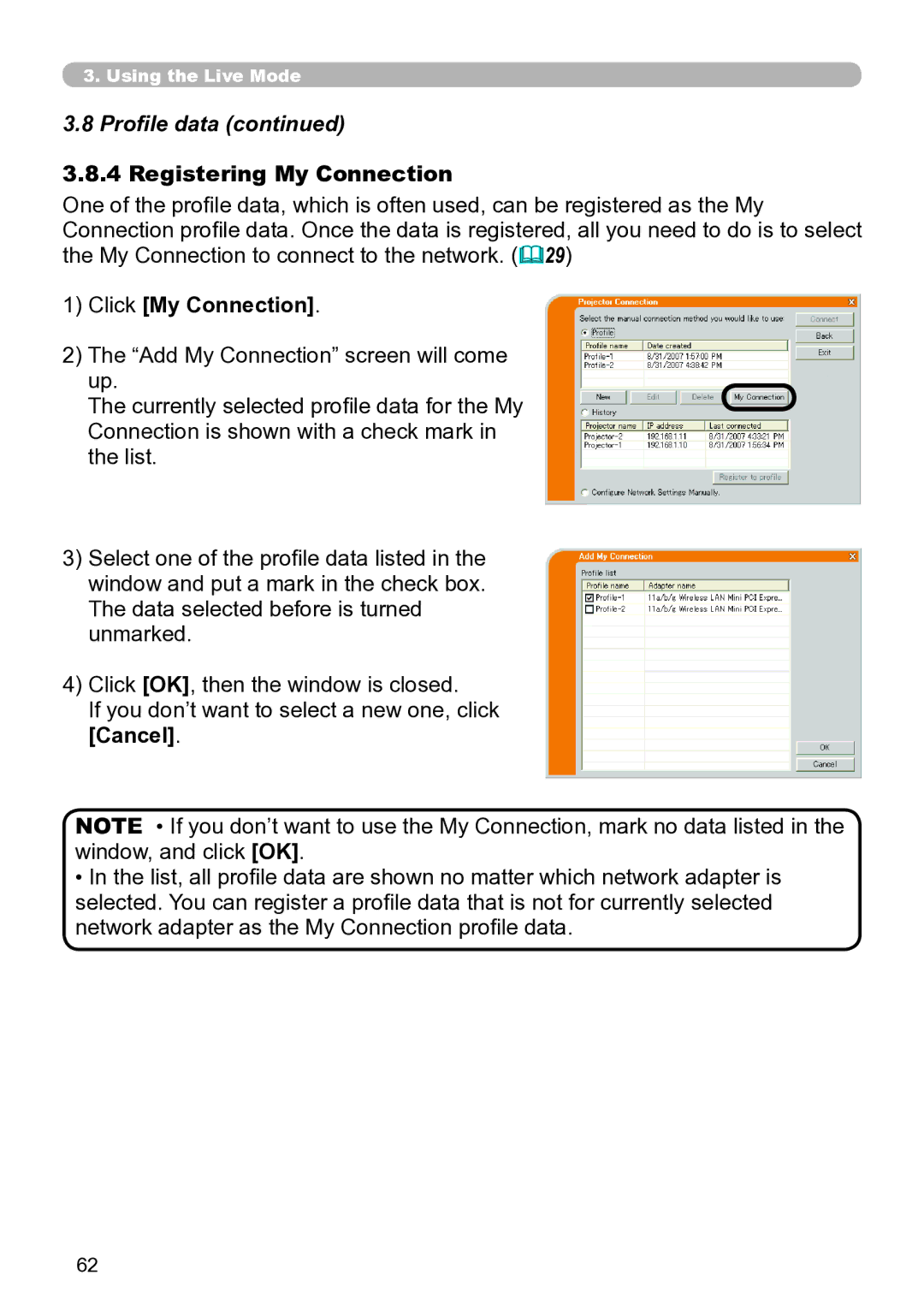3..Using the Live Mode
3.8Profile data (continued)
3..8..4 Registering My Connection
One of the profile data, which is often used, can be registered as the My Connection profile data. Once the data is registered, all you need to do is to select the My Connection to connect to the network. (29)
1)Click [My Connection].
2)The “Add My Connection” screen will come up.
The currently selected profile data for the My Connection is shown with a check mark in the list.
3)Select one of the profile data listed in the window and put a mark in the check box. The data selected before is turned unmarked.
4)Click [OK], then the window is closed.
If you don’t want to select a new one, click
[Cancel].
NOTE • If you don’t want to use the My Connection, mark no data listed in the window, and click [OK].
•In the list, all profile data are shown no matter which network adapter is selected. You can register a profile data that is not for currently selected network adapter as the My Connection profile data.
62