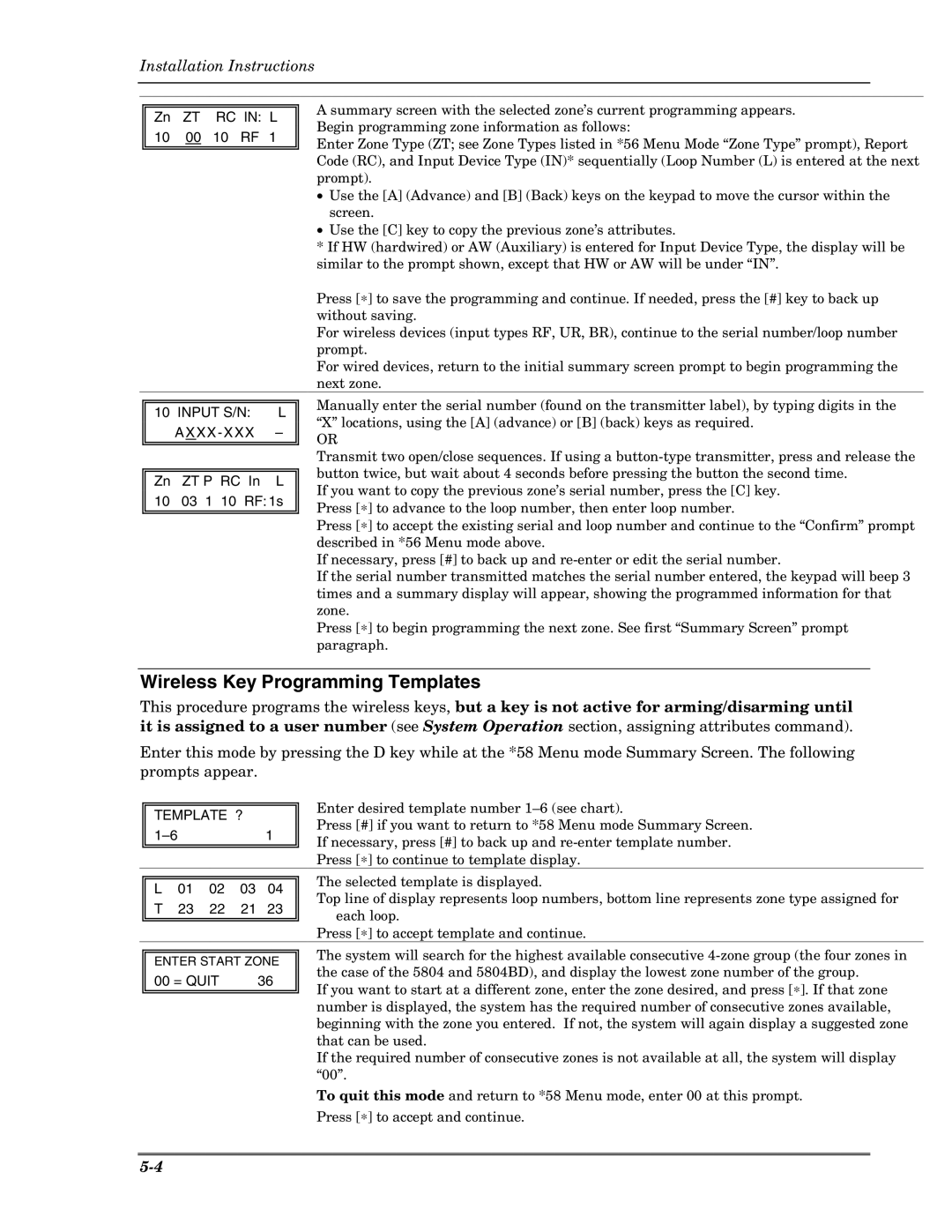Installation Instructions
|
|
| A summary screen with the selected zone’s current programming appears. | |
Zn | ZT | RC IN: L | ||
Begin programming zone information as follows: | ||||
10 | 00 | 10 RF 1 | ||
Enter Zone Type (ZT; see Zone Types listed in *56 Menu Mode “Zone Type” prompt), Report | ||||
|
|
| ||
|
|
| Code (RC), and Input Device Type (IN)* sequentially (Loop Number (L) is entered at the next | |
|
|
| prompt). | |
|
|
| • Use the [A] (Advance) and [B] (Back) keys on the keypad to move the cursor within the | |
|
|
| screen. | |
|
|
| • Use the [C] key to copy the previous zone’s attributes. |
*If HW (hardwired) or AW (Auxiliary) is entered for Input Device Type, the display will be similar to the prompt shown, except that HW or AW will be under “IN”.
Press [∗] to save the programming and continue. If needed, press the [#] key to back up without saving.
For wireless devices (input types RF, UR, BR), continue to the serial number/loop number prompt.
For wired devices, return to the initial summary screen prompt to begin programming the next zone.
|
|
| Manually enter the serial number (found on the transmitter label), by typing digits in the | |
10 INPUT S/N: | L | |||
“X” locations, using the [A] (advance) or [B] (back) keys as required. | ||||
| A X XX - XXX – | |||
| OR | |||
|
|
| ||
|
|
| Transmit two open/close sequences. If using a | |
|
|
| button twice, but wait about 4 seconds before pressing the button the second time. | |
Zn | ZT P RC In | L | ||
If you want to copy the previous zone’s serial number, press the [C] key. | ||||
10 | 03 1 10 RF: 1s | |||
Press [∗] to advance to the loop number, then enter loop number. | ||||
|
|
| ||
|
|
| Press [∗] to accept the existing serial and loop number and continue to the “Confirm” prompt | |
|
|
| described in *56 Menu mode above. | |
|
|
| If necessary, press [#] to back up and | |
|
|
| If the serial number transmitted matches the serial number entered, the keypad will beep 3 | |
|
|
| times and a summary display will appear, showing the programmed information for that | |
|
|
| zone. | |
|
|
| Press [∗] to begin programming the next zone. See first “Summary Screen” prompt | |
|
|
| paragraph. | |
Wireless Key Programming Templates
This procedure programs the wireless keys, but a key is not active for arming/disarming until it is assigned to a user number (see System Operation section, assigning attributes command).
Enter this mode by pressing the D key while at the *58 Menu mode Summary Screen. The following prompts appear.
TEMPLATE ?
Enter desired template number
Press [#] if you want to return to *58 Menu mode Summary Screen. If necessary, press [#] to back up and
L | 01 | 02 | 03 | 04 |
T | 23 | 22 | 21 | 23 |
|
|
|
|
|
The selected template is displayed.
Top line of display represents loop numbers, bottom line represents zone type assigned for each loop.
Press [∗] to accept template and continue.
ENTER START ZONE
00 = QUIT | 36 |
The system will search for the highest available consecutive
If you want to start at a different zone, enter the zone desired, and press [∗]. If that zone number is displayed, the system has the required number of consecutive zones available, beginning with the zone you entered. If not, the system will again display a suggested zone that can be used.
If the required number of consecutive zones is not available at all, the system will display “00”.
To quit this mode and return to *58 Menu mode, enter 00 at this prompt. Press [∗] to accept and continue.