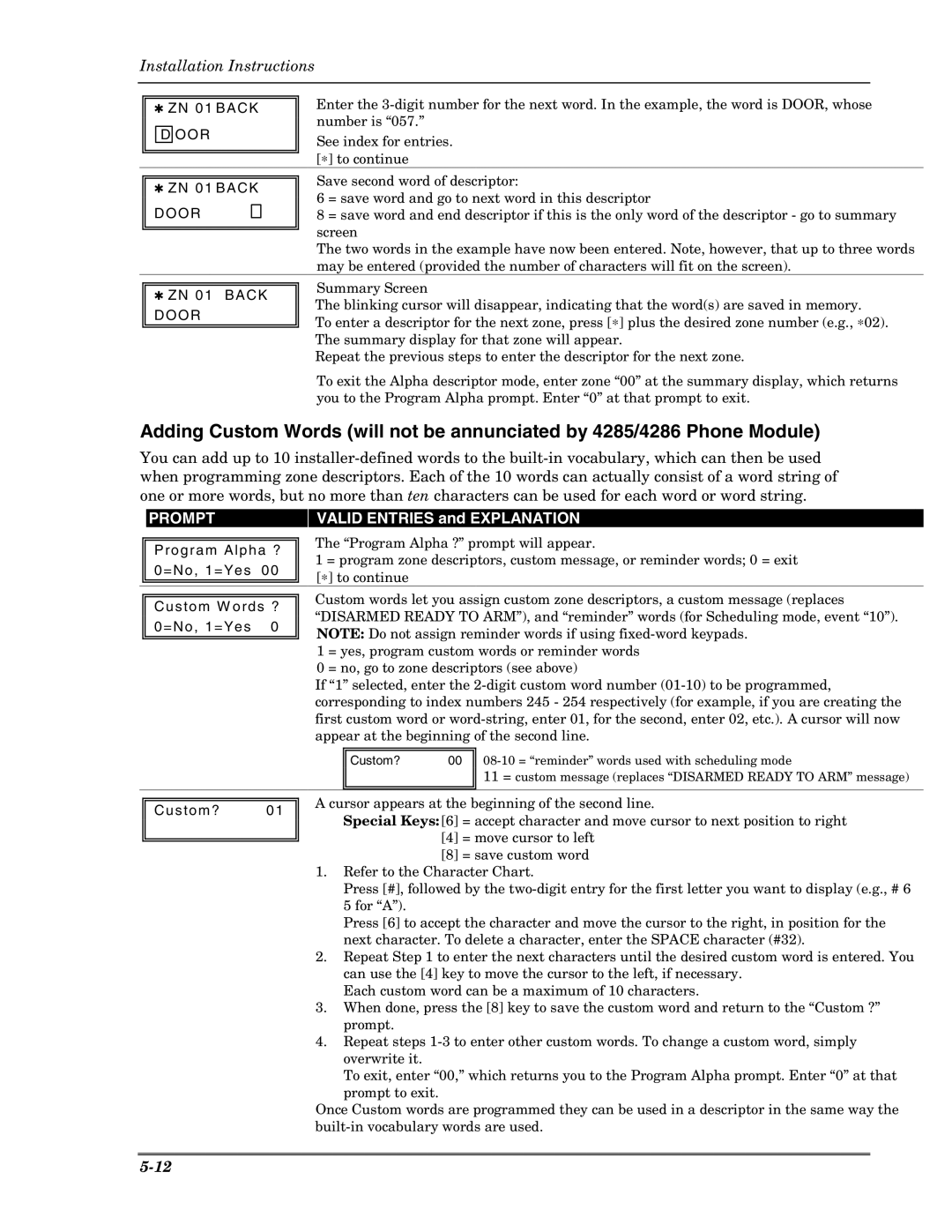Installation Instructions
✱ZN 01 BACK D OOR
Enter the
See index for entries. [∗] to continue
✱ZN 01 BACK DOOR 

Save second word of descriptor:
6 = save word and go to next word in this descriptor
8 = save word and end descriptor if this is the only word of the descriptor - go to summary screen
The two words in the example have now been entered. Note, however, that up to three words may be entered (provided the number of characters will fit on the screen).
✱ZN 01 BACK DOOR
Summary Screen
The blinking cursor will disappear, indicating that the word(s) are saved in memory.
To enter a descriptor for the next zone, press [∗] plus the desired zone number (e.g., ∗02). The summary display for that zone will appear.
Repeat the previous steps to enter the descriptor for the next zone.
To exit the Alpha descriptor mode, enter zone “00” at the summary display, which returns you to the Program Alpha prompt. Enter “0” at that prompt to exit.
Adding Custom Words (will not be annunciated by 4285/4286 Phone Module)
You can add up to 10
| PROMPT |
|
|
| VALID ENTRIES and EXPLANATION |
|
|
|
|
| The “Program Alpha ?” prompt will appear. |
| |
| Program Alpha ? |
|
| |||
|
| 1 = program zone descriptors, custom message, or reminder words; 0 = exit |
| |||
| 0=No, 1=Yes | 00 |
|
| ||
|
|
| [∗] to continue |
| ||
|
|
|
|
|
| |
|
|
|
|
|
| |
|
|
|
| Custom words let you assign custom zone descriptors, a custom message (replaces |
| |
| Cus tom W ords ? |
|
| |||
|
| “DISARMED READY TO ARM”), and “reminder” words (for Scheduling mode, event “10”). |
| |||
| 0=No, 1=Yes | 0 |
|
| ||
|
|
| NOTE: Do not assign reminder words if using |
| ||
|
|
|
|
|
| |
|
|
|
|
| 1 = yes, program custom words or reminder words |
|
|
|
|
|
| 0 = no, go to zone descriptors (see above) |
|
|
|
|
| If “1” selected, enter the |
| |
|
|
|
| corresponding to index numbers 245 - 254 respectively (for example, if you are creating the |
| |
|
|
|
| first custom word or |
| |
|
|
|
| appear at the beginning of the second line. |
| |
Custom? 00
11 = custom message (replaces “DISARMED READY TO ARM” message)
Custom? 01
A cursor appears at the beginning of the second line.
Special Keys: [6] = accept character and move cursor to next position to right
[4]= move cursor to left
[8]= save custom word
1.Refer to the Character Chart.
Press [#], followed by the
Press [6] to accept the character and move the cursor to the right, in position for the next character. To delete a character, enter the SPACE character (#32).
2.Repeat Step 1 to enter the next characters until the desired custom word is entered. You can use the [4] key to move the cursor to the left, if necessary.
Each custom word can be a maximum of 10 characters.
3.When done, press the [8] key to save the custom word and return to the “Custom ?” prompt.
4.Repeat steps
To exit, enter “00,” which returns you to the Program Alpha prompt. Enter “0” at that prompt to exit.
Once Custom words are programmed they can be used in a descriptor in the same way the