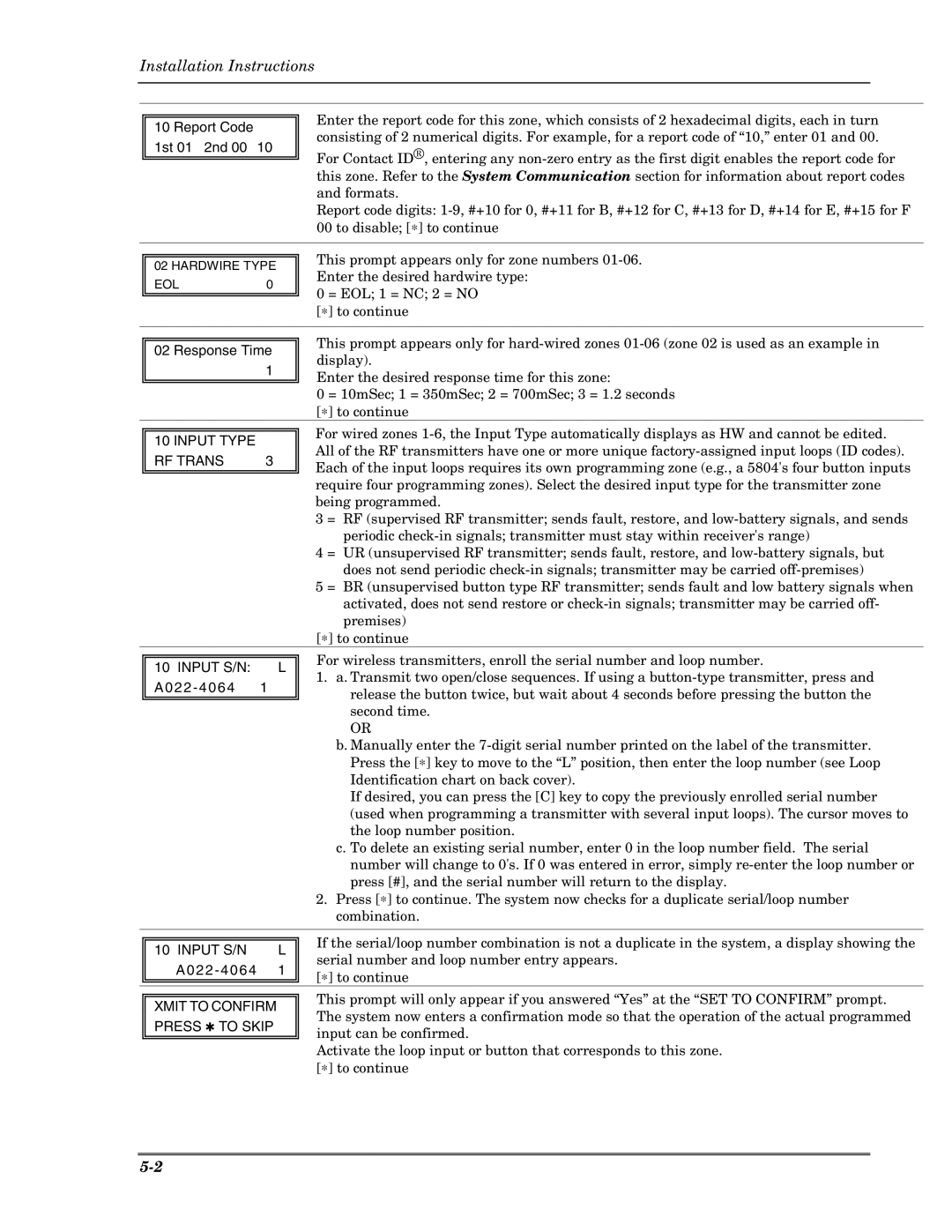Ademco VISTA-10P Ademco VISTA-10PSIA
Recommendations for Proper Protection
Table Of Contents
System Communication and Operation
Menu Mode Programming
Testing the System
Functions
Features and Installation Highlights
Capabilities
Compatible Devices
Important Installation Highlights Installer Please Read
Mounting the PC Board Alone no RF Receiver
Mounting and Wiring the Control
Cabinet and Lock
Mounting Board with RF Receiver
Mounting the PC Board and RF Receiver
Keypad Addresses
Wiring to Keypads
Supplementary Power optional
Size MA or less 100 mA 300 mA 500 mA 600 mA
Wire Run Chart
Wiring the AC Transformer
Backup Battery
Distance from control Wire Size
Metal Cold Water Pipe
AC Power Outlet Ground
Earth Ground
Smoke Detectors
Hardwire Zones
Wire Smoke Detectors
Normally Open Zones/ Normally Open Eolr Zones
RF Receiver No. of Zones
Installing the RF Receiver
Installing a 5800TM Module
Transmitter Battery Life
Installing the Transmitters
Installing a Keyswitch
Connecting Relay Modules
Keyswitch Wiring Connections
Phone Line/Phone Module Connections
On-Board Trigger Connector with 4-Wire Cable
On-Board Triggers
Phone Module Problems
Long Range Radio Connections
Audio Alarm Verification Connections AAV, listen-In
RJ31X
About Programming
To enable keypads
Programming Overview
Keypads
Function Keys
Wireless Receiver, Transmitters, and Wireless Keys keyfobs
Pager Programming
Output Devices
Zone Type Definitions
Configurable
No Alarm Response
Keyswitch
Monitor Zone
Exiting the Programming Mode
Menu Mode Programming ∗56, *57, ∗58, ∗79, ∗80, ∗81, ∗82
Loading Factory Defaults/Initializing for Download
Task Procedure
Reports as†† Enabled By…
Table of Device Addresses
About Data Field Programming
System Setup Fields
Data Field Programming
Programming Data Fields
Zone Sounds & Timing
Dialer Programming
System Status Report Codes
Trouble Restore Report Code
Cancel Report Code
Alarm Restore Report Code
Bypass Restore Report Code
Miscellaneous System Fields
Option Selection
Event Log Enables
Event Log Full Report Code
No. of Reports In Armed Period per Zone Swinger Suppression
Pager Programming Fields
Configurable Zone Type Options
Configurable Zone Type Programming Fields
Configurable Zone Type
Zone Type 90 Report Codes
Configurable Zone Type Charts
Zone Conditions Represented Entries
Keypad Programming Fields
Installation Instructions
Zone Programming Overview ∗56 and ∗58 Menu Modes
Menu Mode Programming
Zone Programming Procedure
SET to CONFIRM? 0 = no 1 = YES
Input S/N
Input Type RF Trans
Input S/N L
Xmit to Confirm
Program ALPHA? 0 = no 1 = YES
∗58 Expert Programming Mode Procedures
Completing Zone Programming
Template ?
Wireless Key Programming Templates
RC in L
Input S/N AXXX-XXXX
Wireless Key Predefined Default Templates
Wireless Key Transmitter
Xmit to Confirm Press to Skip
∗79 Menu Mode
Output Device Programming Overview *79/*80 Menu Mode
Menu Mode Output Device Mapping
Output Device programming involves
Output Definition Components
Menu Mode Defining Output Functions
∗80 Menu Mode
Prompt Entry
E P Trig
Zone List Programming
Zone List Overview ∗81 Menu Mode
Menu Mode
List No Used for…
Press the desired function key, A-D
Function Key Programming Overview ∗57 Menu Mode
Programming Function Keys
Is no longer available to be used as an end
When defining descriptors
About Descriptor Programming Overview ∗82 Menu Mode
Programming Zone Descriptors Menu mode ∗82
ZN 01 Back Door
ZN 01 Back D OOR
ZN 01 Back Door
Custom?
Character Ascii Chart For Adding Custom Words
For Entering Zone Descriptors
Programming Installer and User Schedules
System Operation section
= group number
Installation Instructions
Report Code Formats
System Communication and Operation
System Communication Overview
Where
Code for Type +1/4+1 Report Standard Expanded
Maximum
Ademco Contact ID
Code Definition
Level User No Functions
Setting the Real-Time Clock
User Security Codes
Voice Keypads
Keypad Commands
Keypad Functions
Function Description
Meaning
Various System Trouble Displays
Alpha Display
Keys Displayed as Zone
Checking Transmitter Enrollment Sniffer Mode
Testing the System
About Test Procedures
System Test
Dialer Communication Test and Periodic Test Reports
Go/No Go Test Mode
Automatic Standby Battery Tests
Automatic Periodic Test Report
Phone Modules
Specifications & Accessories
Relay Module
Long Range Radio
Model Product Input Type Description
Series Transmitter Input Loop Identification
Compatible 5800 Series Transmitters Table
5827 Wireless Keypad
Can be used to turn the burglary protection on and off
Installation Instructions
Industry Canada
Industrie Canada
Federal Communications Commission FCC Part
FCC Part
UL Notices
SIA Quick Reference Guide
Limitations and Warranty
Limitations of this Alarm System
10-2
Index
10-4
Summary of Connections
Limited Warranty
K0735V3 10/04 Rev. B