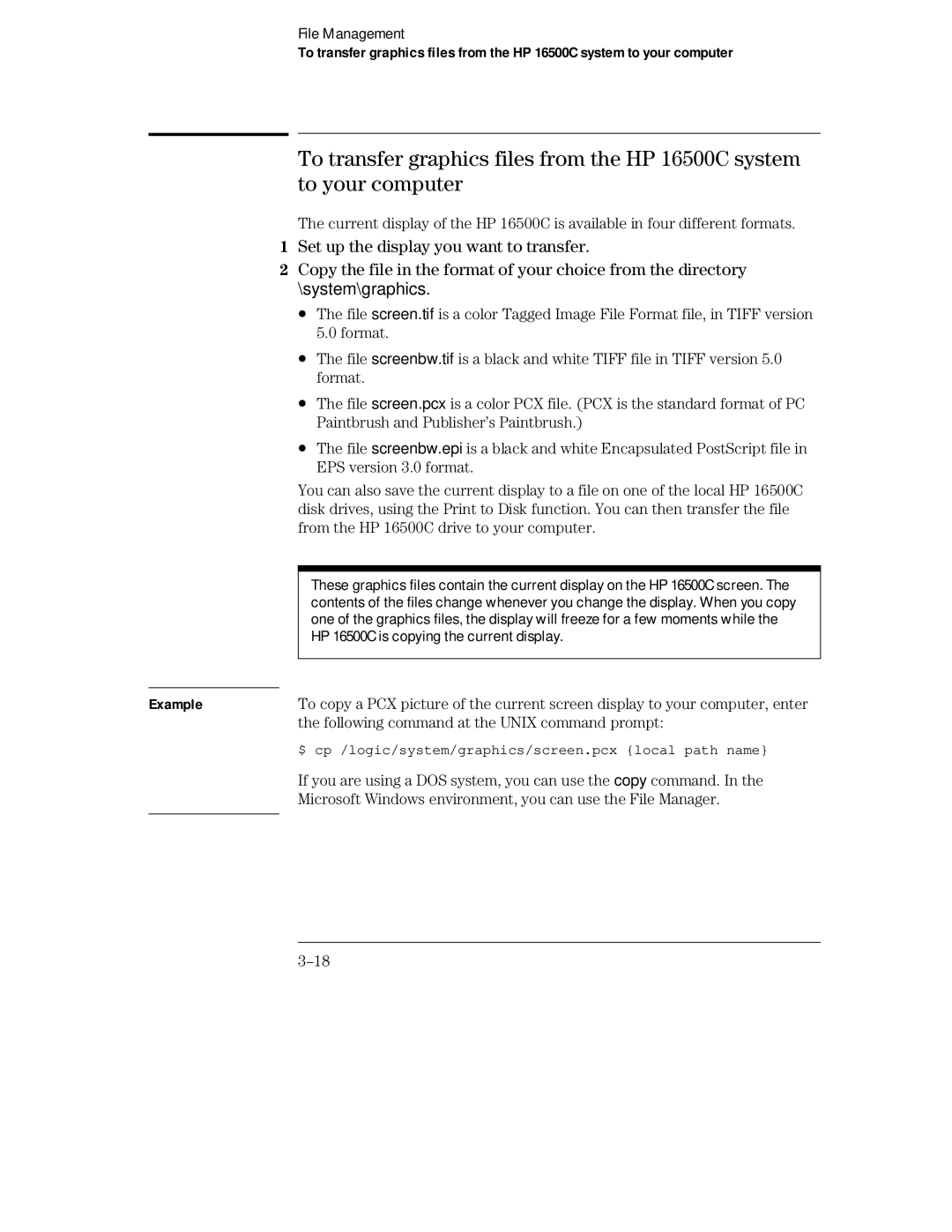File Management
To transfer graphics files from the HP 16500C system to your computer
To transfer graphics files from the HP 16500C system to your computer
The current display of the HP 16500C is available in four different formats.
1Set up the display you want to transfer.
2Copy the file in the format of your choice from the directory
\system\graphics.
∙The file screen.tif is a color Tagged Image File Format file, in TIFF version 5.0 format.
∙The file screenbw.tif is a black and white TIFF file in TIFF version 5.0 format.
∙The file screen.pcx is a color PCX file. (PCX is the standard format of PC Paintbrush and Publisher’s Paintbrush.)
∙The file screenbw.epi is a black and white Encapsulated PostScript file in EPS version 3.0 format.
You can also save the current display to a file on one of the local HP 16500C disk drives, using the Print to Disk function. You can then transfer the file from the HP 16500C drive to your computer.
|
|
|
|
| These graphics files contain the current display on the HP 16500C screen. The |
|
| contents of the files change whenever you change the display. When you copy |
|
| one of the graphics files, the display will freeze for a few moments while the |
|
| HP 16500C is copying the current display. |
|
|
|
|
|
|
Example | To copy a PCX picture of the current screen display to your computer, enter | |
|
| the following command at the UNIX command prompt: |
|
| $ cp /logic/system/graphics/screen.pcx {local path name} |
|
| If you are using a DOS system, you can use the copy command. In the |
|
| Microsoft Windows environment, you can use the File Manager. |
|
|
|