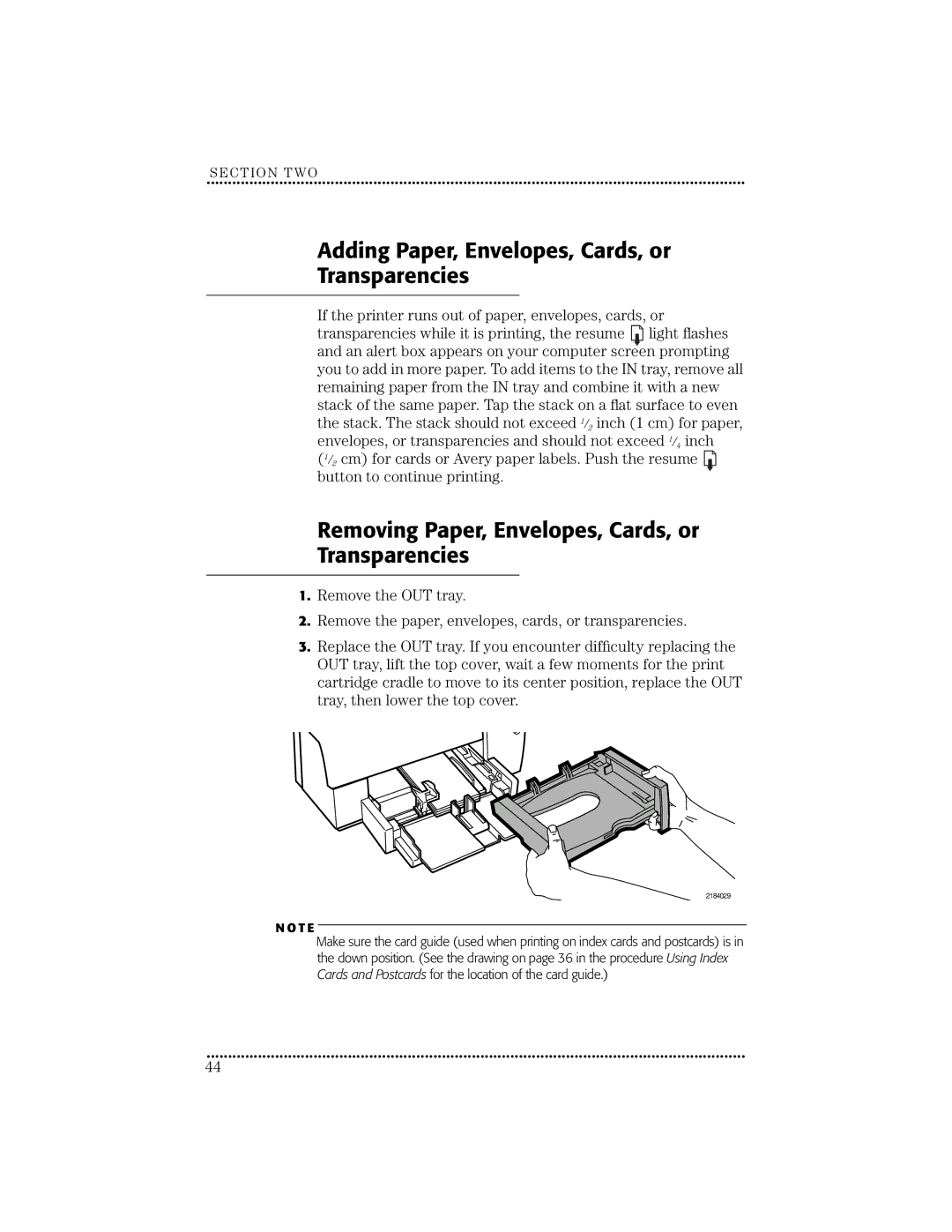SECTION TWO
••••••••••••••••••••••••••••••••••••••••••••••••••• ••••••••••••••••••••••••••••••••••••••••••••••••••• ••••••••••••••••••••••••
Adding Paper, Envelopes, Cards, or
Transparencies
If the printer runs out of paper, envelopes, cards, or transparencies while it is printing, the resume ![]() light flashes and an alert box appears on your computer screen prompting you to add in more paper. To add items to the IN tray, remove all remaining paper from the IN tray and combine it with a new stack of the same paper. Tap the stack on a flat surface to even the stack. The stack should not exceed 1/2 inch (1 cm) for paper, envelopes, or transparencies and should not exceed 1/4 inch (1/2 cm) for cards or Avery paper labels. Push the resume
light flashes and an alert box appears on your computer screen prompting you to add in more paper. To add items to the IN tray, remove all remaining paper from the IN tray and combine it with a new stack of the same paper. Tap the stack on a flat surface to even the stack. The stack should not exceed 1/2 inch (1 cm) for paper, envelopes, or transparencies and should not exceed 1/4 inch (1/2 cm) for cards or Avery paper labels. Push the resume ![]() button to continue printing.
button to continue printing.
Removing Paper, Envelopes, Cards, or
Transparencies
1.Remove the OUT tray.
2.Remove the paper, envelopes, cards, or transparencies.
3.Replace the OUT tray. If you encounter difficulty replacing the OUT tray, lift the top cover, wait a few moments for the print cartridge cradle to move to its center position, replace the OUT tray, then lower the top cover.
2184029
N O T E
Make sure the card guide (used when printing on index cards and postcards) is in the down position. (See the drawing on page 36 in the procedure Using Index Cards and Postcards for the location of the card guide.)
••••••••••••••••••••••••••••••••••••••••••••••••••• ••••••••••••••••••••••••••••••••••••••••••••••••••• ••••••••••••••••••••••••
44