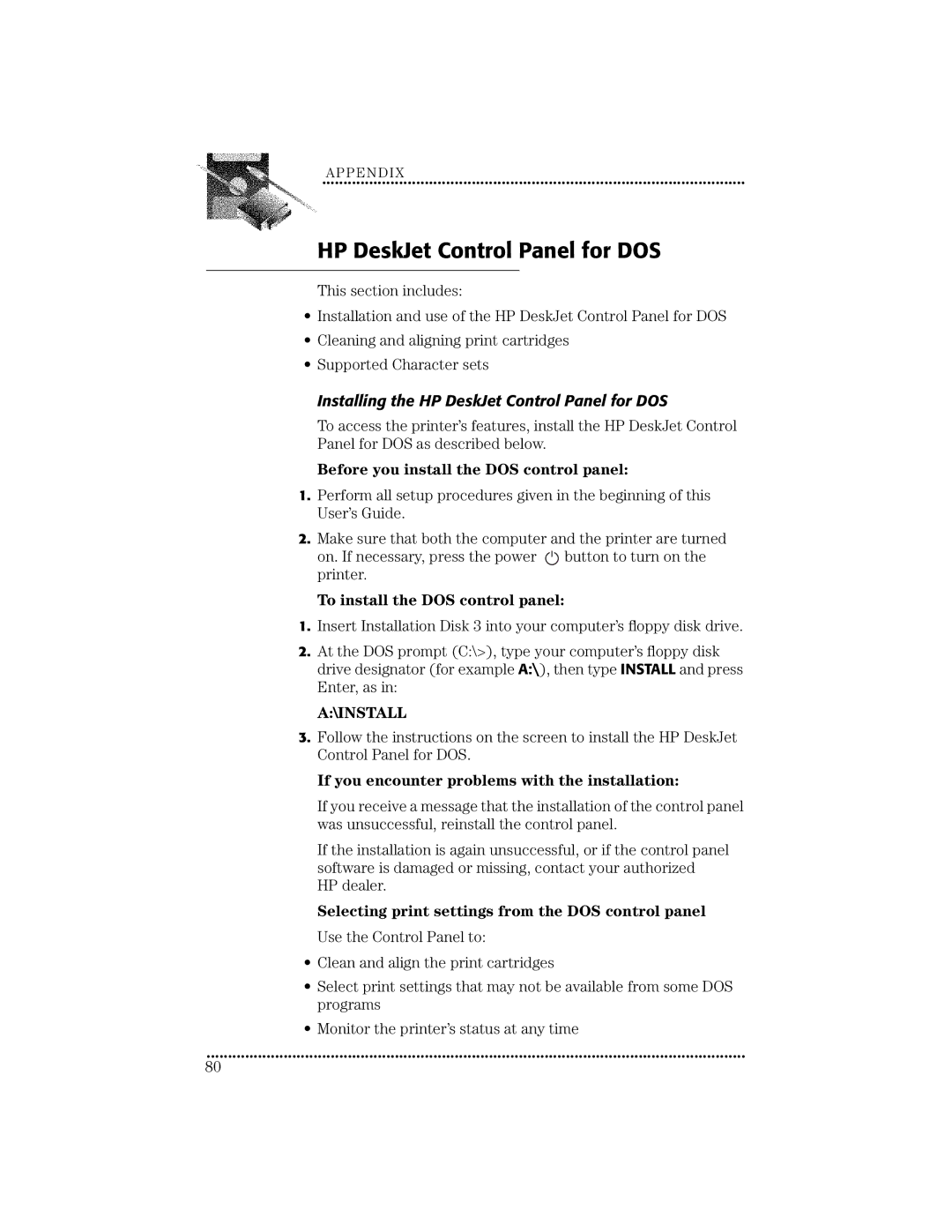APPENDIX
••••••••••••••••••••••••••••••••••••••••••••••••••• ••••••••••••••••••••••••••••••••••••••••••••••••
HP DeskJet Control Panel for DOS
This section includes:
•Installation and use of the HP DeskJet Control Panel for DOS
•Cleaning and aligning print cartridges
•Supported Character sets
Installing the HP DeskJet Control Panel for DOS
To access the printer’s features, install the HP DeskJet Control Panel for DOS as described below.
Before you install the DOS control panel:
1.Perform all setup procedures given in the beginning of this User’s Guide.
2.Make sure that both the computer and the printer are turned on. If necessary, press the power ![]() button to turn on the printer.
button to turn on the printer.
To install the DOS control panel:
1.Insert Installation Disk 3 into your computer’s floppy disk drive.
2.At the DOS prompt (C:\>), type your computer’s floppy disk drive designator (for example A:\), then type INSTALL and press Enter, as in:
A:\INSTALL
3.Follow the instructions on the screen to install the HP DeskJet Control Panel for DOS.
If you encounter problems with the installation:
If you receive a message that the installation of the control panel was unsuccessful, reinstall the control panel.
If the installation is again unsuccessful, or if the control panel software is damaged or missing, contact your authorized HP dealer.
Selecting print settings from the DOS control panel Use the Control Panel to:
•Clean and align the print cartridges
•Select print settings that may not be available from some DOS programs
•Monitor the printer’s status at any time
••••••••••••••••••••••••••••••••••••••••••••••••••• ••••••••••••••••••••••••••••••••••••••••••••••••••• ••••••••••••••••••••••••
80