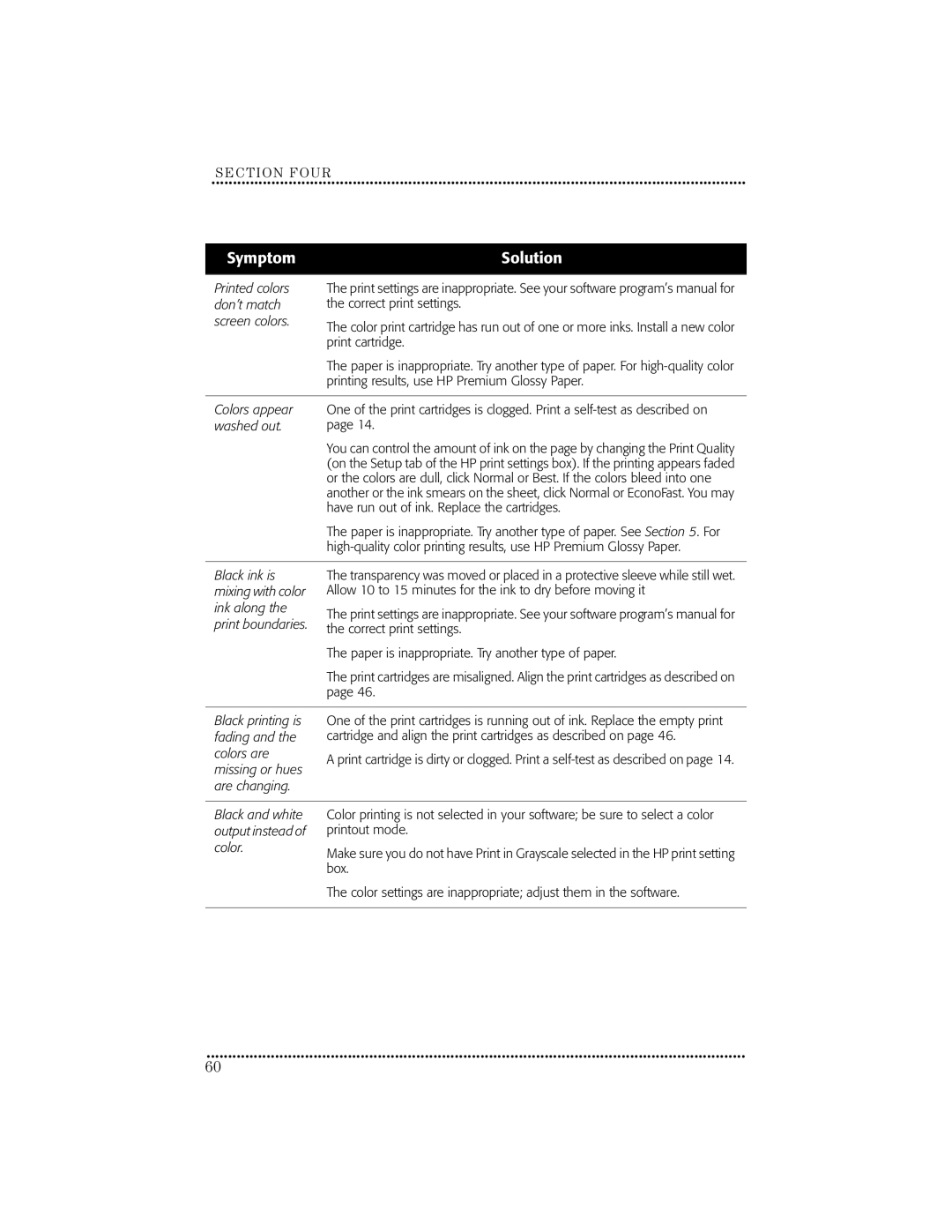SECTION FOUR
••••••••••••••••••••••••••••••••••••••••••••••••••• ••••••••••••••••••••••••••••••••••••••••••••••••••• •••••••••••••••••••••••
Symptom | Solution | |
|
| |
Printed colors | The print settings are inappropriate. See your software program’s manual for | |
don’t match | the correct print settings. | |
screen colors. | The color print cartridge has run out of one or more inks. Install a new color | |
| ||
| print cartridge. | |
| The paper is inappropriate. Try another type of paper. For | |
| printing results, use HP Premium Glossy Paper. | |
|
| |
Colors appear | One of the print cartridges is clogged. Print a | |
washed out. | page 14. | |
| You can control the amount of ink on the page by changing the Print Quality | |
| (on the Setup tab of the HP print settings box). If the printing appears faded | |
| or the colors are dull, click Normal or Best. If the colors bleed into one | |
| another or the ink smears on the sheet, click Normal or EconoFast. You may | |
| have run out of ink. Replace the cartridges. | |
| The paper is inappropriate. Try another type of paper. See Section 5. For | |
| ||
|
| |
Black ink is | The transparency was moved or placed in a protective sleeve while still wet. | |
mixing with color | Allow 10 to 15 minutes for the ink to dry before moving it | |
ink along the | The print settings are inappropriate. See your software program’s manual for | |
print boundaries. | ||
the correct print settings. | ||
| ||
| The paper is inappropriate. Try another type of paper. | |
| The print cartridges are misaligned. Align the print cartridges as described on | |
| page 46. | |
|
| |
Black printing is | One of the print cartridges is running out of ink. Replace the empty print | |
fading and the | cartridge and align the print cartridges as described on page 46. | |
colors are | A print cartridge is dirty or clogged. Print a | |
missing or hues | ||
| ||
are changing. |
|
Black and white output instead of color.
Color printing is not selected in your software; be sure to select a color printout mode.
Make sure you do not have Print in Grayscale selected in the HP print setting box.
The color settings are inappropriate; adjust them in the software.
••••••••••••••••••••••••••••••••••••••••••••••••••• ••••••••••••••••••••••••••••••••••••••••••••••••••• ••••••••••••••••••••••••
60