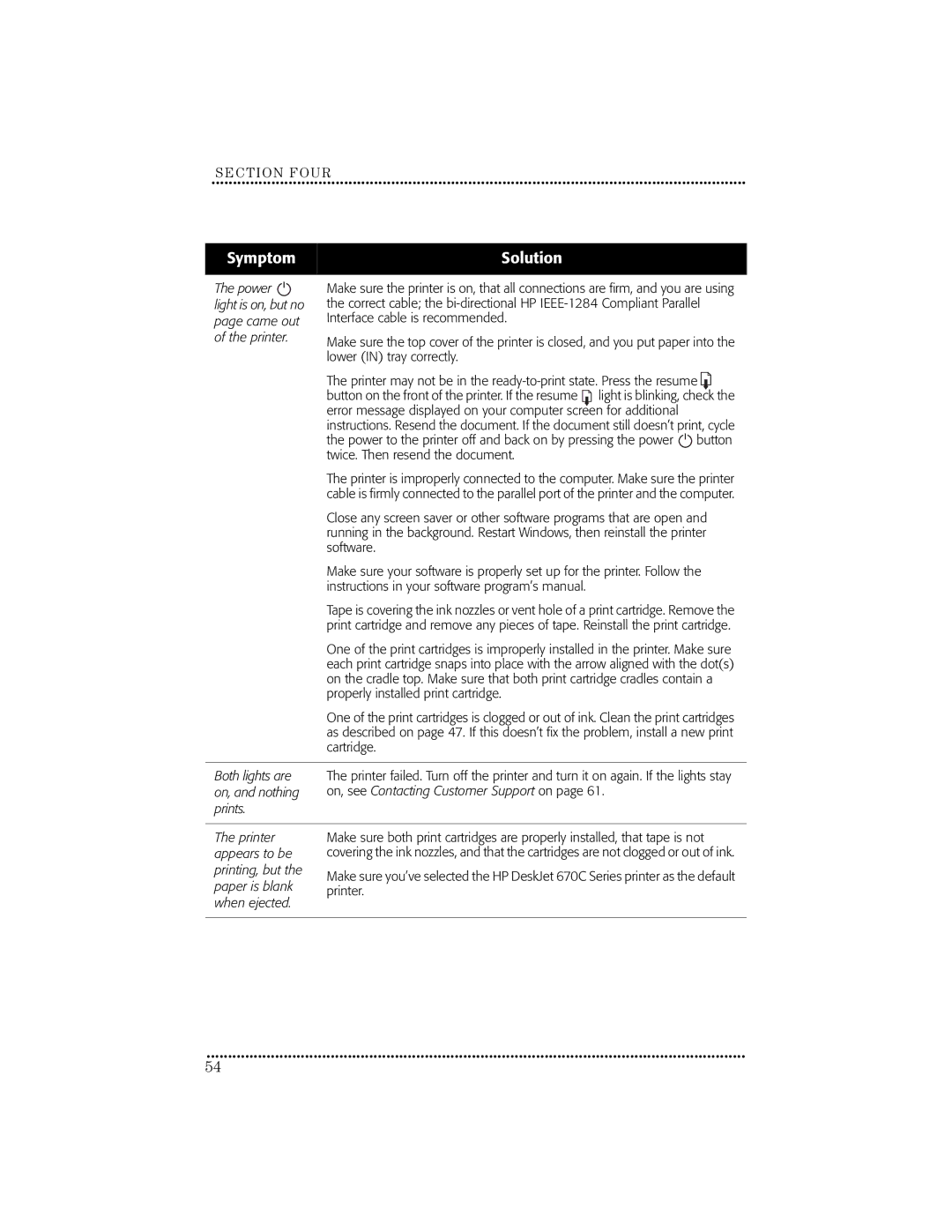SECTION FOUR
••••••••••••••••••••••••••••••••••••••••••••••••••• ••••••••••••••••••••••••••••••••••••••••••••••••••• •••••••••••••••••••••••
Symptom
Solution
The power |
|
| Make sure the printer is on, that all connections are firm, and you are using | |||
light is on, but no | the correct cable; the | |||||
page came out | Interface cable is recommended. |
|
|
| ||
of the printer. | Make sure the top cover of the printer is closed, and you put paper into the | |||||
|
|
| ||||
|
|
| lower (IN) tray correctly. |
|
|
|
|
|
| The printer may not be in the | |||
|
|
| button on the front of the printer. If the resume | light is blinking, check the | ||
|
|
| error message displayed on your computer screen for additional |
|
| |
|
|
| instructions. Resend the document. If the document still doesn’t print, cycle | |||
|
|
| the power to the printer off and back on by pressing the power |
| button | |
|
|
|
| |||
|
|
| twice. Then resend the document. |
|
|
|
|
|
| The printer is improperly connected to the computer. Make sure the printer | |||
|
|
| cable is firmly connected to the parallel port of the printer and the computer. | |||
|
|
| Close any screen saver or other software programs that are open and | |||
|
|
| running in the background. Restart Windows, then reinstall the printer | |||
|
|
| software. |
|
|
|
|
|
| Make sure your software is properly set up for the printer. Follow the | |||
|
|
| instructions in your software program’s manual. |
|
|
|
|
|
| Tape is covering the ink nozzles or vent hole of a print cartridge. Remove the | |||
|
|
| print cartridge and remove any pieces of tape. Reinstall the print cartridge. | |||
|
|
| One of the print cartridges is improperly installed in the printer. Make sure | |||
|
|
| each print cartridge snaps into place with the arrow aligned with the dot(s) | |||
|
|
| on the cradle top. Make sure that both print cartridge cradles contain a | |||
|
|
| properly installed print cartridge. |
|
|
|
|
|
| One of the print cartridges is clogged or out of ink. Clean the print cartridges | |||
|
|
| as described on page 47. If this doesn’t fix the problem, install a new print | |||
|
|
| cartridge. |
|
|
|
|
|
|
|
| ||
Both lights are | The printer failed. Turn off the printer and turn it on again. If the lights stay | |||||
on, and nothing | on, see Contacting Customer Support on page 61. |
|
| |||
prints. |
|
|
|
| ||
|
|
|
|
| ||
The printer | Make sure both print cartridges are properly installed, that tape is not | |||||
appears to be | covering the ink nozzles, and that the cartridges are not clogged or out of ink. | |||||
printing, but the | Make sure you’ve selected the HP DeskJet 670C Series printer as the default | |||||
|
|
| ||||
paper is blank | printer. | |
when ejected. | ||
| ||
|
|
••••••••••••••••••••••••••••••••••••••••••••••••••• ••••••••••••••••••••••••••••••••••••••••••••••••••• ••••••••••••••••••••••••
54