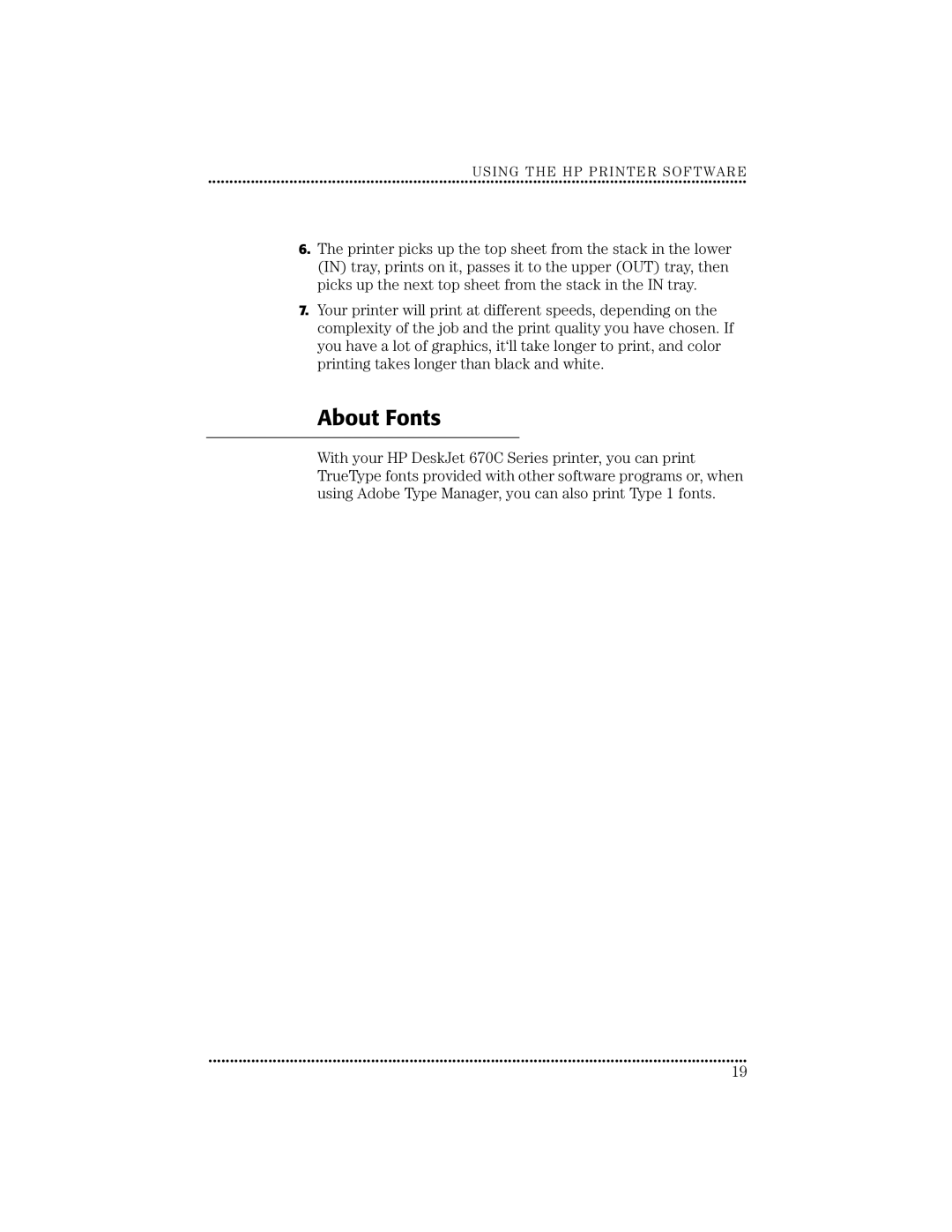Manual Part Number C5884-90126
User’s Guide
Printing History
Iii
Selecting and Storing Paper, Envelopes
Adding Paper, Envelopes, Cards
Removing Paper, Envelopes, Cards
Index
Using HP Printer Software
How Printing Works
Setup
About Fonts
Using the HP Printer Software
Settings
Opening the HP Print Settings Box
Check your print settings
How to Print
While You’re Printing
Checking Printing Progress
If You Run Out of Paper Before You’re Finished
Paper
How to Print on Both Sides of the Paper
When the paper is ready, click Continue
Out of Paper
If Something Goes Wrong During Printing
About Printing in Color
How to Turn Off Color
Updating the Printer Software
Determining the Print Side of Paper
Using PAPER, Cards ENVELOPES, Transparencies Labels
Guidelines for Using Paper
Selecting Envelopes
Selecting Paper
Storing Paper, Envelopes, Cards, Labels, and Transparencies
Selecting Transparencies, Labels, and Other Paper
Paper Width Adjuster
Using Standard Size Paper
Paper Length Adjuster
Using Non-Standard Size Paper
Make sure the paper does not bend in the in tray
2184025
Remove the OUT tray
Using Index Cards and Postcards
Raise the card guide
Card Stack
Using Envelopes
Using the Single Envelope Slot
Loading Envelopes in the in Tray
2184031
Use this procedure to print on sheets of Avery paper labels
Using Avery Paper Labels
Make sure the sheets do not bend in the in tray
Removing Paper, Envelopes, Cards, or Transparencies
Adding Paper, Envelopes, Cards, or Transparencies
Storing and Using Print Cartridges
Using Print Cartridges
Removing a Print Cartridge
Aligning the Print Cartridges
With the printer turned on, open the top cover
From the HP Toolbox
Cleaning the Print Cartridges
From the printer buttons
Materials You Will Need
Printer Cleaning Procedure
Remove the Print Cartridges
Clean the Print Cartridge Cradle
Clean the Print Cartridges
Reinstall the Print Cartridges
Clean the Service Station
HP Toolbox for troubleshooting
How You Can Find the Solution
Where’s the HP Toolbox?
Using the HP Toolbox
Windows
If Nothing Prints
Symptom Solution
Properly installed print cartridge
Symptom Solution
Cards do not advance into the printer
If Print Quality is Poor
If Margins are Printed Wrong
If Text or Pictures are Printed Wrong
Printed colors
User forums
Troubleshooting using the Toolbox
Contacting Customer Support
Electronic support information
Printer software
HP web site HP First Fax
Extended warranty options
After the warranty
Calling HP Customer Support
Section Four
Maintaining Your Printer
REFERENCE, Specifications Ordering Information
Increasing Printer Performance
Custom Paper Limitations
Ink Drying Times
About Page Orientation
Standard Drying Times
Paper Size Left and Right Bottom Margin Margins
Printable Area For Sheet Paper
Printable Areas For Cards
Printable Area For Envelopes
Specifications
US No envelope 104.7 x 241.3 mm 4.12 x 9.5
Vcci Japan Class 2 Product
LED Indicator Statement
Power Adapter Statement RRL Korean Class B Product
FCC Statement USA
Available Supplies and Accessories
Power Module A., Canada 120V/60Hz
52 5 326-4600, Fax 54 1
Ordering Information
Canada 800 387-3154, 905 Fax 905 206-3485/-3739 Toronto 416
Fax 305 Blue Lagoon Drive, Suite Miami, FL
Declaration of Conformity
HP DeskJet Control Panel for DOS
Printing In DOS
DOS Printer Drivers
What is a printer driver?
Printer Driver Level of Support
HP DeskJet Control Panel for DOS
Installing the HP DeskJet Control Panel for DOS
Help in the HP DeskJet Control Panel for DOS
Supported Character Sets
Cleaning the Print Cartridges
Follow the instructions on the screen
Aligning the Print Cartridges
Number of Lines/Characters in Landscape Orientation
Printer Commands and Control Codes
DOS Reference
Lines of Text Per
Internal Printer Fonts
If Problems Occur
Appendix
D E
Postcards
OUT
Page
Hewlett-Packard Limited Warranty Statement