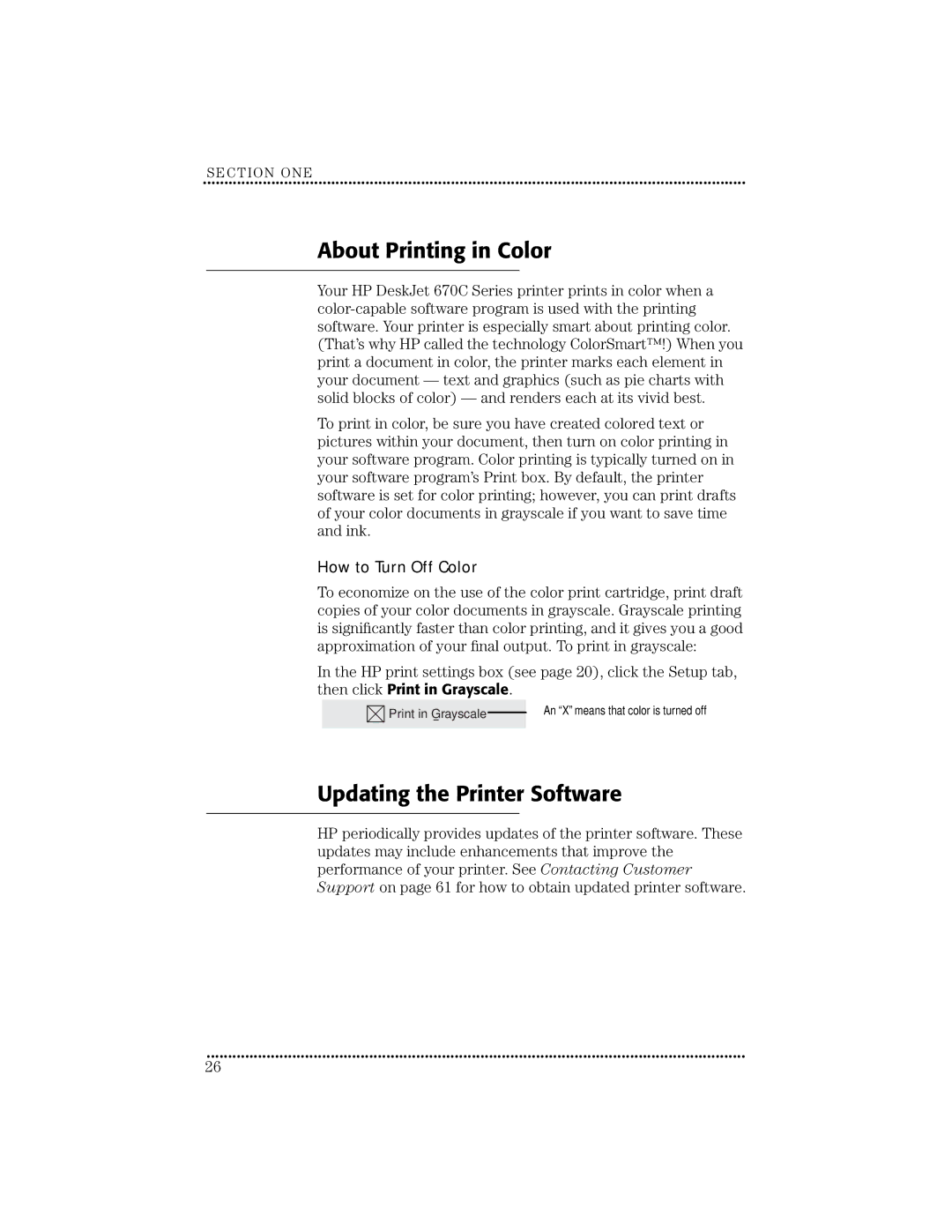SECTION ONE
••••••••••••••••••••••••••••••••••••••••••••••••••• ••••••••••••••••••••••••••••••••••••••••••••••••••• •••••••••••••••••••••••••
About Printing in Color
Your HP DeskJet 670C Series printer prints in color when a
To print in color, be sure you have created colored text or pictures within your document, then turn on color printing in your software program. Color printing is typically turned on in your software program’s Print box. By default, the printer software is set for color printing; however, you can print drafts of your color documents in grayscale if you want to save time and ink.
How to Turn Off Color
To economize on the use of the color print cartridge, print draft copies of your color documents in grayscale. Grayscale printing is significantly faster than color printing, and it gives you a good approximation of your final output. To print in grayscale:
In the HP print settings box (see page 20), click the Setup tab, then click Print in Grayscale.
![]()
![]() Print in Grayscale
Print in Grayscale
An “X”means that color is turned off
Updating the Printer Software
HP periodically provides updates of the printer software. These updates may include enhancements that improve the performance of your printer. See Contacting Customer Support on page 61 for how to obtain updated printer software.
••••••••••••••••••••••••••••••••••••••••••••••••••• ••••••••••••••••••••••••••••••••••••••••••••••••••• ••••••••••••••••••••••••
26