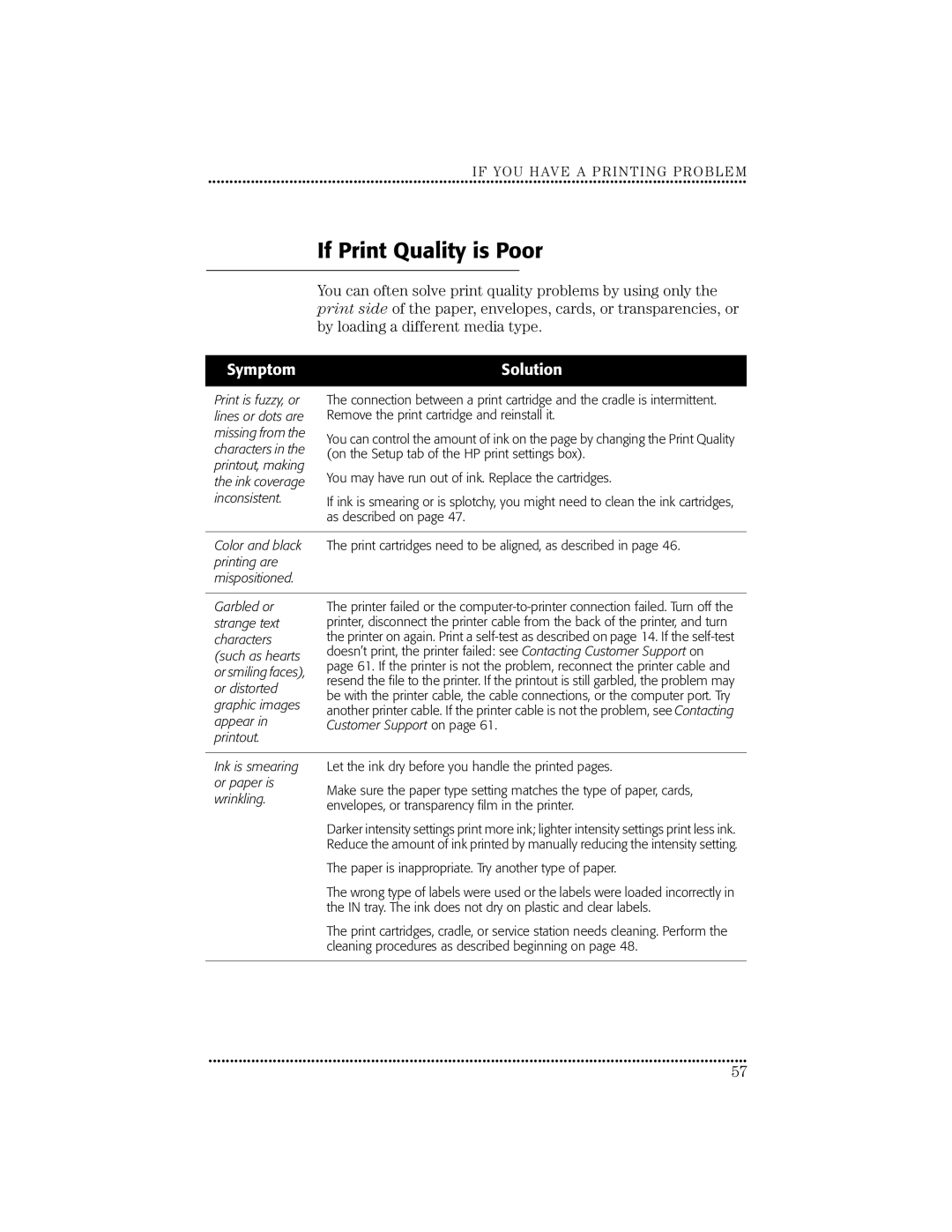IF YOU HAVE A PRINTING PROBLEM
••••••••••••••••••••••••••••••••••••••••••••••••••• ••••••••••••••••••••••••••••••••••••••••••••••••••• ••••••••••••••••••••••••
If Print Quality is Poor
You can often solve print quality problems by using only the print side of the paper, envelopes, cards, or transparencies, or by loading a different media type.
Symptom | Solution |
|
|
Print is fuzzy, or lines or dots are missing from the characters in the printout, making the ink coverage inconsistent.
The connection between a print cartridge and the cradle is intermittent. Remove the print cartridge and reinstall it.
You can control the amount of ink on the page by changing the Print Quality (on the Setup tab of the HP print settings box).
You may have run out of ink. Replace the cartridges.
If ink is smearing or is splotchy, you might need to clean the ink cartridges, as described on page 47.
Color and black | The print cartridges need to be aligned, as described in page 46. | |
printing are |
| |
mispositioned. |
| |
|
| |
Garbled or | The printer failed or the | |
strange text | printer, disconnect the printer cable from the back of the printer, and turn | |
characters | the printer on again. Print a | |
(such as hearts | doesn’t print, the printer failed: see Contacting Customer Support on | |
page 61. If the printer is not the problem, reconnect the printer cable and | ||
or smiling faces), | ||
resend the file to the printer. If the printout is still garbled, the problem may | ||
or distorted | ||
be with the printer cable, the cable connections, or the computer port. Try | ||
graphic images | ||
another printer cable. If the printer cable is not the problem, see Contacting | ||
appear in | ||
Customer Support on page 61. | ||
printout. |
| |
|
| |
Ink is smearing | Let the ink dry before you handle the printed pages. | |
or paper is | Make sure the paper type setting matches the type of paper, cards, | |
wrinkling. | ||
envelopes, or transparency film in the printer. | ||
| ||
| Darker intensity settings print more ink; lighter intensity settings print less ink. | |
| Reduce the amount of ink printed by manually reducing the intensity setting. | |
| The paper is inappropriate. Try another type of paper. | |
| The wrong type of labels were used or the labels were loaded incorrectly in | |
| the IN tray. The ink does not dry on plastic and clear labels. | |
| The print cartridges, cradle, or service station needs cleaning. Perform the | |
| cleaning procedures as described beginning on page 48. | |
|
|
••••••••••••••••••••••••••••••••••••••••••••••••••• ••••••••••••••••••••••••••••••••••••••••••••••••••• ••••••••••••••••••••••••
57