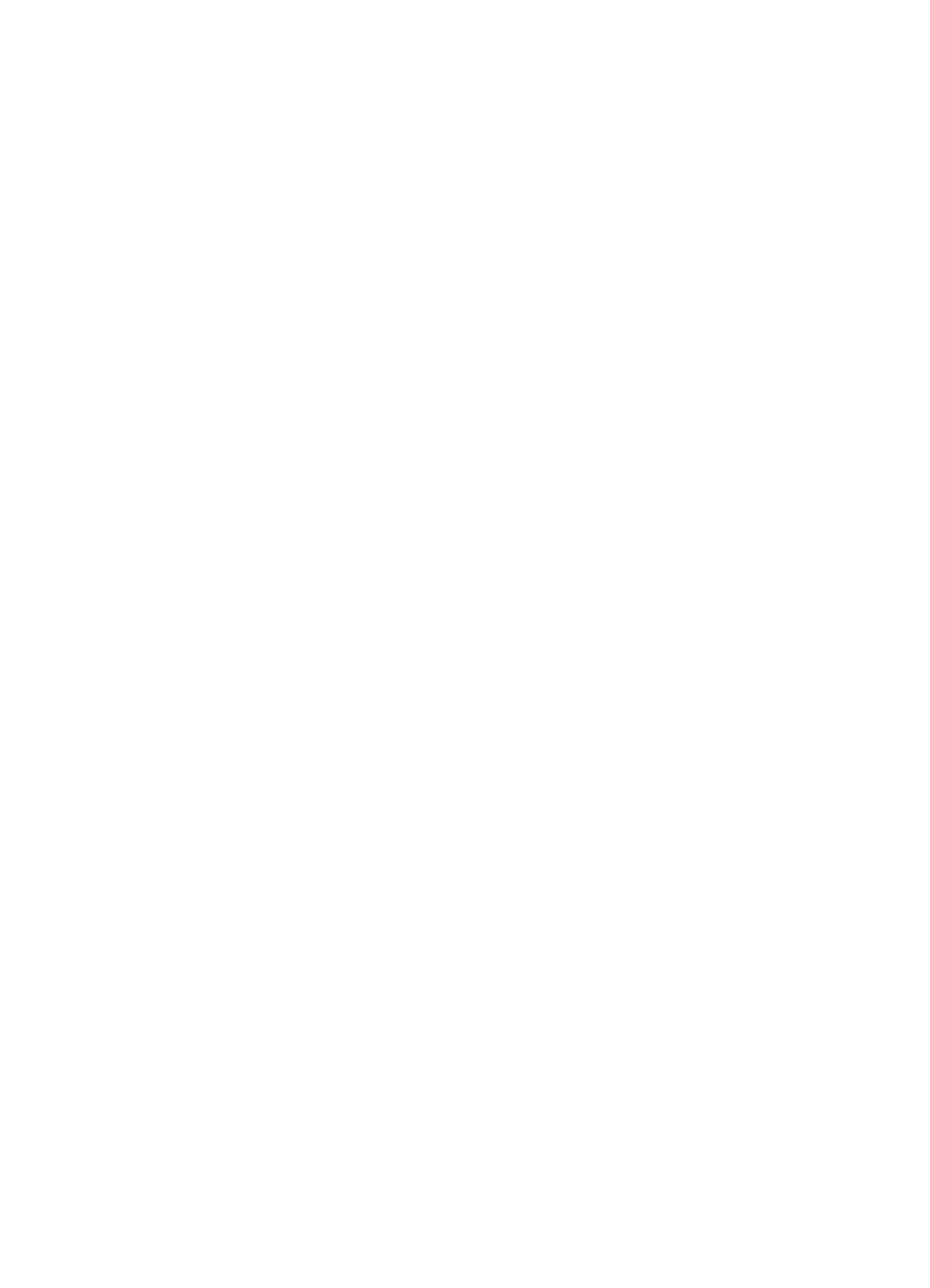Chapter 4
The following cartridges are not intended for use in this printer as it is currently configured
Use the following to correct the error:
•Replace the ink cartridges
•Supplies
•HP inkjet supplies recycling program
Printer Offline
Your printer is currently offline
Use the following to correct the error:
To check if the printer is paused or offline (Windows)
1.Depending upon your operating system, do one of the following:
•Windows Vista: On the Windows taskbar, click Start, click Control Panel, and then click Printers.
•Windows XP: On the Windows taskbar, click Start, click Control Panel, and then click Printers and Faxes.
2.
3.On the Printer menu, make sure there are no check marks next to Pause Printing or Use Printer Offline.
4.If you made any changes, try to print again.
To check if the printer is paused or offline (Mac OS X)
1.Click System Preferences, click Print & Fax, and then click select the printer you want to use.
2.
3.If Hold is selected, click Resume.
4.If you made any changes, try to print again.
Printer Paused
Your printer is currently paused
Use the following to correct the error:
Printer Offline
Document failed to print
The job failed to print due to an error in the printing system.
Solve printing problems.
Ink Service Capacity Warning
If you are going to move or transport the product after receiving this message, make sure you keep it upright and do not tip it on its side to avoid ink leakage.
Printing can continue, but ink system behavior might change. The product has nearly maximized the ink service capacity.
106 Maintain and troubleshoot