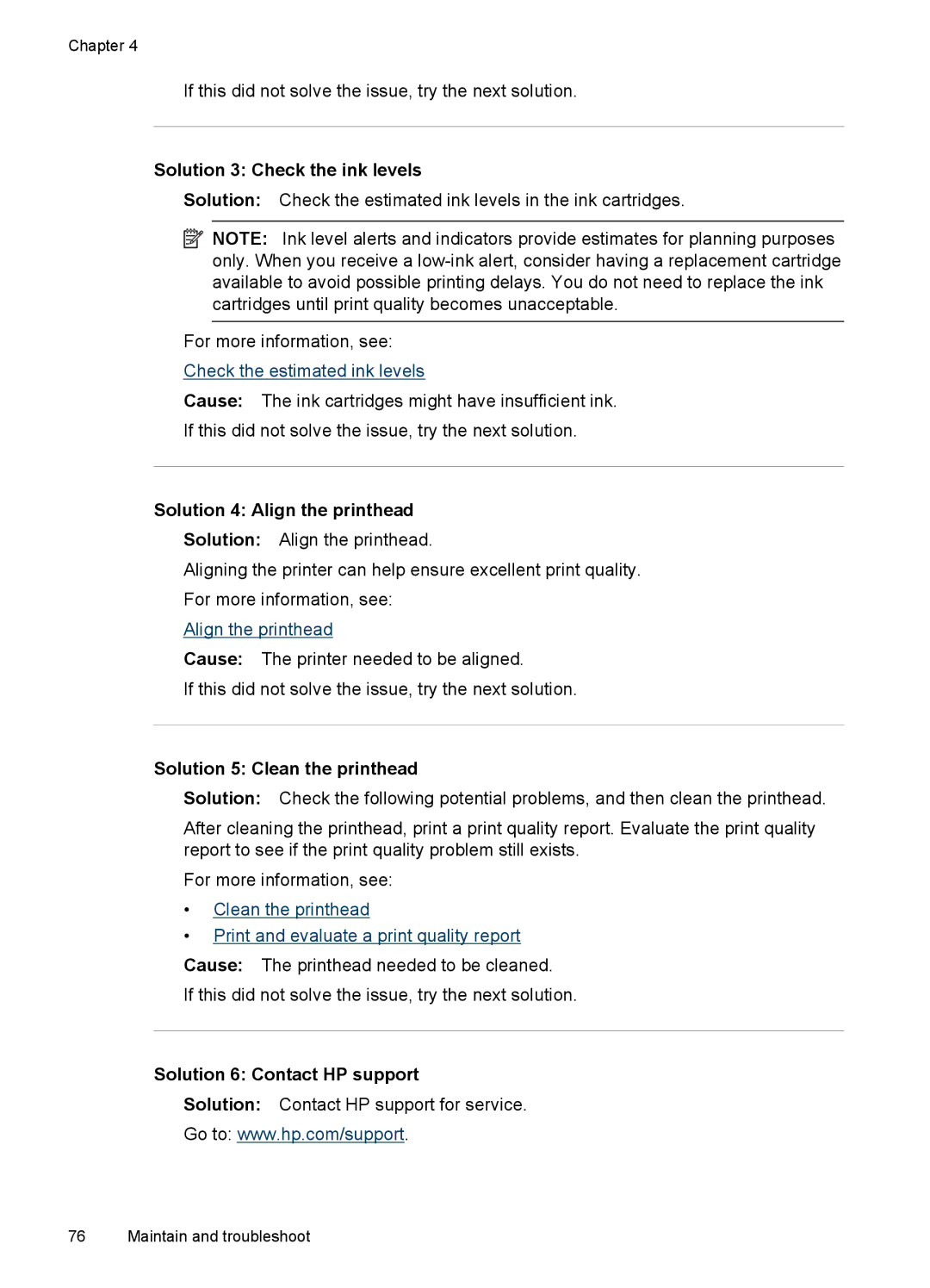Chapter 4
If this did not solve the issue, try the next solution.
Solution 3: Check the ink levels
Solution: Check the estimated ink levels in the ink cartridges.
![]() NOTE: Ink level alerts and indicators provide estimates for planning purposes only. When you receive a
NOTE: Ink level alerts and indicators provide estimates for planning purposes only. When you receive a
For more information, see:
Check the estimated ink levels
Cause: The ink cartridges might have insufficient ink.
If this did not solve the issue, try the next solution.
Solution 4: Align the printhead
Solution: Align the printhead.
Aligning the printer can help ensure excellent print quality.
For more information, see:
Align the printhead
Cause: The printer needed to be aligned.
If this did not solve the issue, try the next solution.
Solution 5: Clean the printhead
Solution: Check the following potential problems, and then clean the printhead.
After cleaning the printhead, print a print quality report. Evaluate the print quality report to see if the print quality problem still exists.
For more information, see:
•Clean the printhead
•Print and evaluate a print quality report
Cause: The printhead needed to be cleaned.
If this did not solve the issue, try the next solution.
Solution 6: Contact HP support
Solution: Contact HP support for service.
Go to: www.hp.com/support.
76 Maintain and troubleshoot