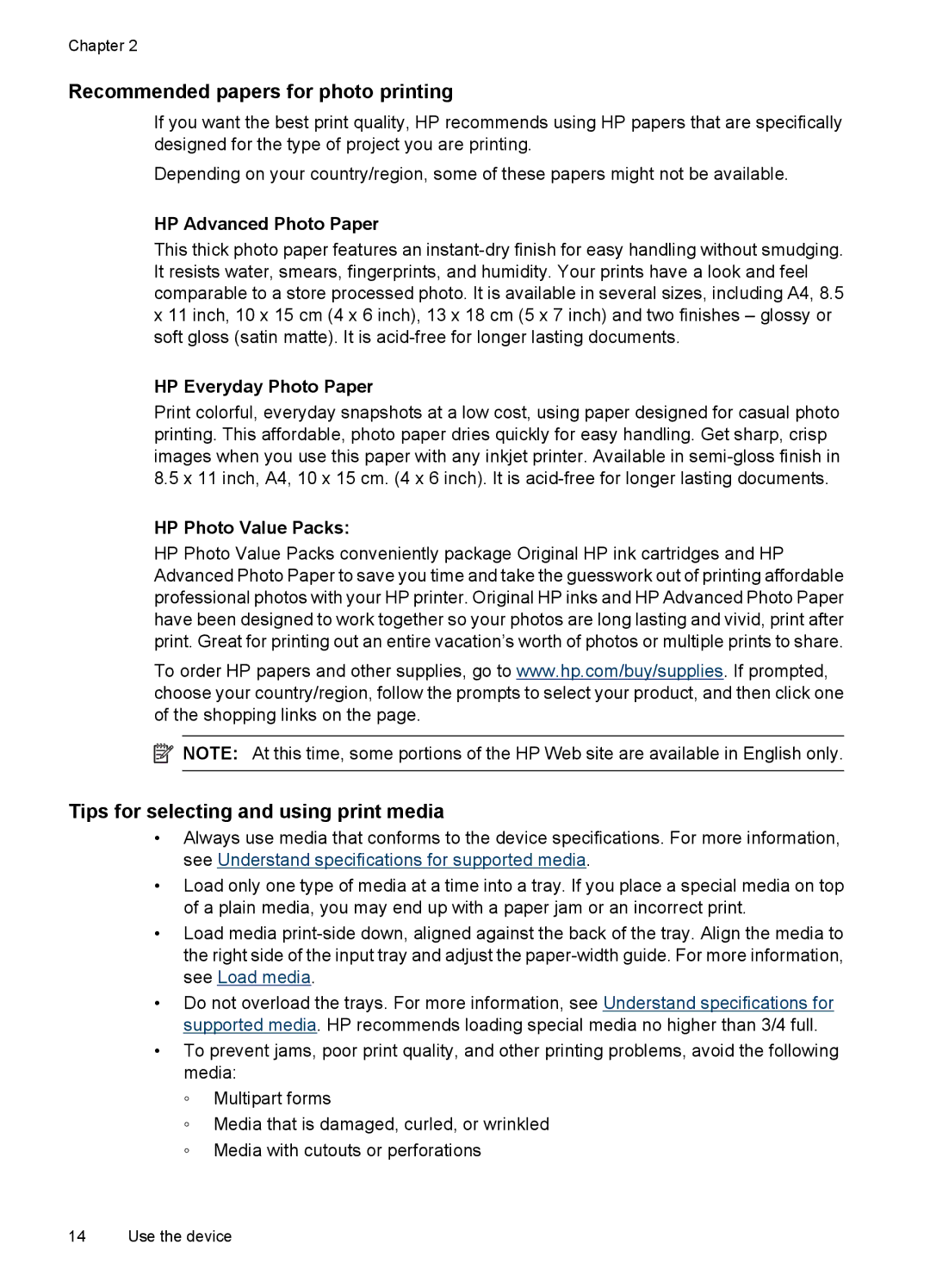Chapter 2
Recommended papers for photo printing
If you want the best print quality, HP recommends using HP papers that are specifically designed for the type of project you are printing.
Depending on your country/region, some of these papers might not be available.
HP Advanced Photo Paper
This thick photo paper features an
HP Everyday Photo Paper
Print colorful, everyday snapshots at a low cost, using paper designed for casual photo printing. This affordable, photo paper dries quickly for easy handling. Get sharp, crisp images when you use this paper with any inkjet printer. Available in
HP Photo Value Packs:
HP Photo Value Packs conveniently package Original HP ink cartridges and HP Advanced Photo Paper to save you time and take the guesswork out of printing affordable professional photos with your HP printer. Original HP inks and HP Advanced Photo Paper have been designed to work together so your photos are long lasting and vivid, print after print. Great for printing out an entire vacation’s worth of photos or multiple prints to share.
To order HP papers and other supplies, go to www.hp.com/buy/supplies. If prompted, choose your country/region, follow the prompts to select your product, and then click one of the shopping links on the page.
![]() NOTE: At this time, some portions of the HP Web site are available in English only.
NOTE: At this time, some portions of the HP Web site are available in English only.
Tips for selecting and using print media
•Always use media that conforms to the device specifications. For more information, see Understand specifications for supported media.
•Load only one type of media at a time into a tray. If you place a special media on top of a plain media, you may end up with a paper jam or an incorrect print.
•Load media
•Do not overload the trays. For more information, see Understand specifications for supported media. HP recommends loading special media no higher than 3/4 full.
•To prevent jams, poor print quality, and other printing problems, avoid the following media:
◦Multipart forms
◦Media that is damaged, curled, or wrinkled
◦Media with cutouts or perforations
14 Use the device