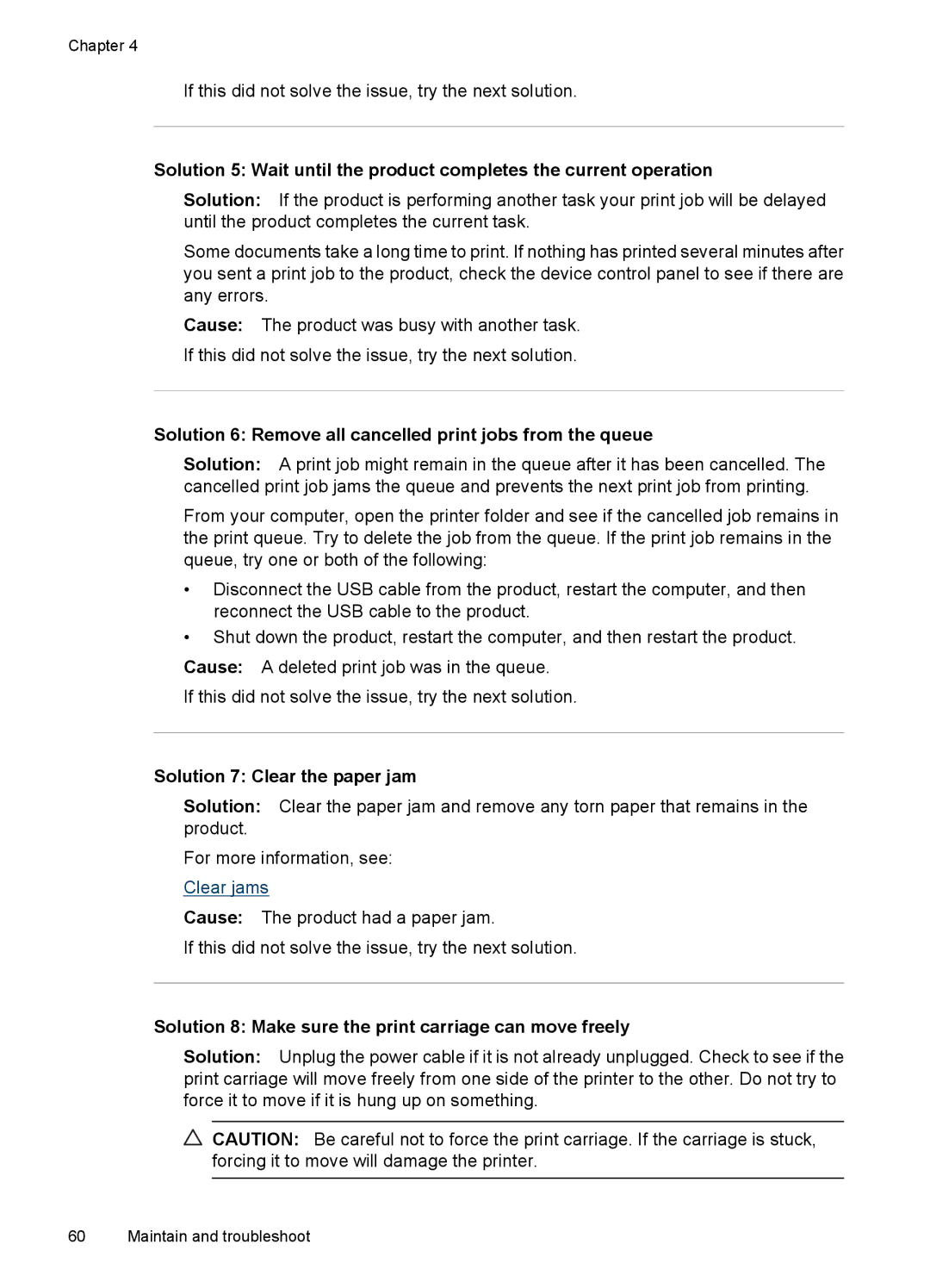Chapter 4
If this did not solve the issue, try the next solution.
Solution 5: Wait until the product completes the current operation
Solution: If the product is performing another task your print job will be delayed until the product completes the current task.
Some documents take a long time to print. If nothing has printed several minutes after you sent a print job to the product, check the device control panel to see if there are any errors.
Cause: The product was busy with another task. If this did not solve the issue, try the next solution.
Solution 6: Remove all cancelled print jobs from the queue
Solution: A print job might remain in the queue after it has been cancelled. The cancelled print job jams the queue and prevents the next print job from printing.
From your computer, open the printer folder and see if the cancelled job remains in the print queue. Try to delete the job from the queue. If the print job remains in the queue, try one or both of the following:
•Disconnect the USB cable from the product, restart the computer, and then reconnect the USB cable to the product.
•Shut down the product, restart the computer, and then restart the product.
Cause: A deleted print job was in the queue.
If this did not solve the issue, try the next solution.
Solution 7: Clear the paper jam
Solution: Clear the paper jam and remove any torn paper that remains in the product.
For more information, see:
Clear jams
Cause: The product had a paper jam.
If this did not solve the issue, try the next solution.
Solution 8: Make sure the print carriage can move freely
Solution: Unplug the power cable if it is not already unplugged. Check to see if the print carriage will move freely from one side of the printer to the other. Do not try to force it to move if it is hung up on something.
![]() CAUTION: Be careful not to force the print carriage. If the carriage is stuck, forcing it to move will damage the printer.
CAUTION: Be careful not to force the print carriage. If the carriage is stuck, forcing it to move will damage the printer.
60 Maintain and troubleshoot