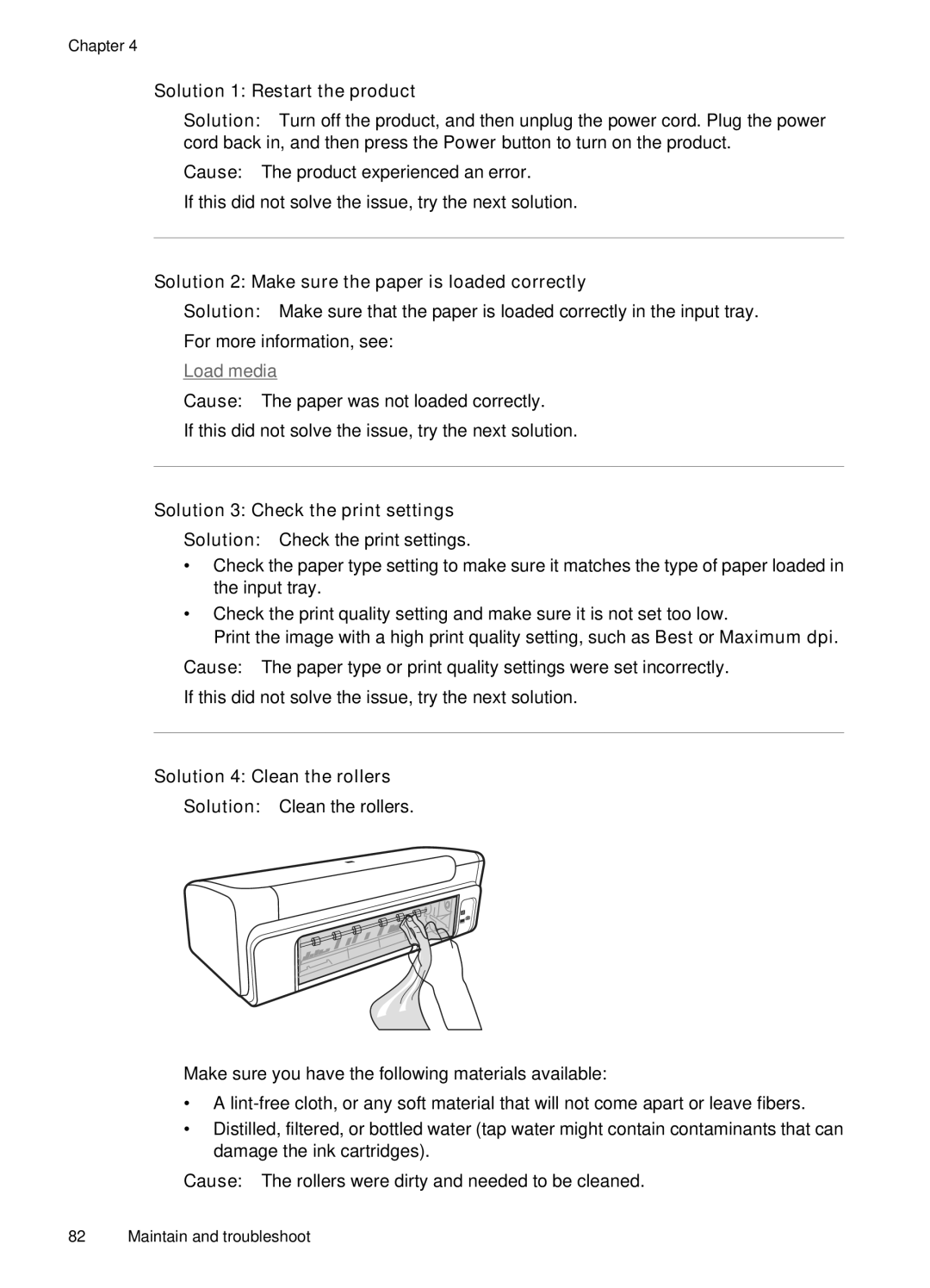Chapter 4
Solution 1: Restart the product
Solution: Turn off the product, and then unplug the power cord. Plug the power cord back in, and then press the Power button to turn on the product.
Cause: The product experienced an error.
If this did not solve the issue, try the next solution.
Solution 2: Make sure the paper is loaded correctly
Solution: Make sure that the paper is loaded correctly in the input tray.
For more information, see:
Load media
Cause: The paper was not loaded correctly.
If this did not solve the issue, try the next solution.
Solution 3: Check the print settings
Solution: Check the print settings.
•Check the paper type setting to make sure it matches the type of paper loaded in the input tray.
•Check the print quality setting and make sure it is not set too low.
Print the image with a high print quality setting, such as Best or Maximum dpi.
Cause: The paper type or print quality settings were set incorrectly.
If this did not solve the issue, try the next solution.
Solution 4: Clean the rollers
Solution: Clean the rollers.
Make sure you have the following materials available:
•A
•Distilled, filtered, or bottled water (tap water might contain contaminants that can damage the ink cartridges).
Cause: The rollers were dirty and needed to be cleaned.
82 Maintain and troubleshoot