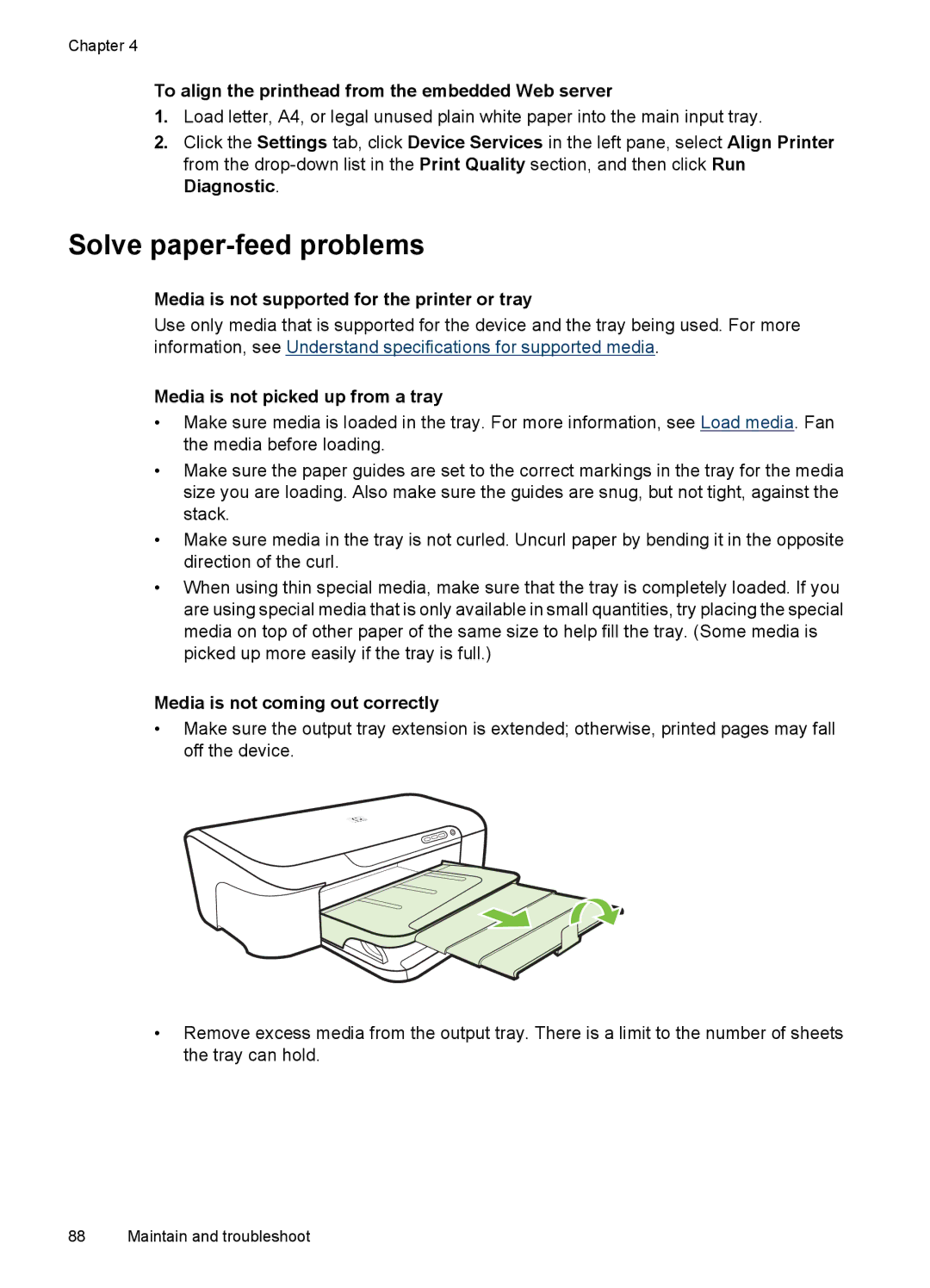Chapter 4
To align the printhead from the embedded Web server
1.Load letter, A4, or legal unused plain white paper into the main input tray.
2.Click the Settings tab, click Device Services in the left pane, select Align Printer from the
Solve paper-feed problems
Media is not supported for the printer or tray
Use only media that is supported for the device and the tray being used. For more information, see Understand specifications for supported media.
Media is not picked up from a tray
•Make sure media is loaded in the tray. For more information, see Load media. Fan the media before loading.
•Make sure the paper guides are set to the correct markings in the tray for the media size you are loading. Also make sure the guides are snug, but not tight, against the stack.
•Make sure media in the tray is not curled. Uncurl paper by bending it in the opposite direction of the curl.
•When using thin special media, make sure that the tray is completely loaded. If you are using special media that is only available in small quantities, try placing the special media on top of other paper of the same size to help fill the tray. (Some media is picked up more easily if the tray is full.)
Media is not coming out correctly
•Make sure the output tray extension is extended; otherwise, printed pages may fall off the device.
•Remove excess media from the output tray. There is a limit to the number of sheets the tray can hold.
88 Maintain and troubleshoot