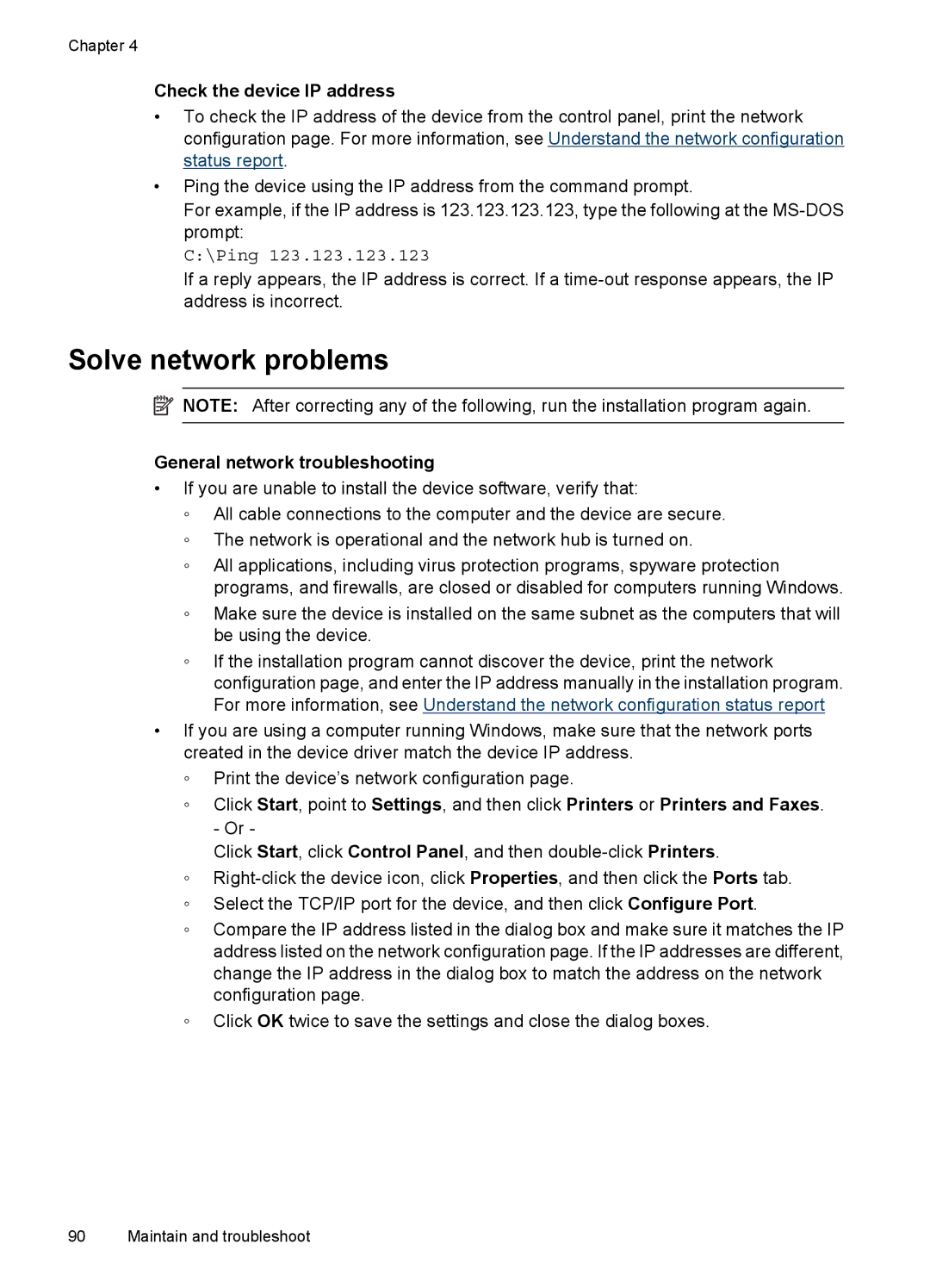Chapter 4
Check the device IP address
•To check the IP address of the device from the control panel, print the network configuration page. For more information, see Understand the network configuration status report.
•Ping the device using the IP address from the command prompt.
For example, if the IP address is 123.123.123.123, type the following at the
C:\Ping 123.123.123.123
If a reply appears, the IP address is correct. If a
Solve network problems
![]() NOTE: After correcting any of the following, run the installation program again.
NOTE: After correcting any of the following, run the installation program again.
General network troubleshooting
•If you are unable to install the device software, verify that:
◦All cable connections to the computer and the device are secure.
◦The network is operational and the network hub is turned on.
◦All applications, including virus protection programs, spyware protection programs, and firewalls, are closed or disabled for computers running Windows.
◦Make sure the device is installed on the same subnet as the computers that will be using the device.
◦If the installation program cannot discover the device, print the network configuration page, and enter the IP address manually in the installation program. For more information, see Understand the network configuration status report
•If you are using a computer running Windows, make sure that the network ports created in the device driver match the device IP address.
◦Print the device’s network configuration page.
◦Click Start, point to Settings, and then click Printers or Printers and Faxes.
- Or -
Click Start, click Control Panel, and then
◦
◦Select the TCP/IP port for the device, and then click Configure Port.
◦Compare the IP address listed in the dialog box and make sure it matches the IP address listed on the network configuration page. If the IP addresses are different, change the IP address in the dialog box to match the address on the network configuration page.
◦Click OK twice to save the settings and close the dialog boxes.
90 Maintain and troubleshoot